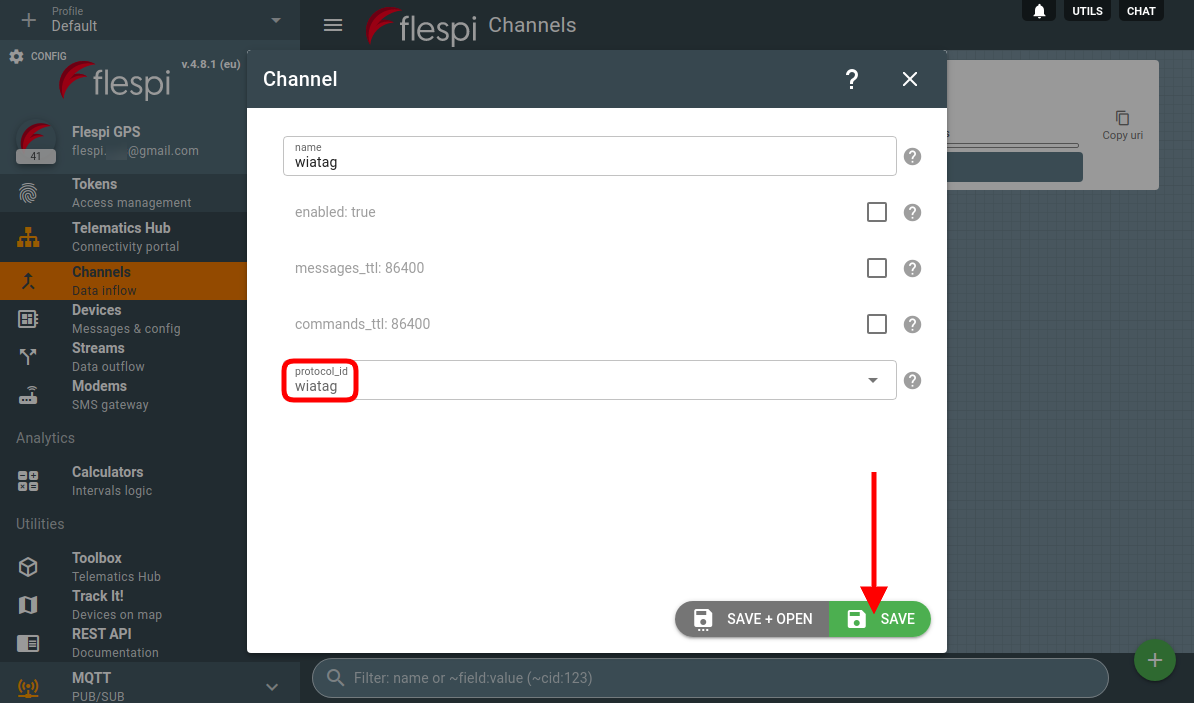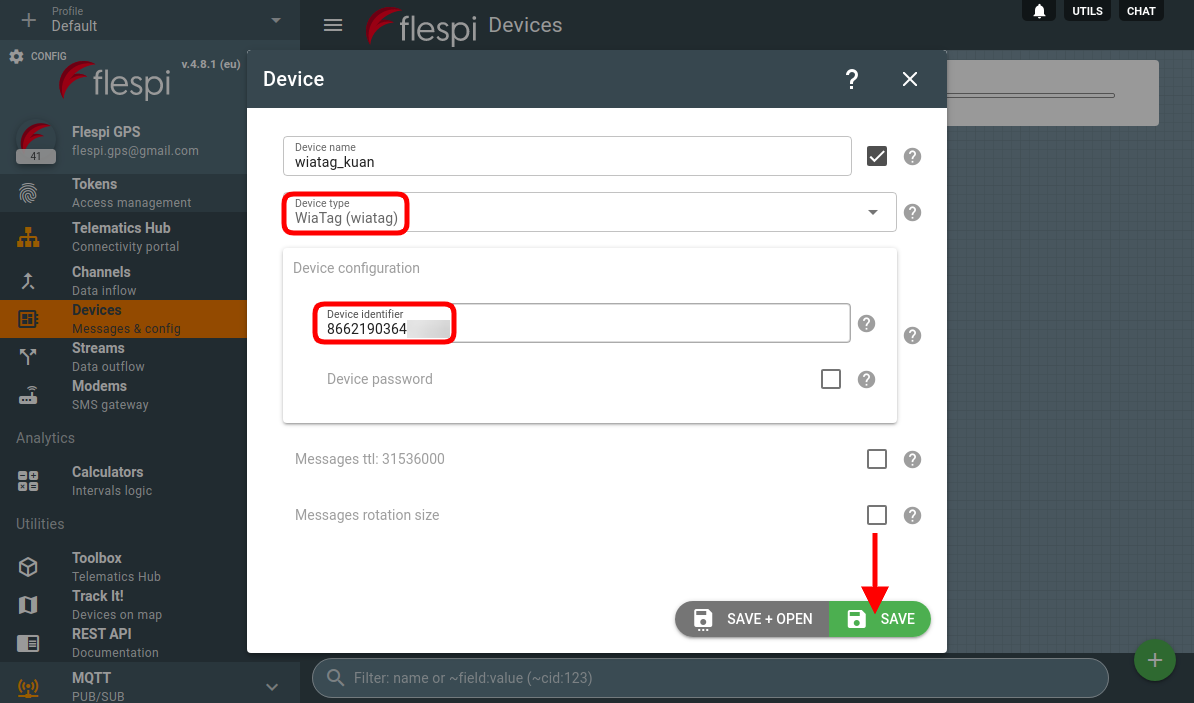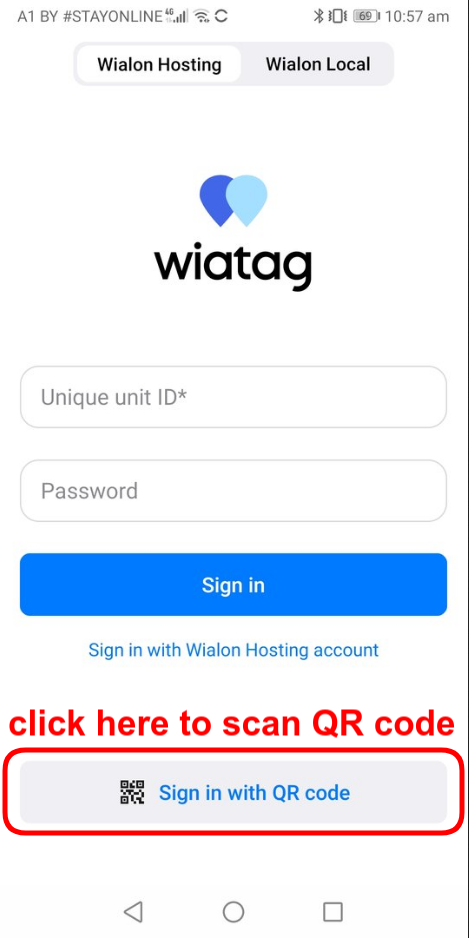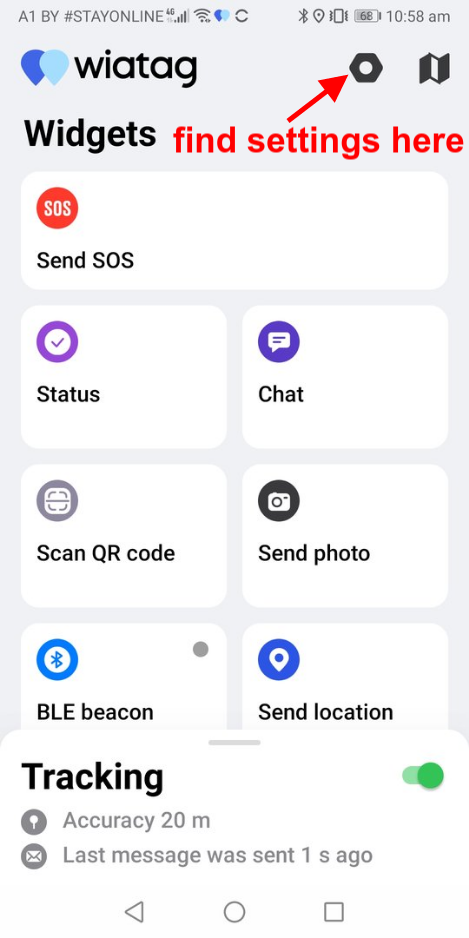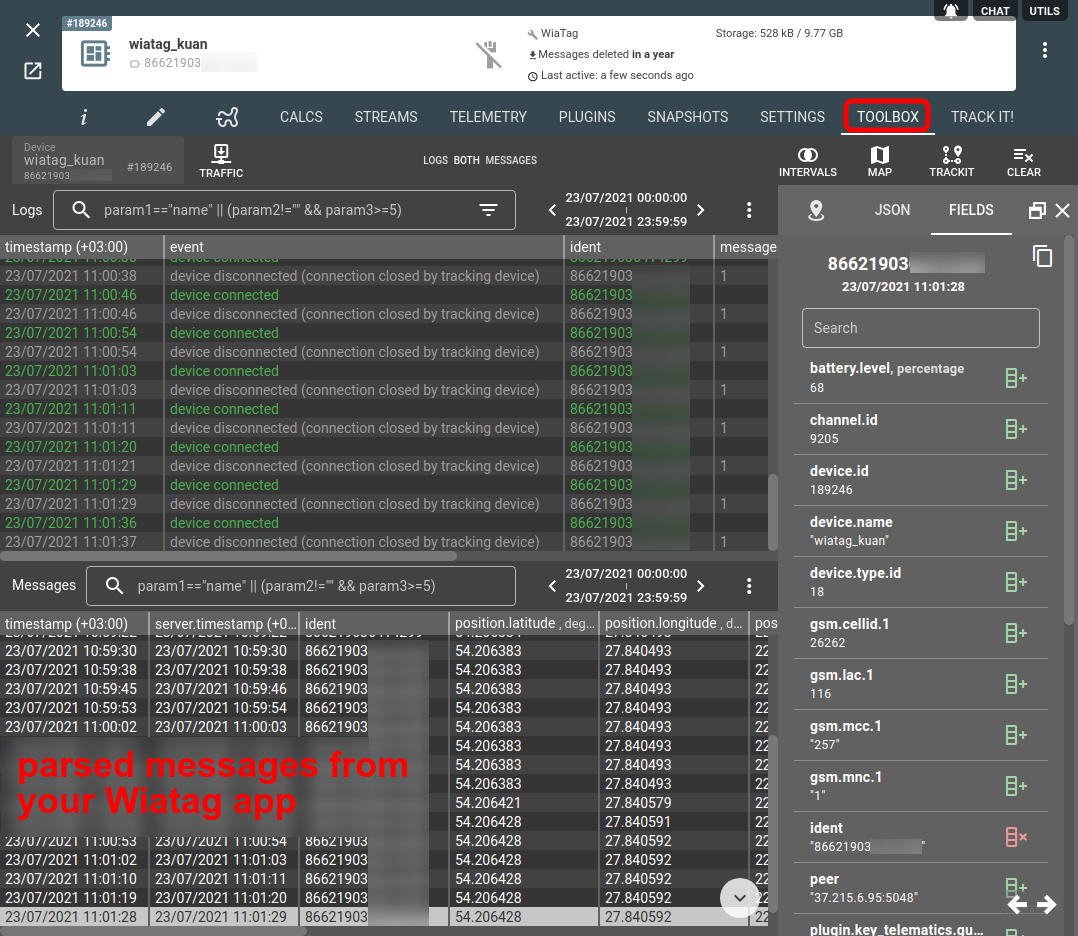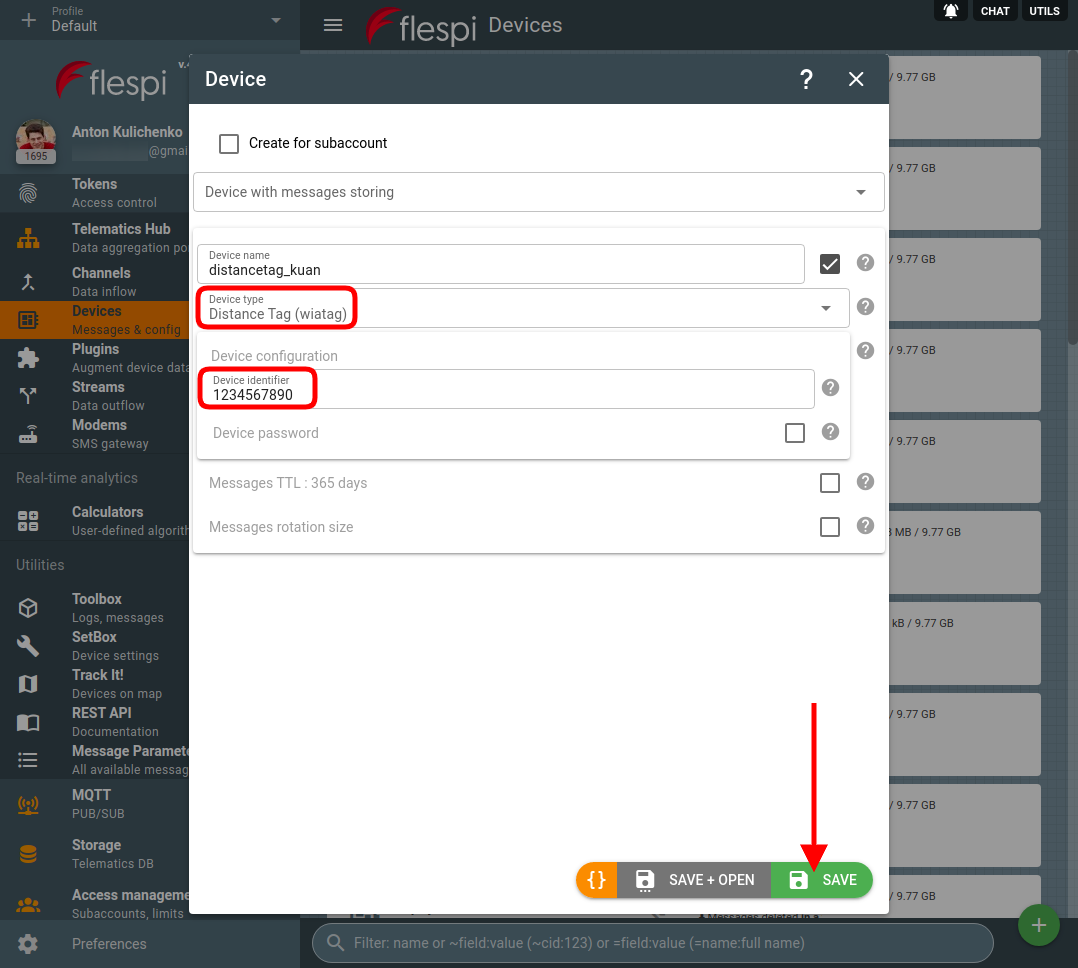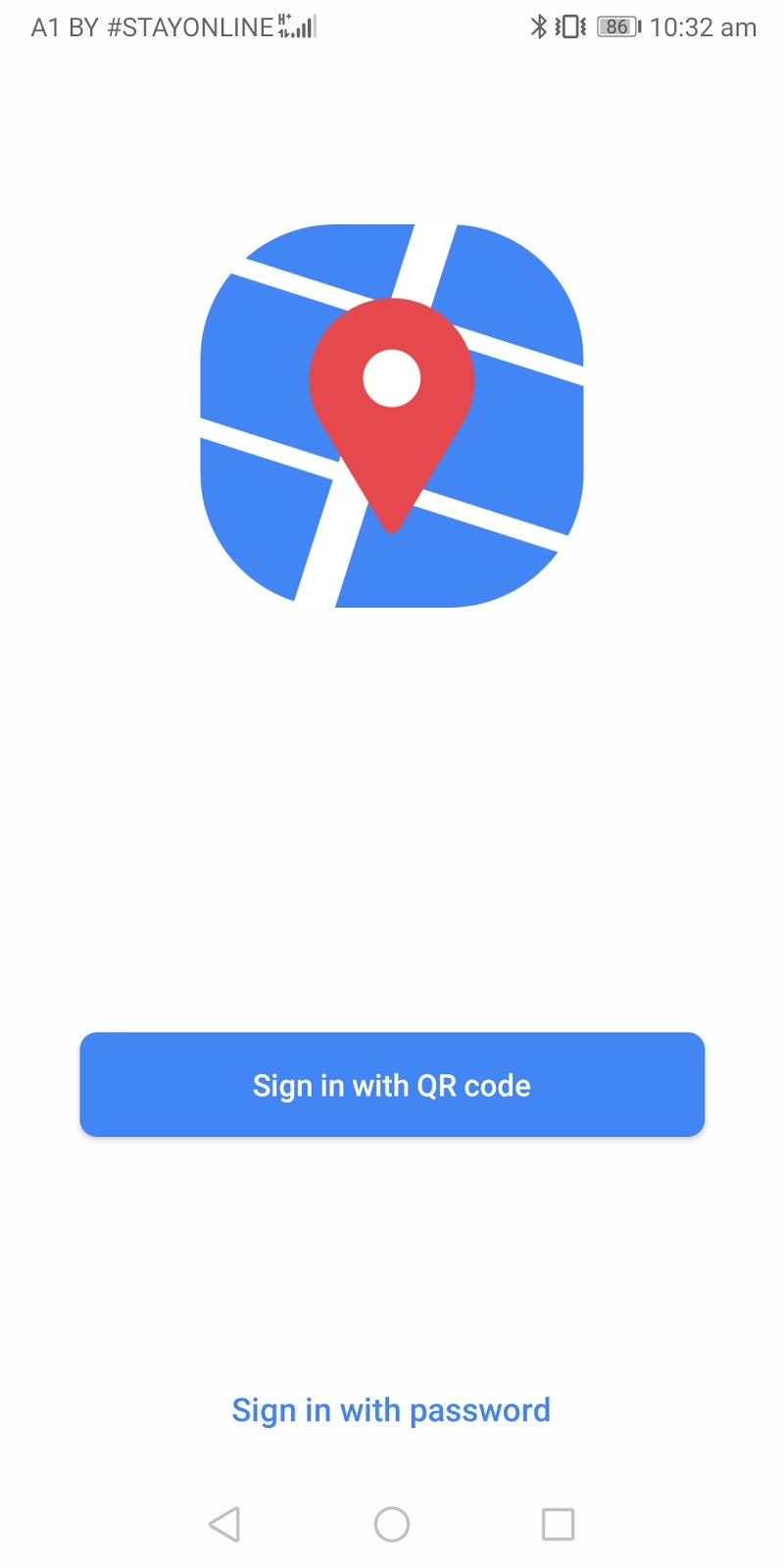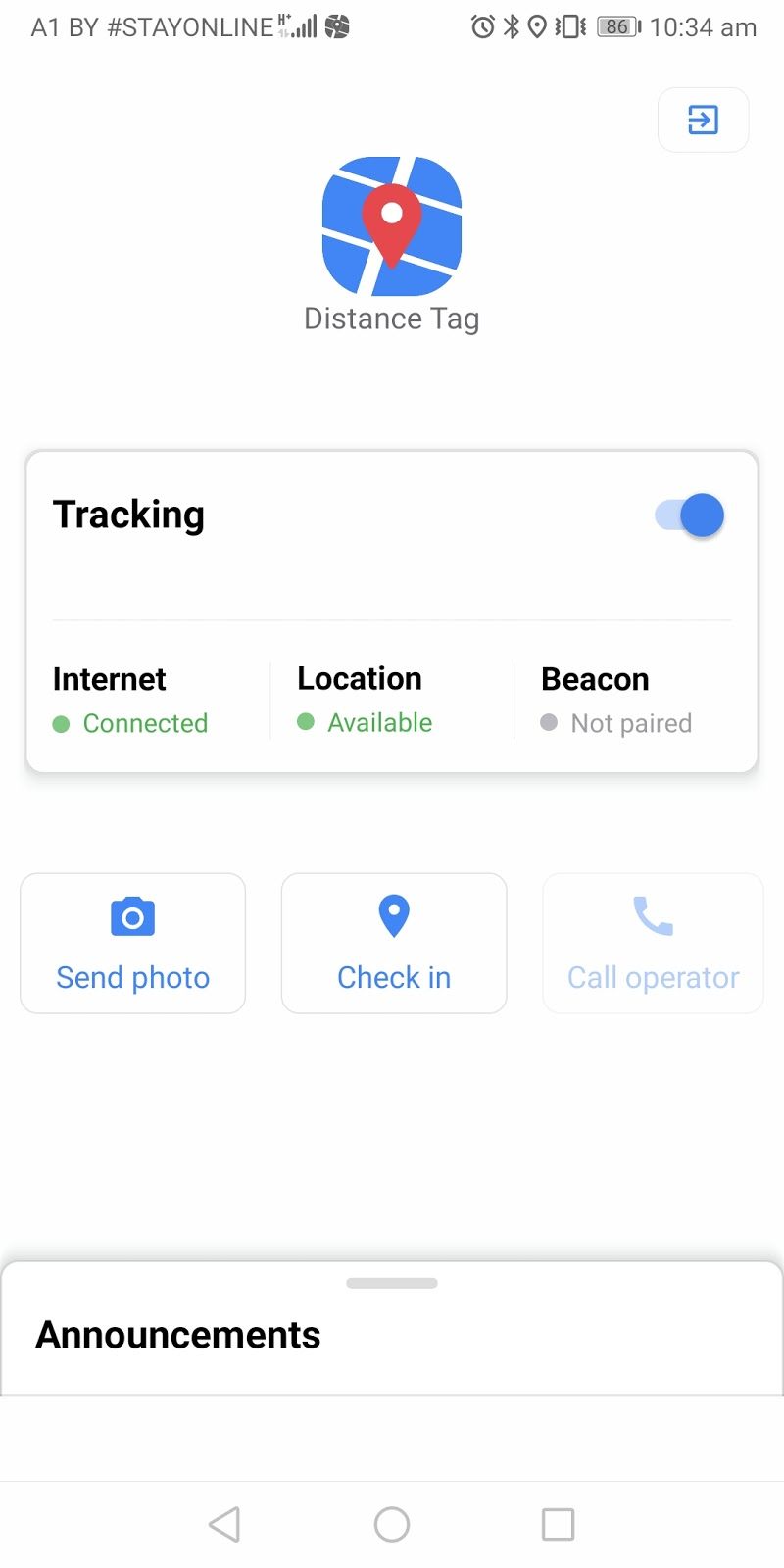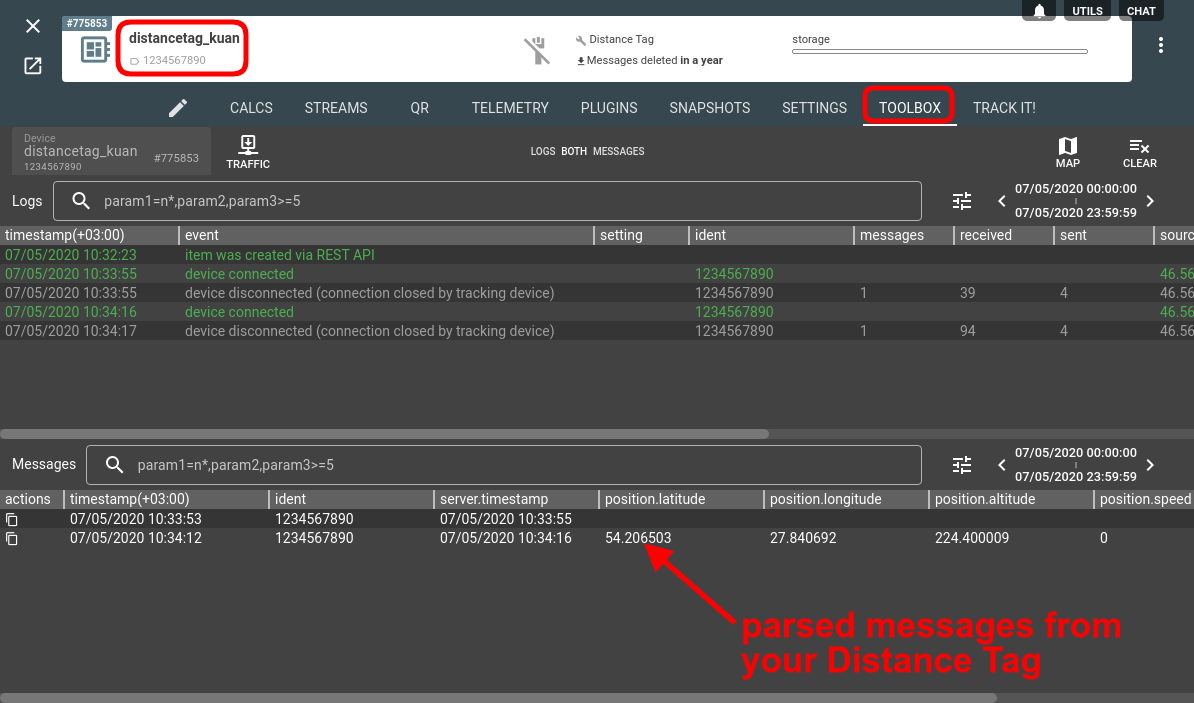Unfortunately wiatag can no longer be configured on flespi using QR code
Flespi as a telematics hub welcomes not only hardware GPS trackers, but also any other sources of telemetry data including software trackers. It’s just a matter of minutes to point your tracking app to the proper flespi channel and perform basic configuration.
But we’ve made it even easier and more foolproof for the following software trackers developed by Gurtam:
WiaTag — a popular app for personal monitoring used in a variety of scenarios including kids tracking, delivery monitoring, anti-theft applications, and a lot more; and
Distance Tag — a simplistic personal software tracker released to address the range of tasks posed by the coronavirus pandemic, in particular self-quarantine, and similar movement-restricting measures. When paired with a simple Bluetooth bracelet the app allows for more reliable control of the observance of the rules preventing irresponsible behavior such as forgetting or intentionally leaving the smartphone unattended.
Now you don’t type in anything in these apps — you configure the respective virtual device in flespi and scan the QR-code from your app!
Let us show you how it works.
Both apps work over the wiatag protocol, so to start getting the data from them you need to create a respective channel:
Further steps will slightly differ for WiaTag and Distance Tag so we will look at them separately.
Wiatag
To configure your WiaTag app to send the data to flespi and report in the desired mode create a device of the “Wiatag” device type and enter the Device identifier from the WiaTag settings (Settings -> Unique unit ID at the very top) in the appropriate field.
Open the newly created device and navigate to the Info tab (entitled "I"). If you scroll down a bit, you will see the QR-code to be scanned and an option to pair Wiatag with a BLE tag:
Use the "Sign in with QR code" button on the WiaTag welcome screen to scan the above QR code. The app will configure automatically and open the main screen:
When you switch the toggle to the ON state to enable tracking, flespi will start getting messages from your WiaTag:
Distance Tag
To configure your Distance Tag app to send the data to flespi and report in the desired mode create a device of the “Distance Tag” device type and enter the Device identifier of your choice into the appropriate field.
Open the newly created device and navigate to the QR tab. Pick the mode, pair the BLE tag (if needed), enter the phone number (if needed).
Scan the generated QR-code from the Distance Tag app welcome page. The app will configure automatically and open the main screen:
When you switch the Tracking toggle to the ON state, flespi will start getting messages from your Distance Tag:
***
Done. The data from your software trackers is sitting in flespi waiting for you to consume it in the most convenient way. Now it’s your turn to make use of this data and create a meaningful project be it targeted at COVID control or a specific business purpose.