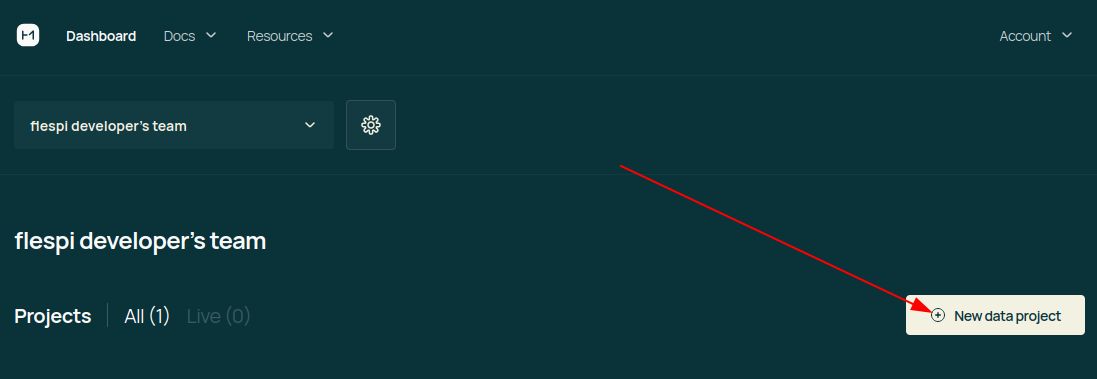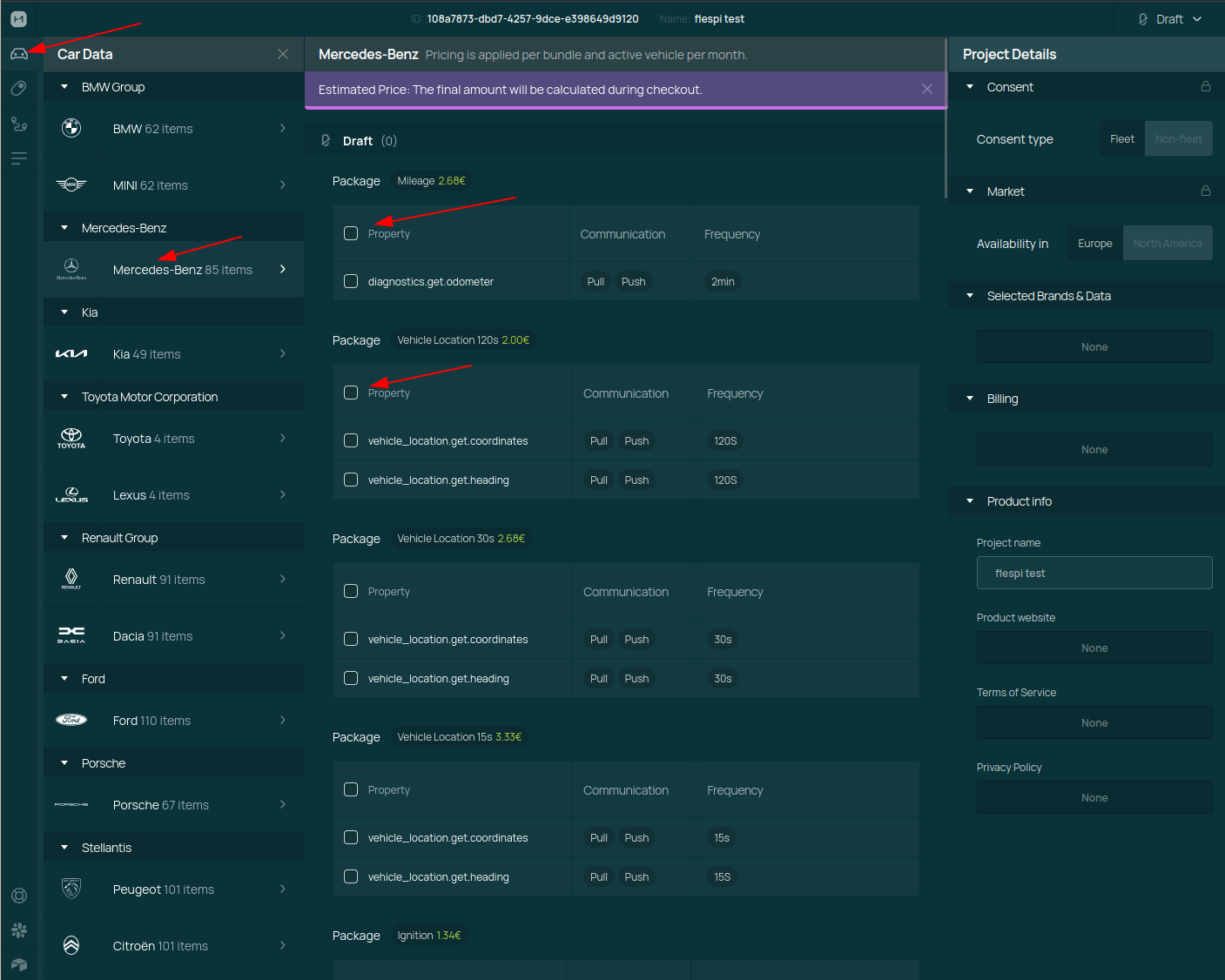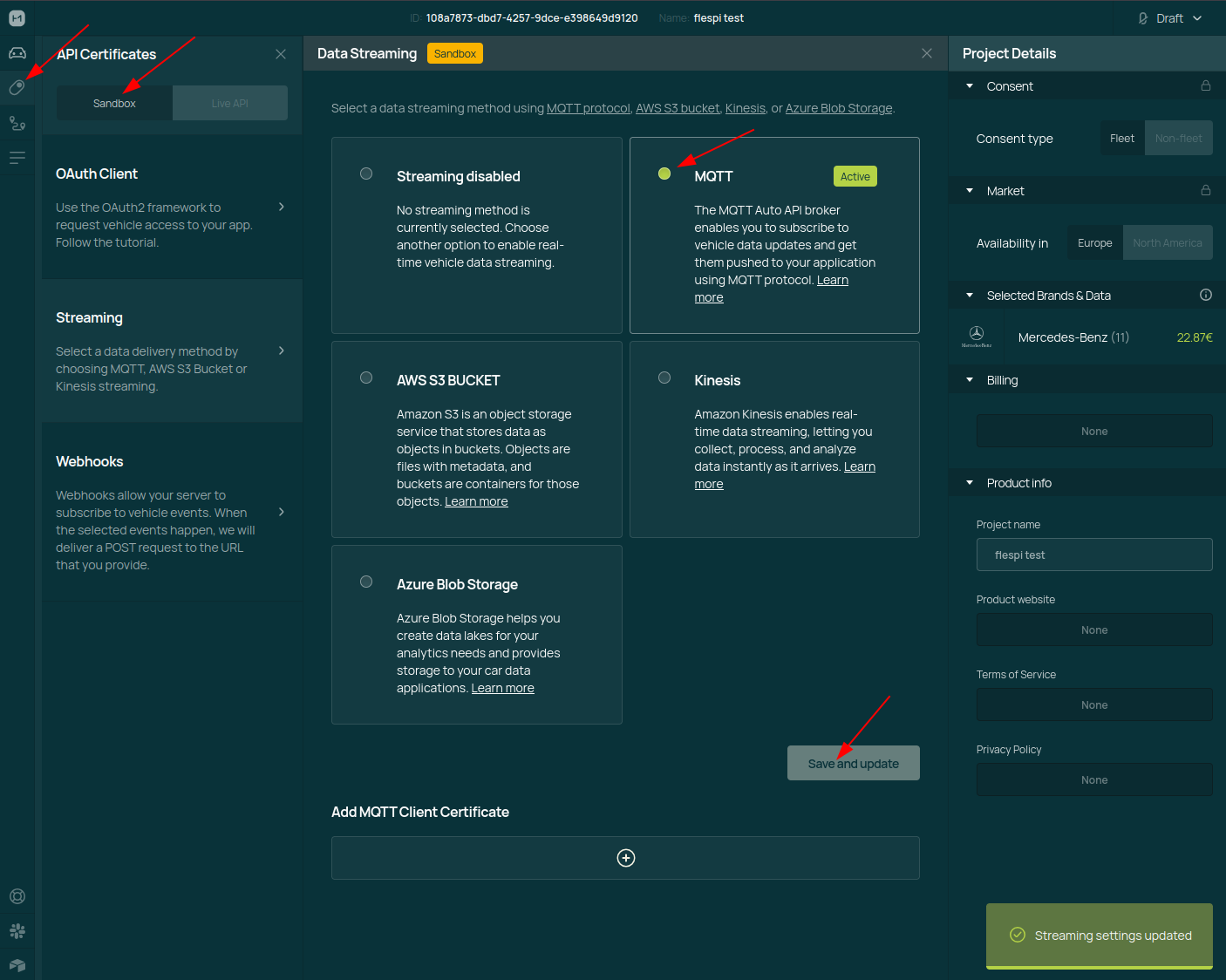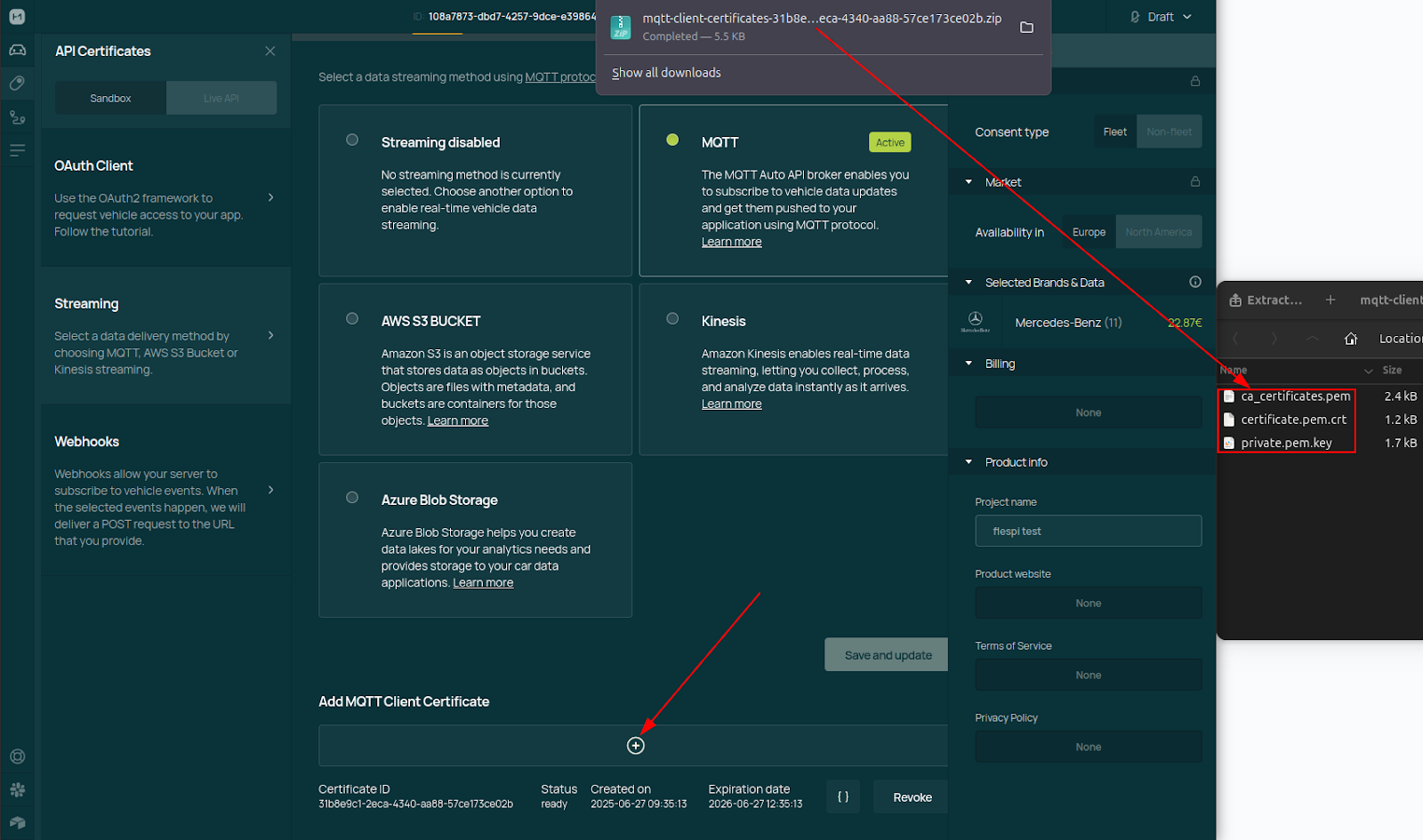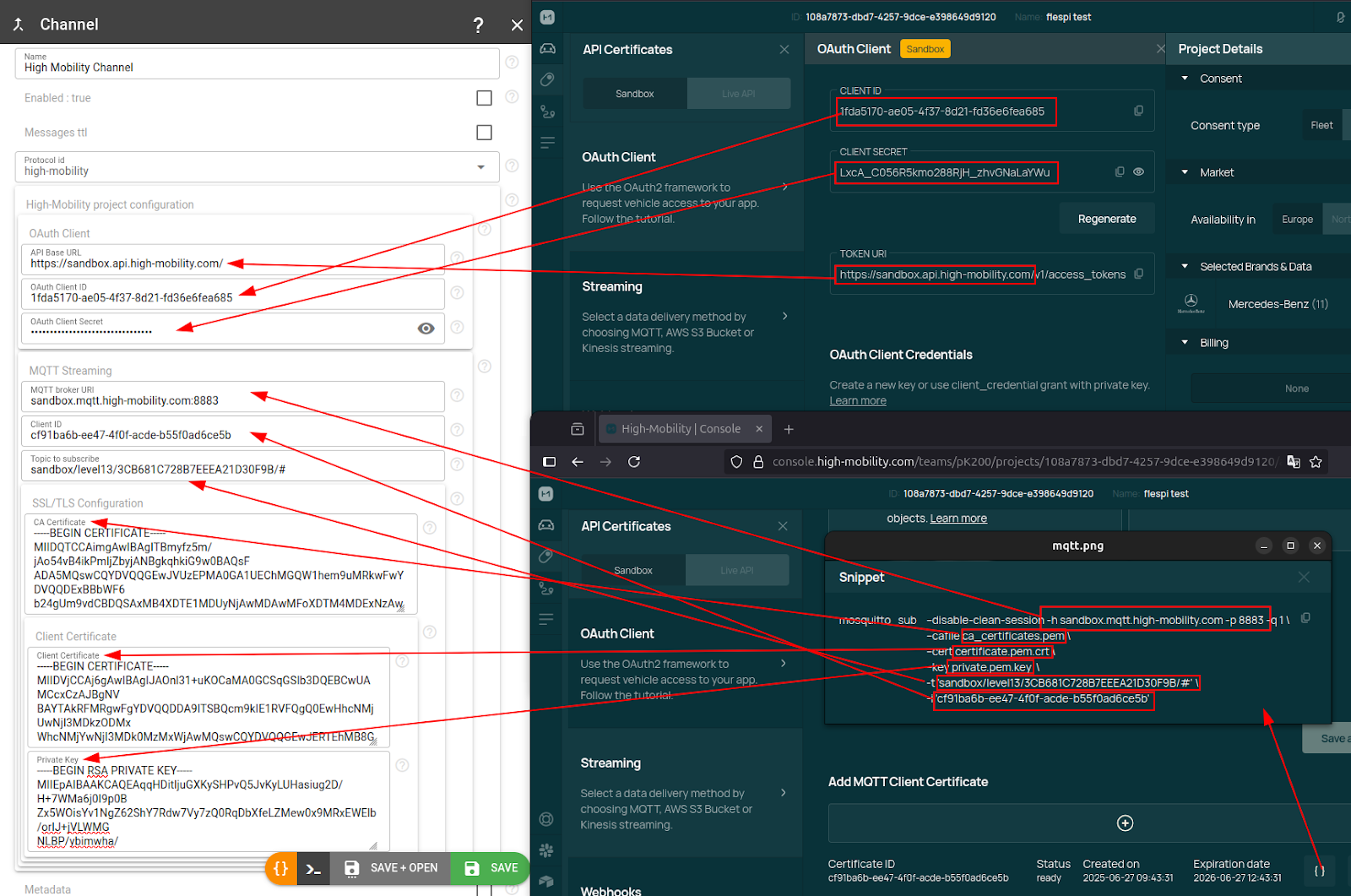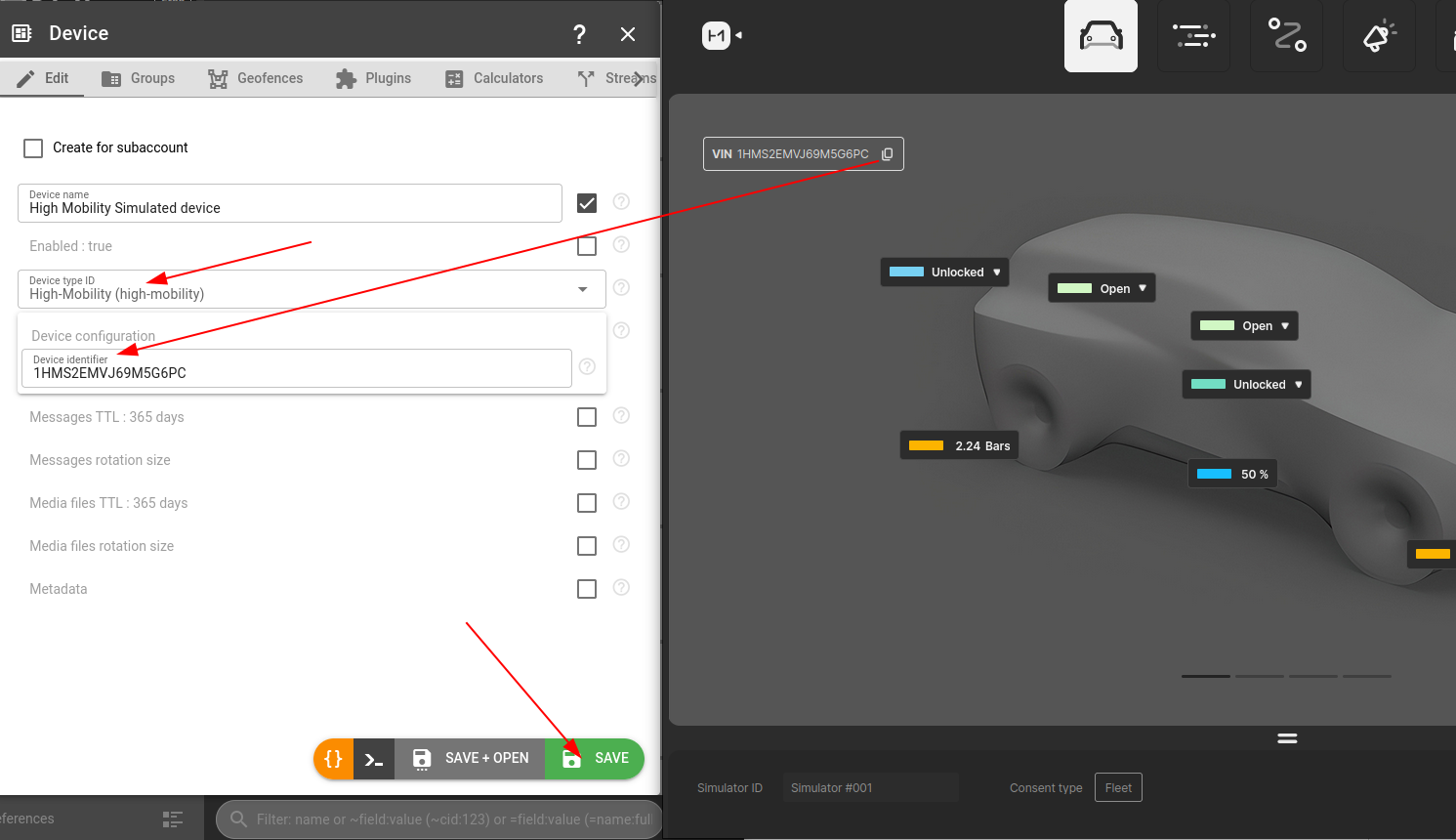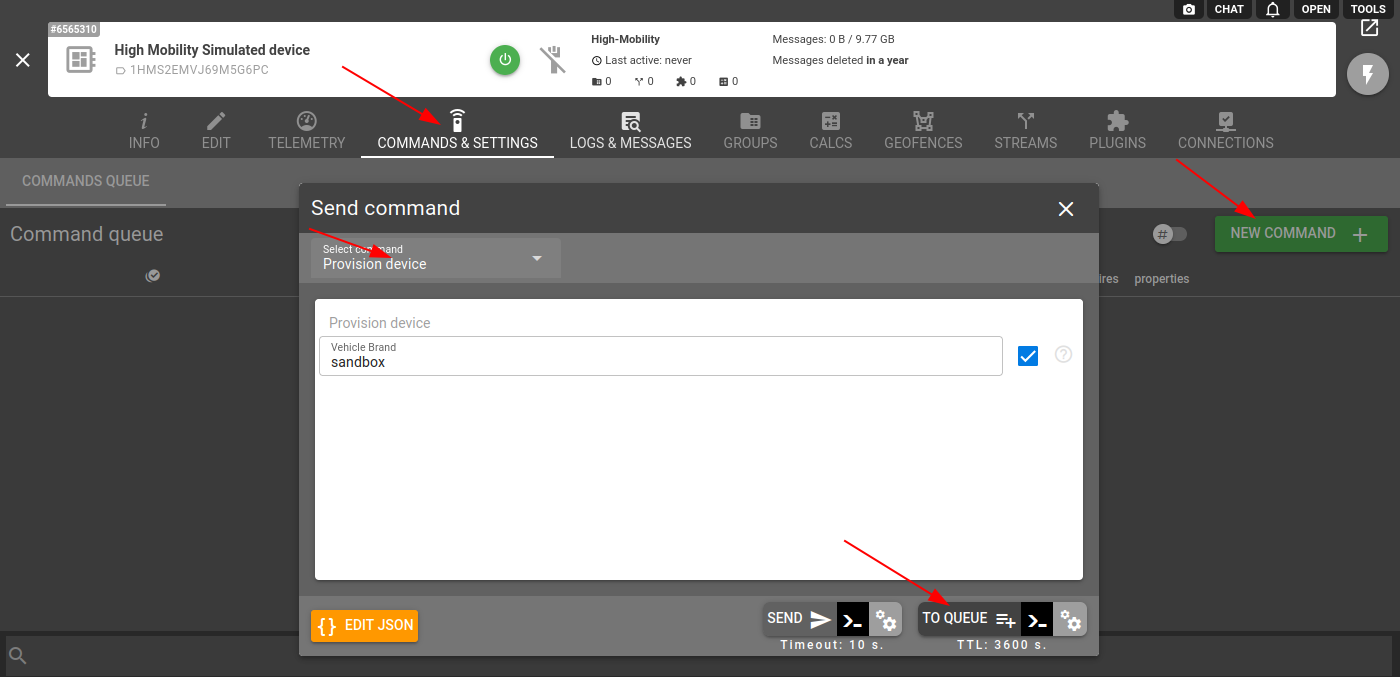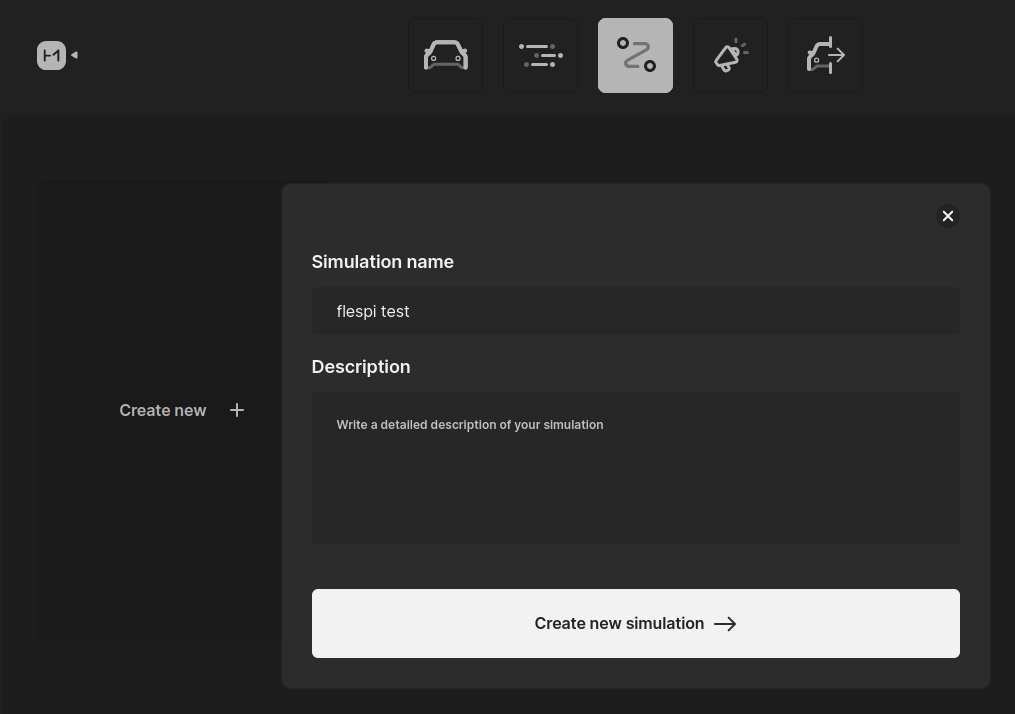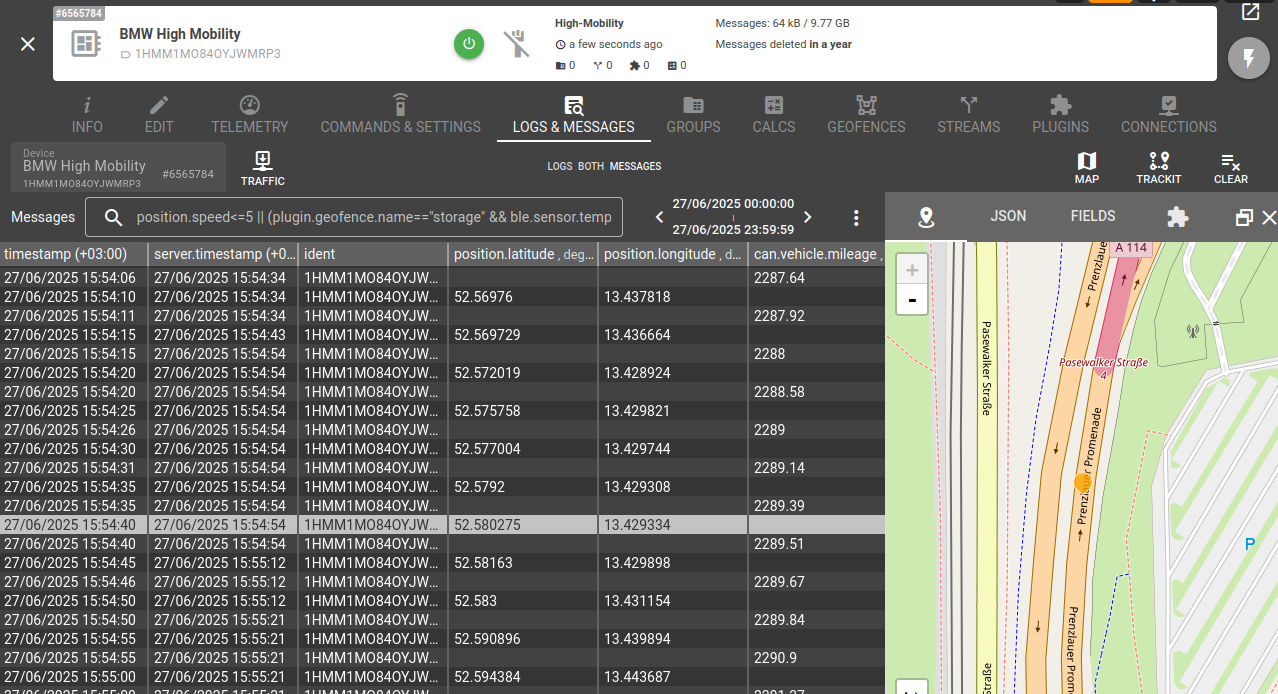High Mobility is a platform designed to normalize and centralize vehicle telemetry and status data from various OEM sources into a single, consistent API. It abstracts away the complexities of disparate OEM data formats and communication protocols, providing developers with a unified interface to access vehicle information like CAN bus data, sensor readings, and vehicle state.
This guide walks you through the process of connecting TEST data streams to flespi to the data from High Mobility. If you struggle with connecting LIVE API data from real vehicles, please contact the flespi team for support.
Step 1. Create an account on the High Mobility platform.
Step 2. Create a new data project.
Step 3. Add the desired data packages for the vehicle manufacturers that you want to test.
Step 4. Create MQTT Streaming.
Step 5. Create an MQTT Client certificate chain and download it: there are 3 files in the archive: ca_certificates.pem, certificate.pem.crt, and private.pem.key.
Step 6. Now we have all the data to create a high-mobility channel at flespi: go to the flespi dashboard, Channels -> Create new channel -> Select protocol “high-mobility”.
- From the OAuth Client, copy Client ID, Client Secret, and get the API base URL in the format https://sandbox.api.high-mobility.com/ (without v1/access_tokens).
- In the Streaming section, click on curved brackets near the created MQTT Certificate, and copy the MQTT Broker URI, Client ID, and topic to subscribe.
- Extract the archive downloaded in a previous step and insert certificates and key values into the appropriate configuration fields.
Step 7. Create a new simulator and open it.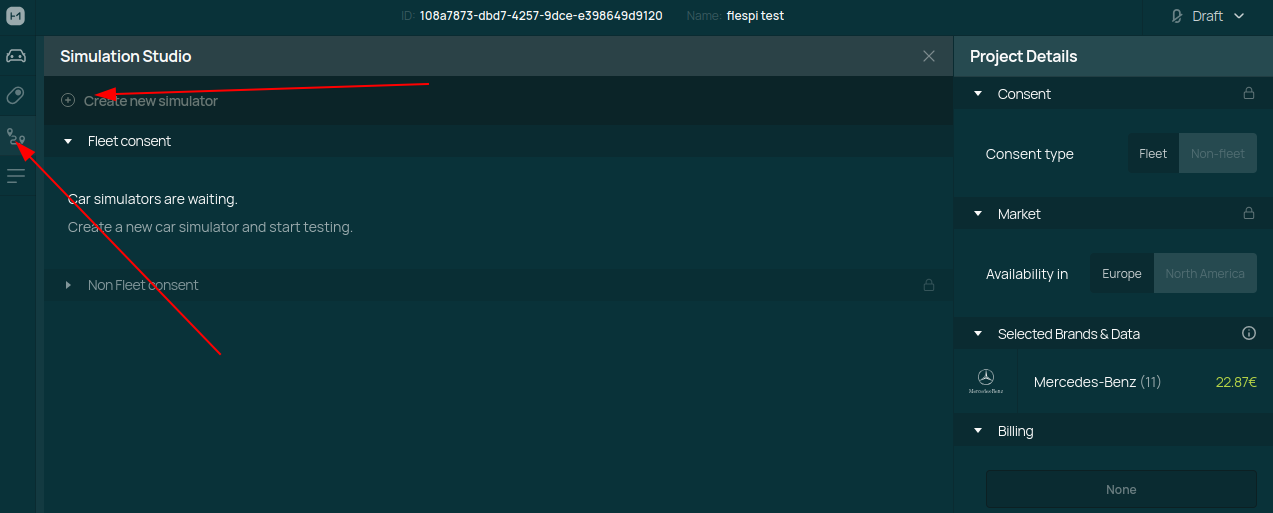
Step 8. Create a new device at flespi with type “High Mobility”, use VIN from the simulator as the device identifier.
Step 9. In the created flespi device, go to Commands and Settings -> New command and select the “Provision device” command, and execute it by adding it to the queue.
Step 10. At the High Mobility platform, go to Simulations -> Create new and run it.
Once you do all the steps, you’ll see the data in the flespi Logs & Messages tables.