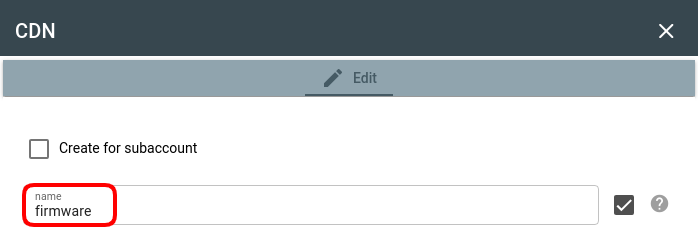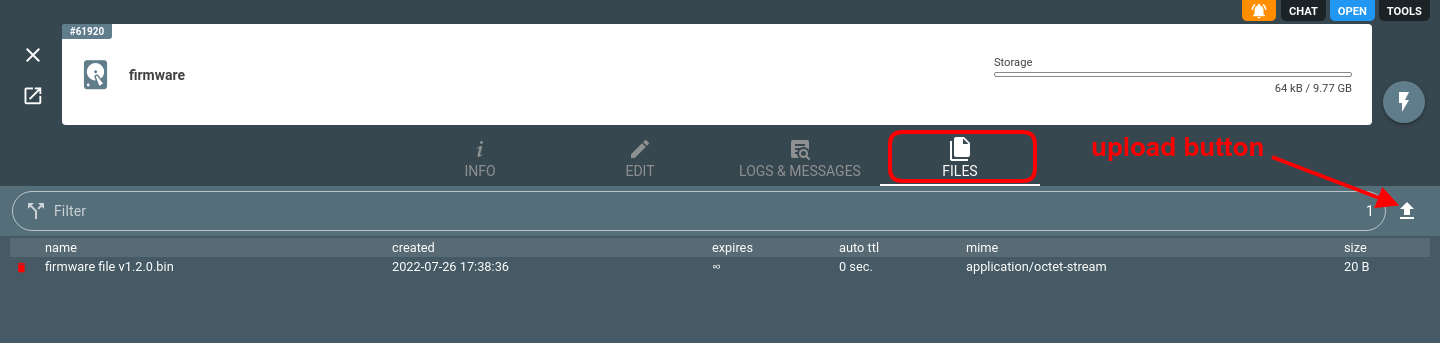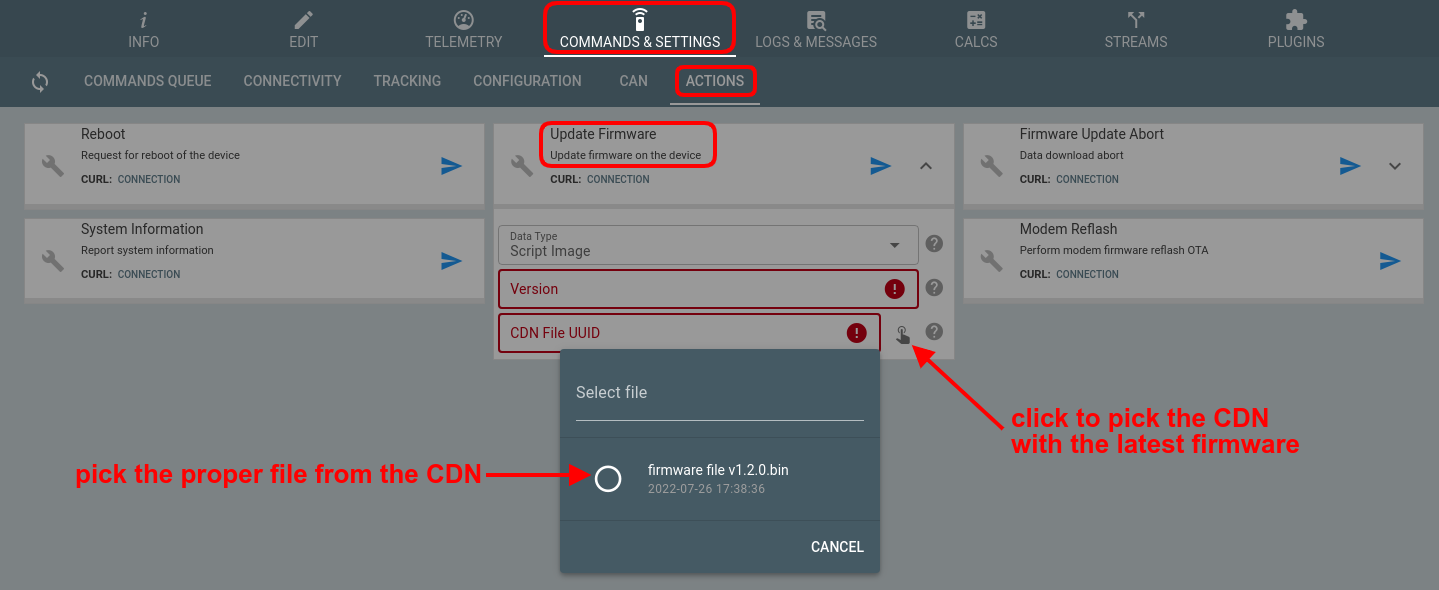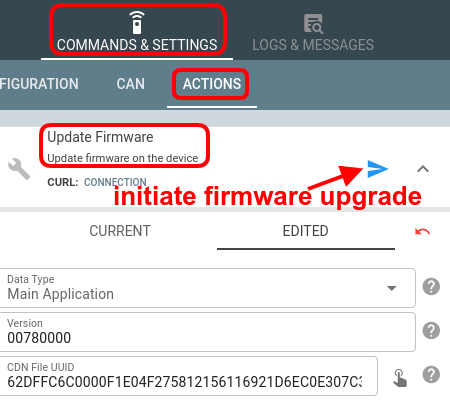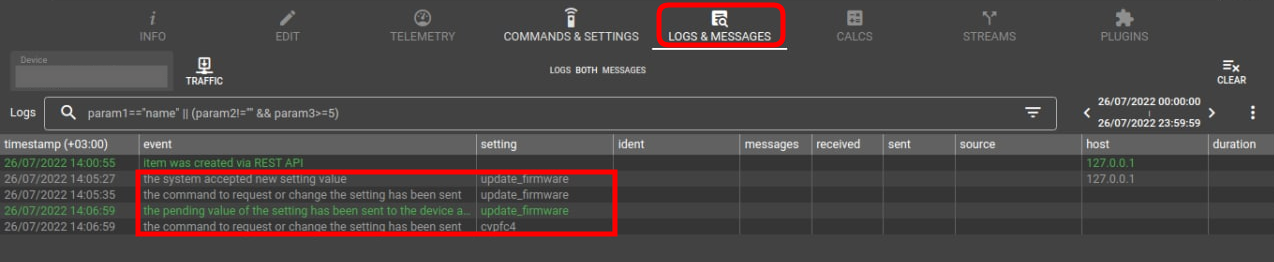You can organize basic FOTA server functionality with flespi following the steps below.
Create a CDN storage for the firmware files
CDN in flespi is a special file storage with protected modification operations and read-only access via a public link.
Go to Storage -> CDNs and click the “+” button to add a new CDN. Give it a meaningful name and save.
Upload a firmware file
Click the Upload button in the top right corner of the Files tab and pick the proper firmware file:
Once the file is uploaded, it is assigned a UUID (e.g. https://cdn.flespi.io/file/62DFFC6C0000F1E04F275812156116921D6EC0E307C3FCFC). Right click on the file name and select the Copy link address item to get the link to the file.
Configure and send a firmware upgrade command
Go to the Commands & Settings tab for your device and find the Upgrade Firmware setting. Fill in the required fields and pick the uploaded firmware file:
When the configuration is complete, send the command to initiate the firmware upgrade by clicking the blue arrow button:
If you are a GPS hardware manufacturer and you can’t find the firmware upgrade command for your device, chances are that we don’t have it implemented yet. You may request the integration by contacting us in the flespi support chat.
Check firmware upgrade status
Once you send a command for a firmware upgrade, you can switch to the Logs & Messages tab to check its execution status:
When you see the log record saying “the command to request or change the setting has been sent”, it would signify that the device has successfully downloaded the firmware package for upgrade.