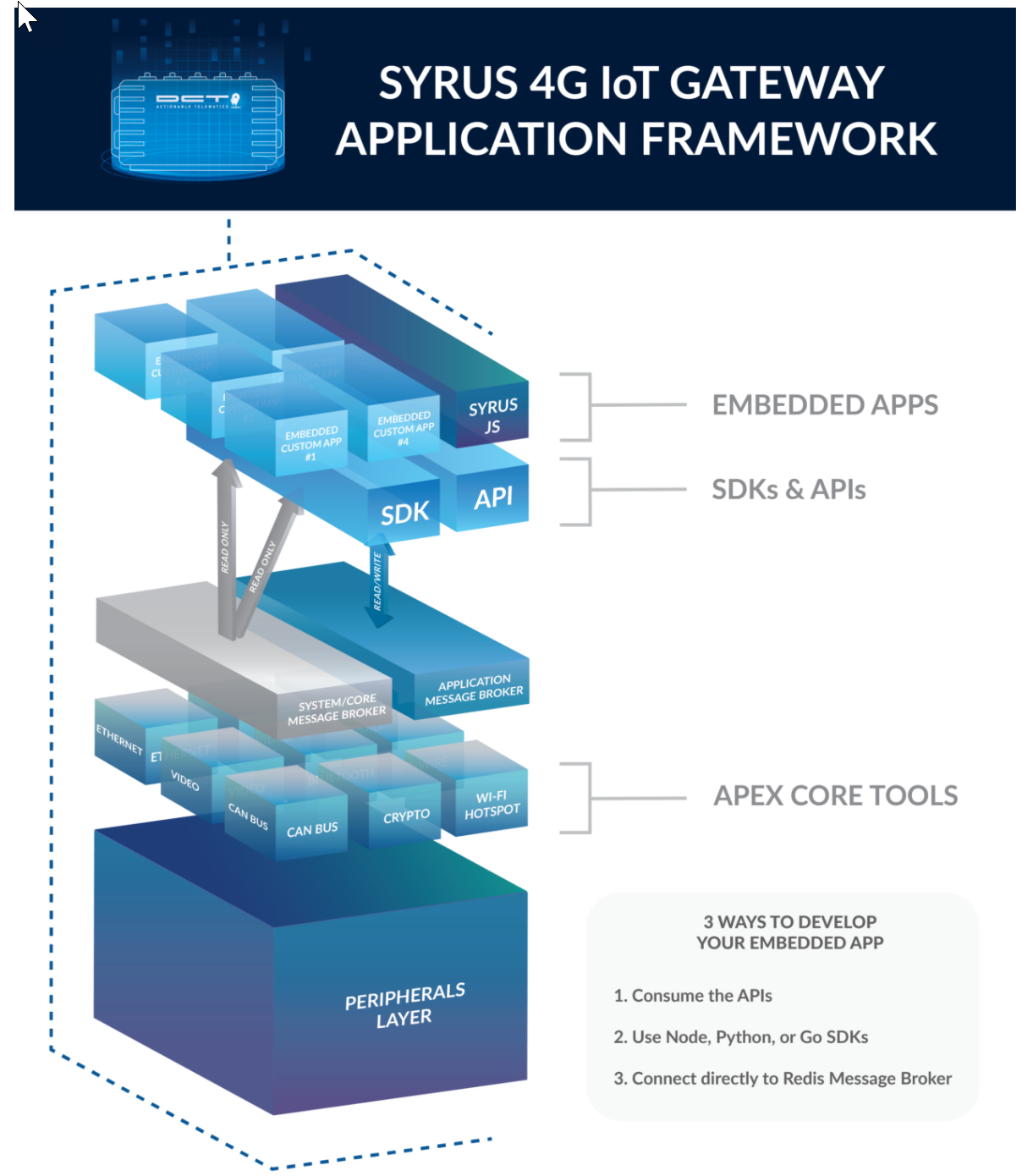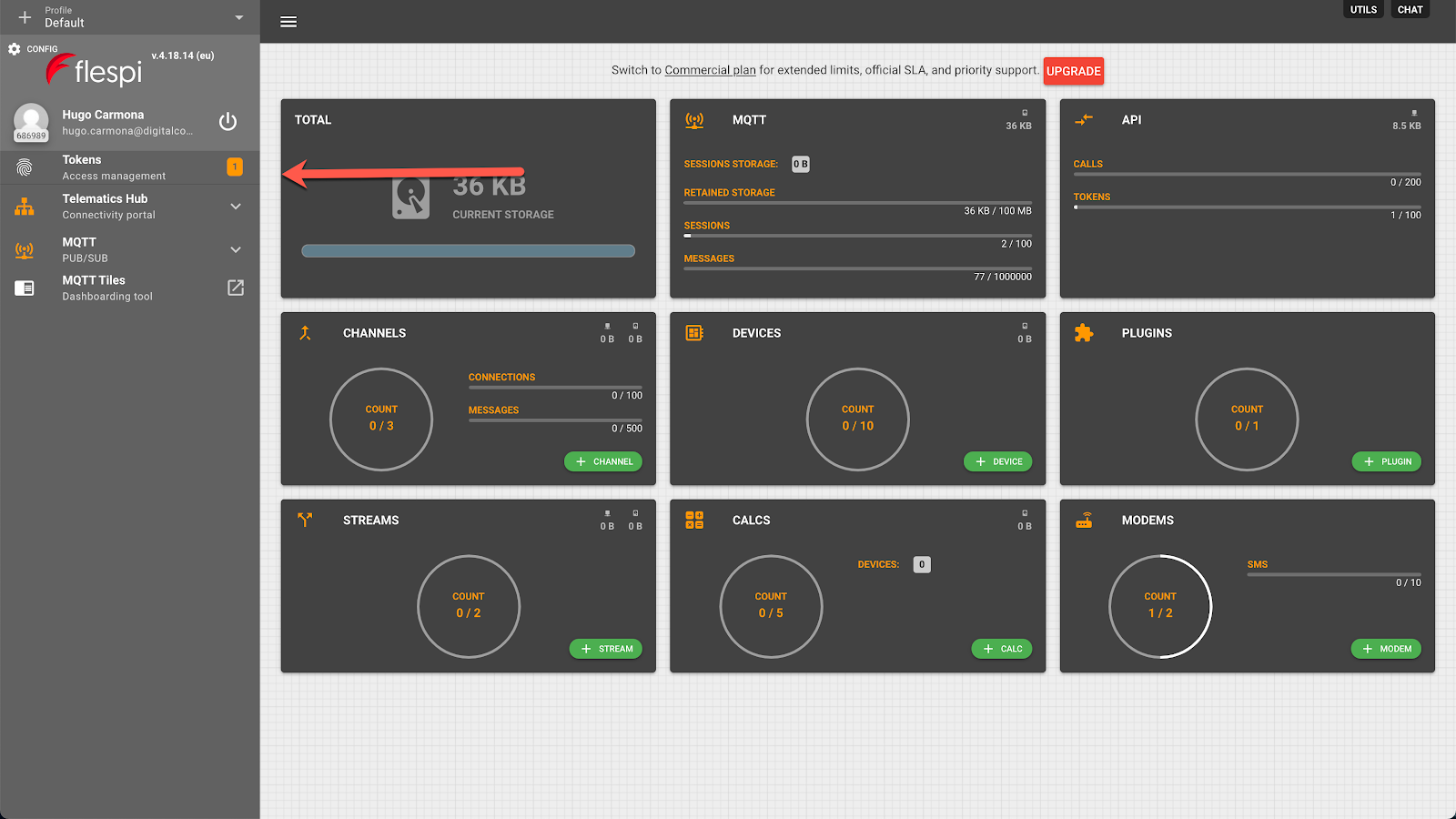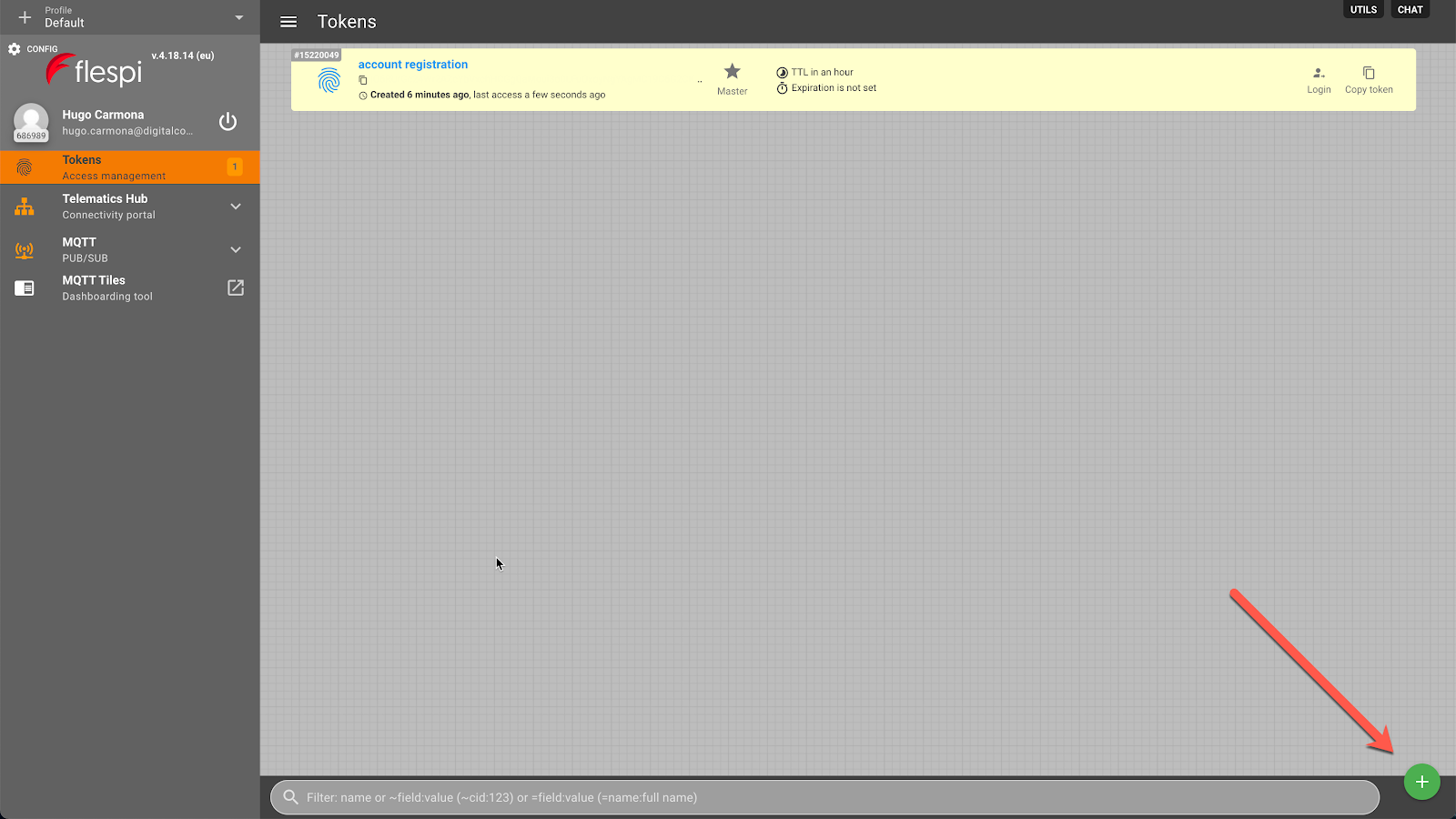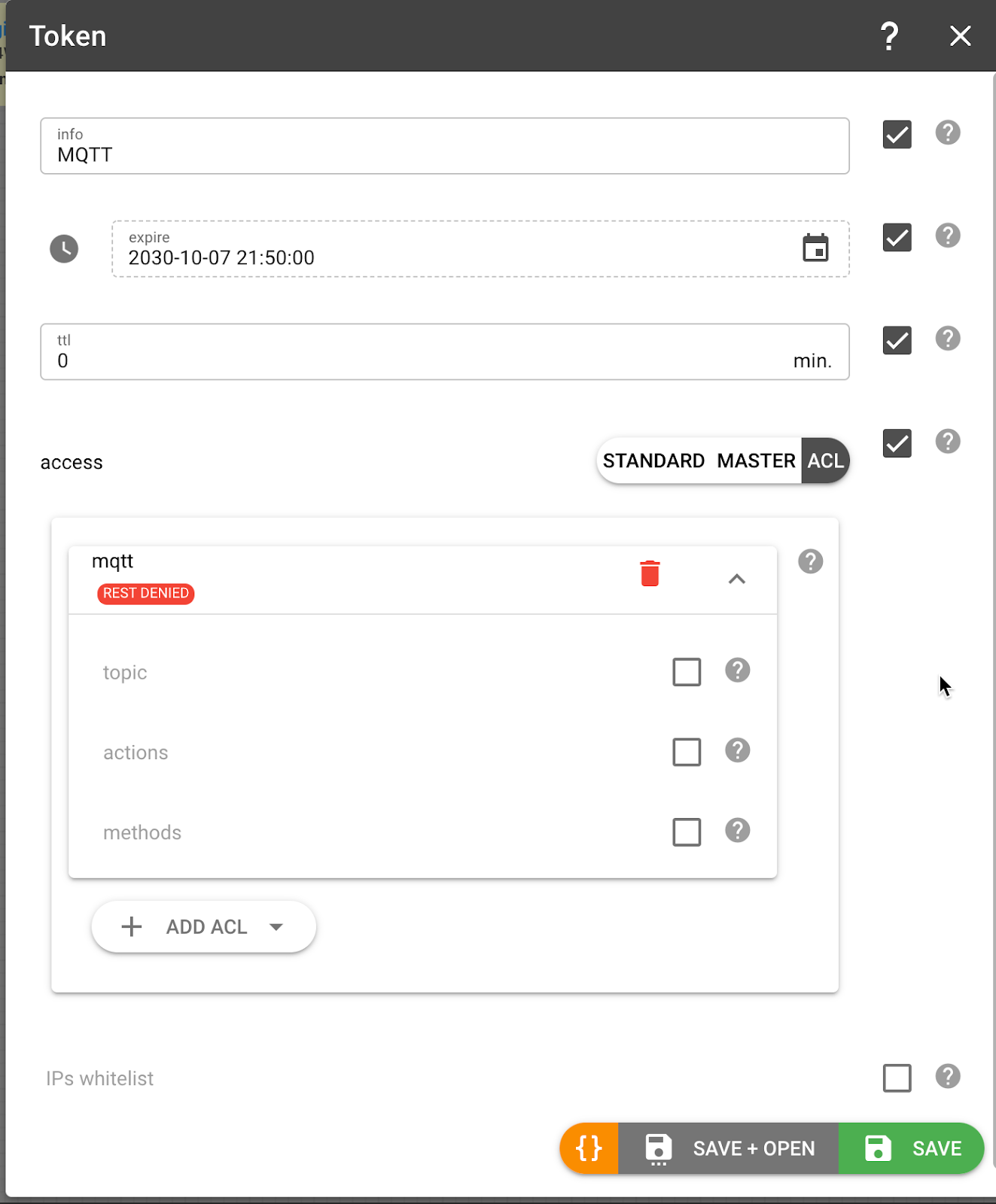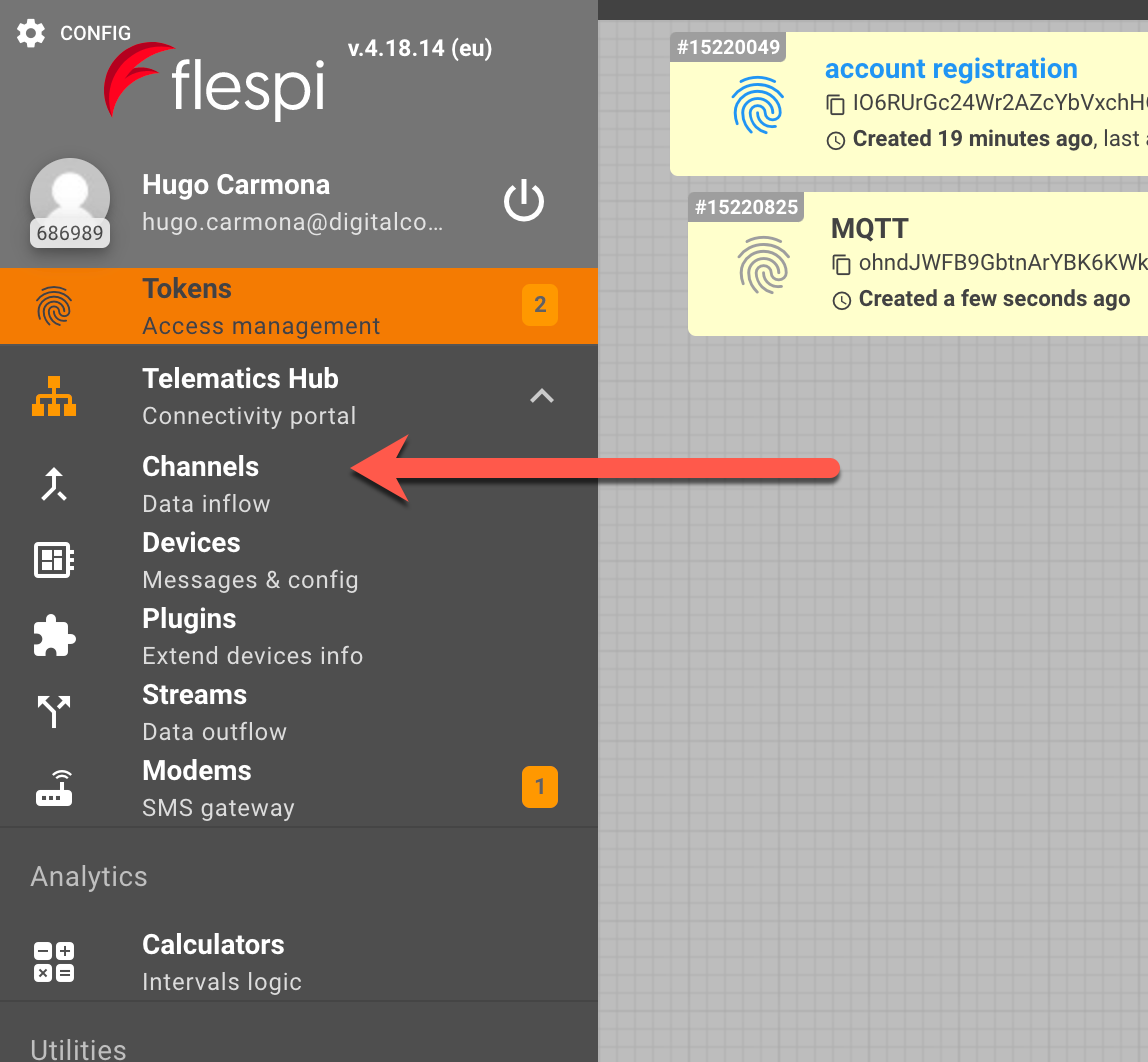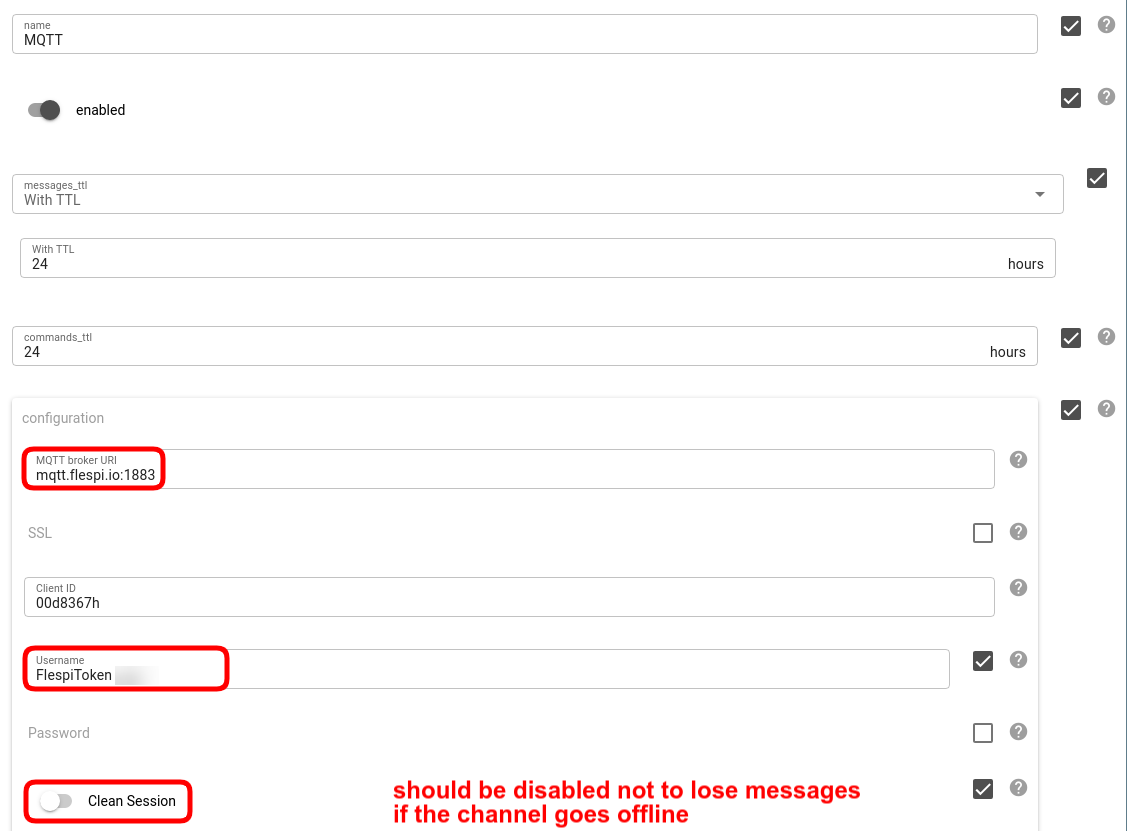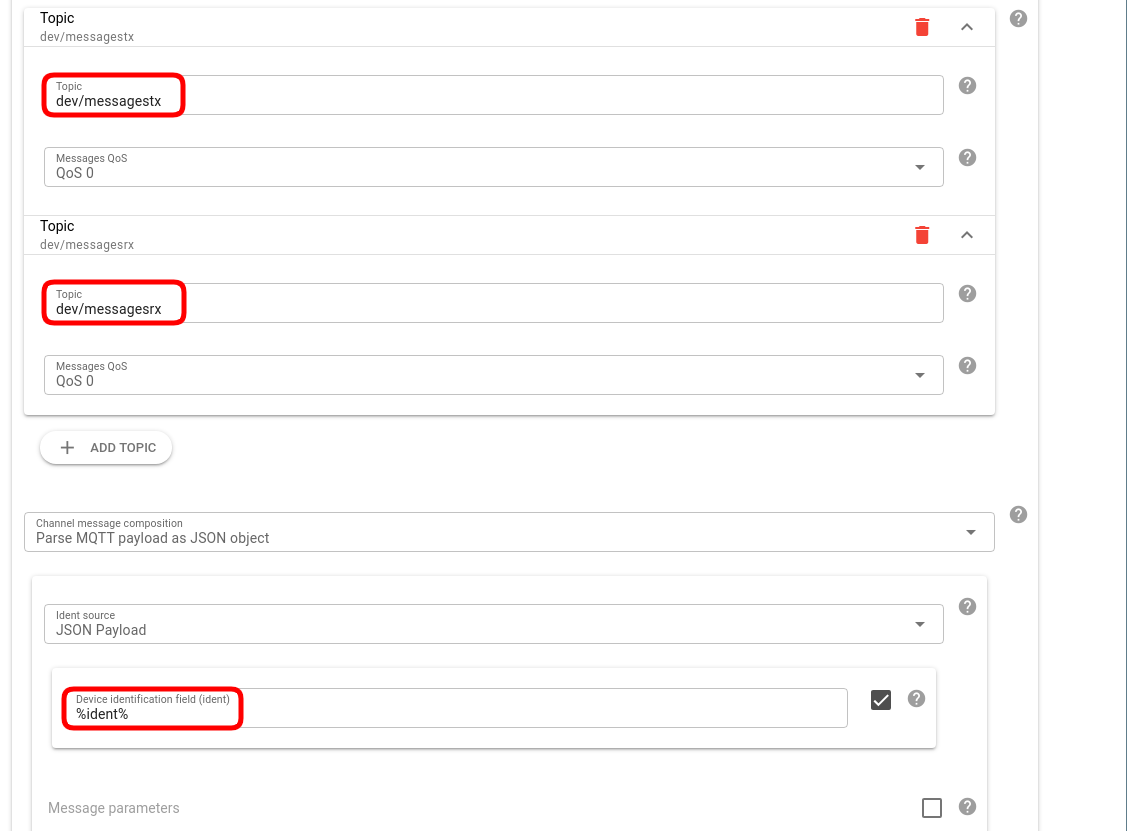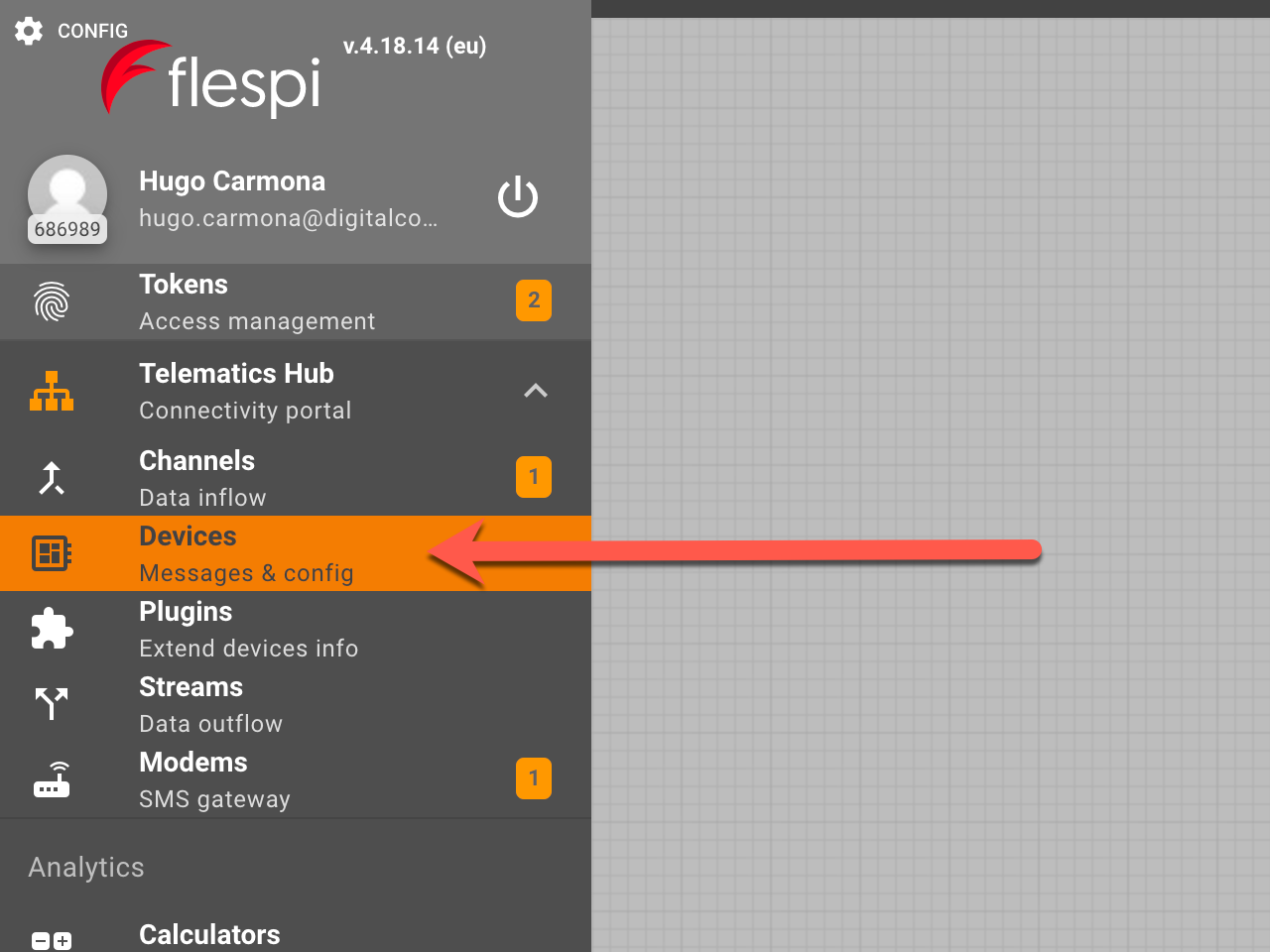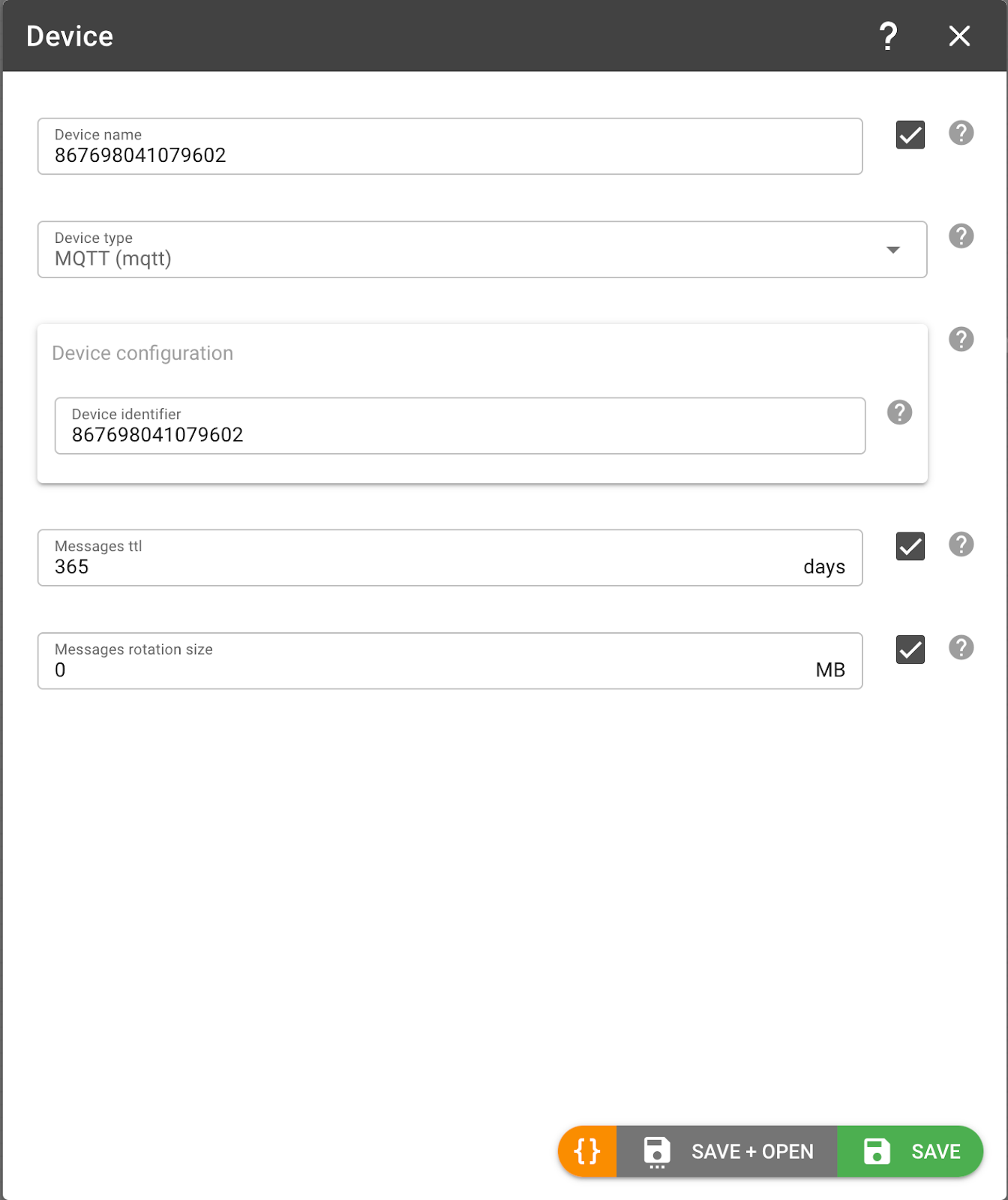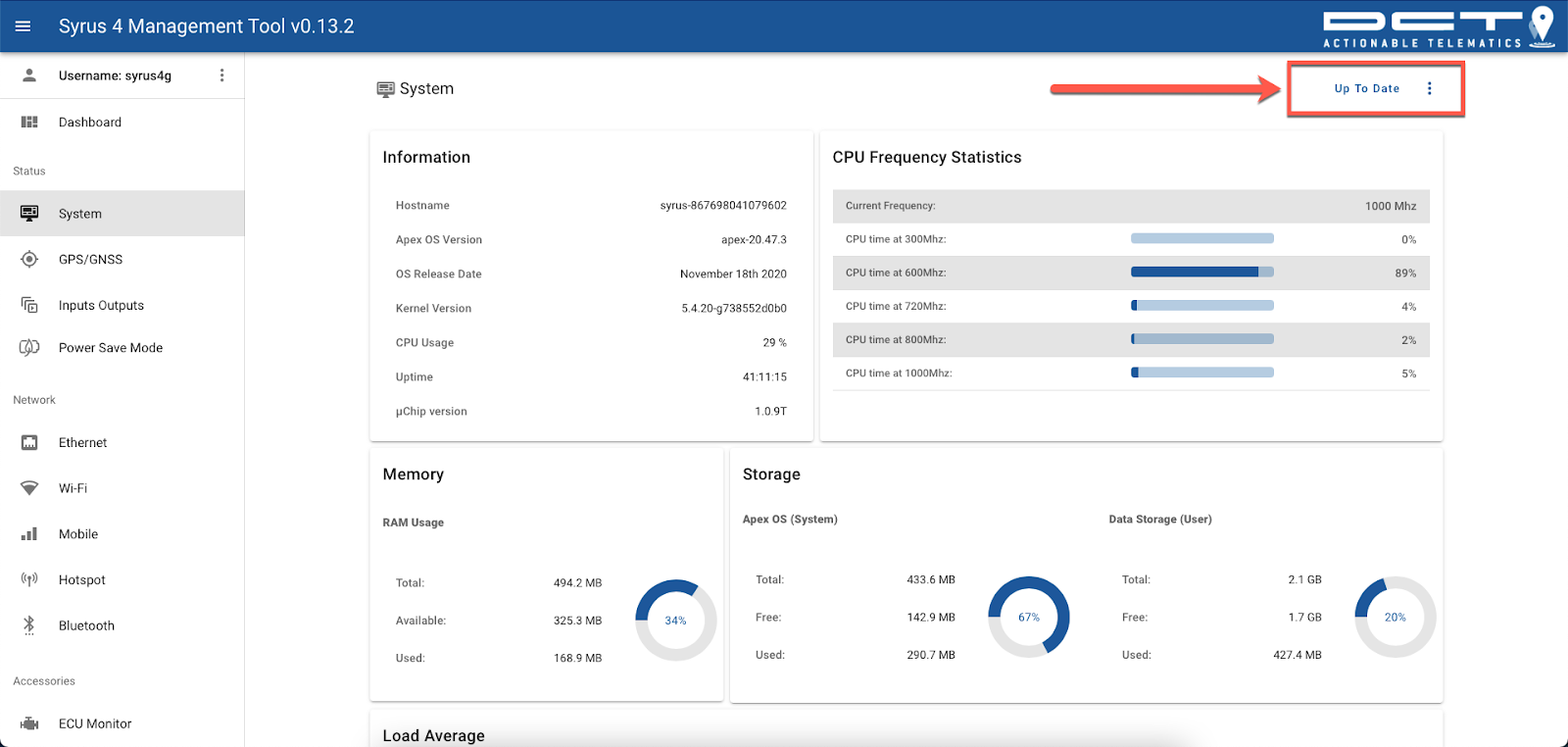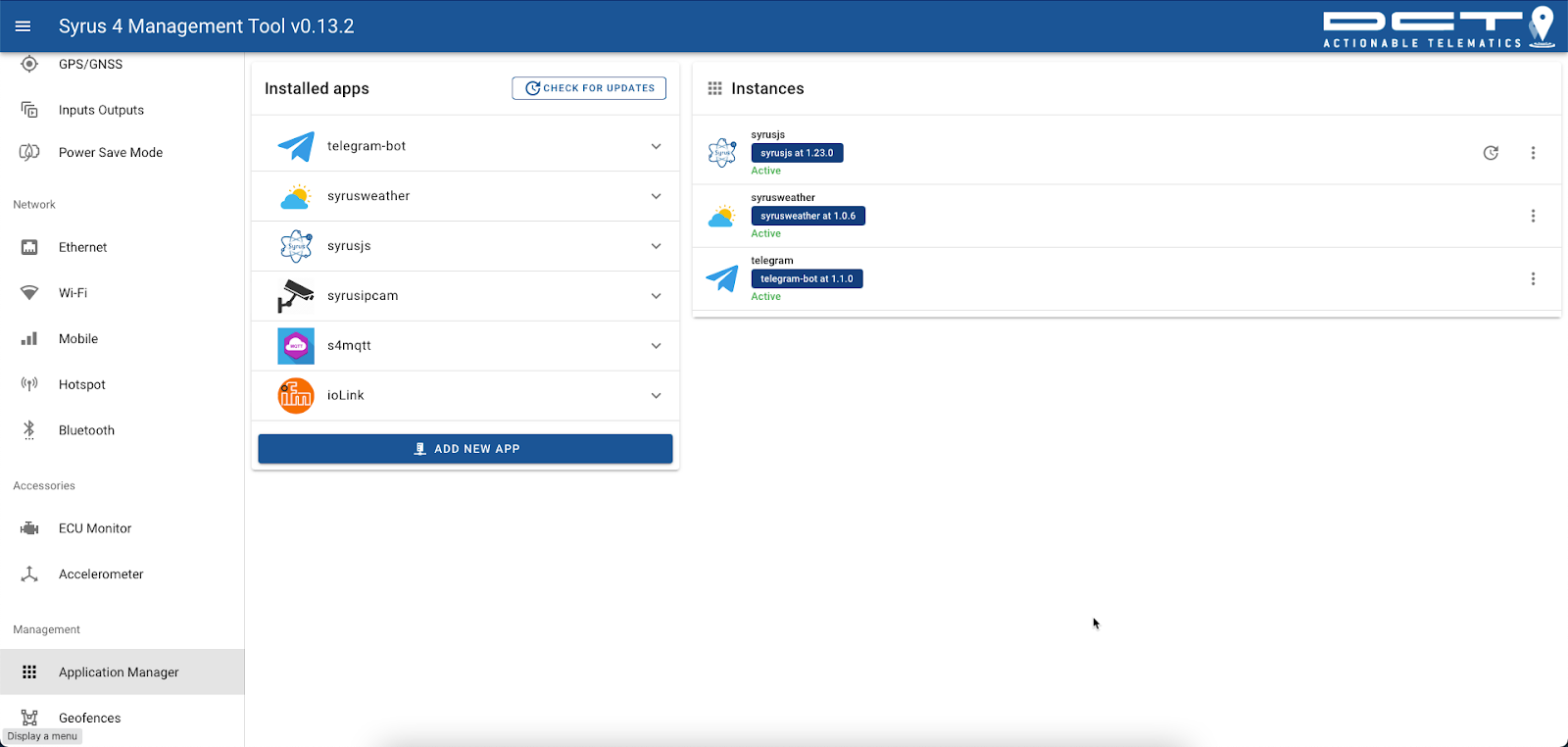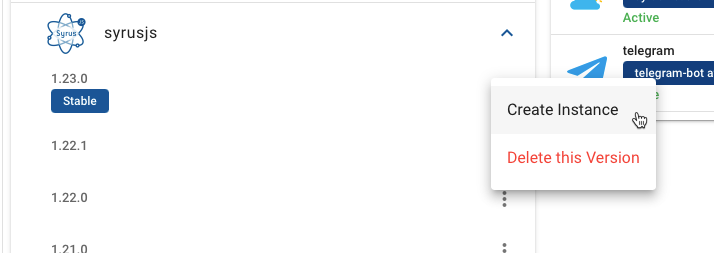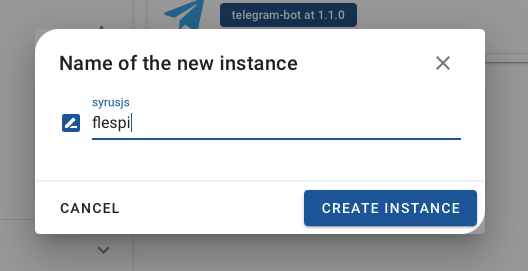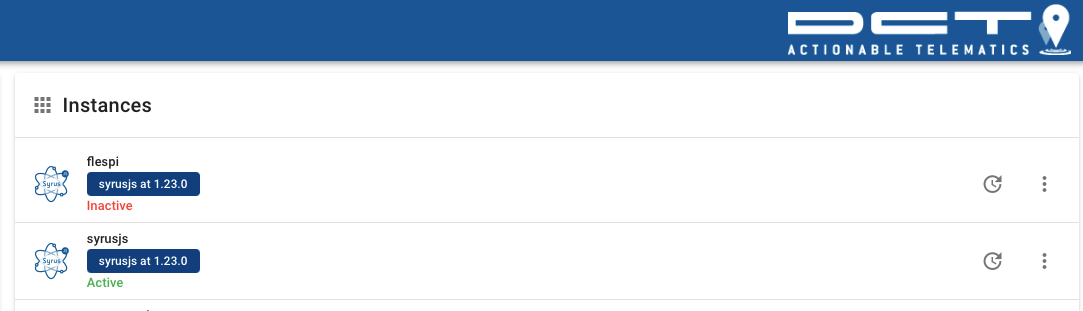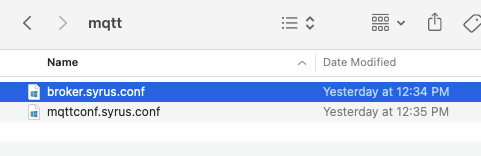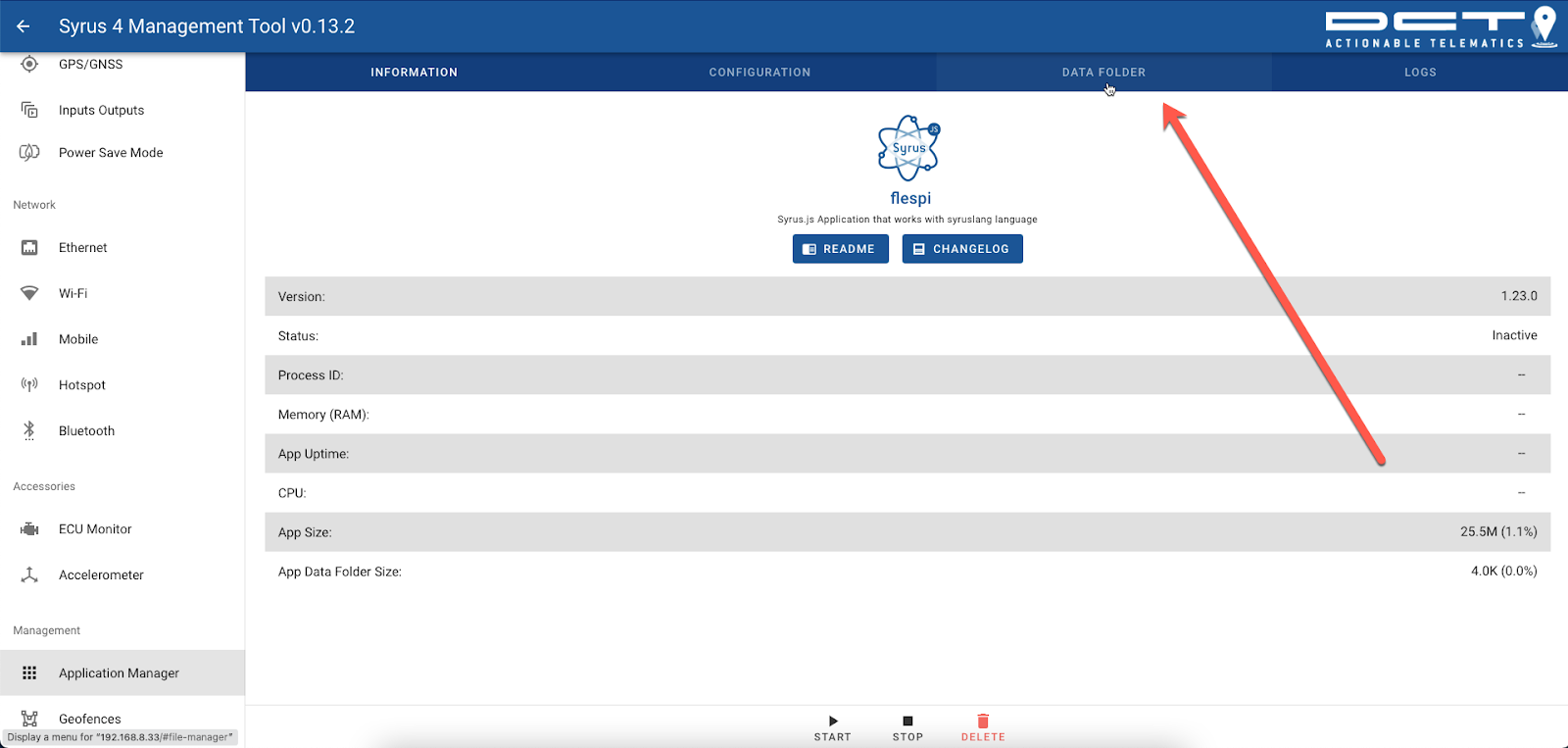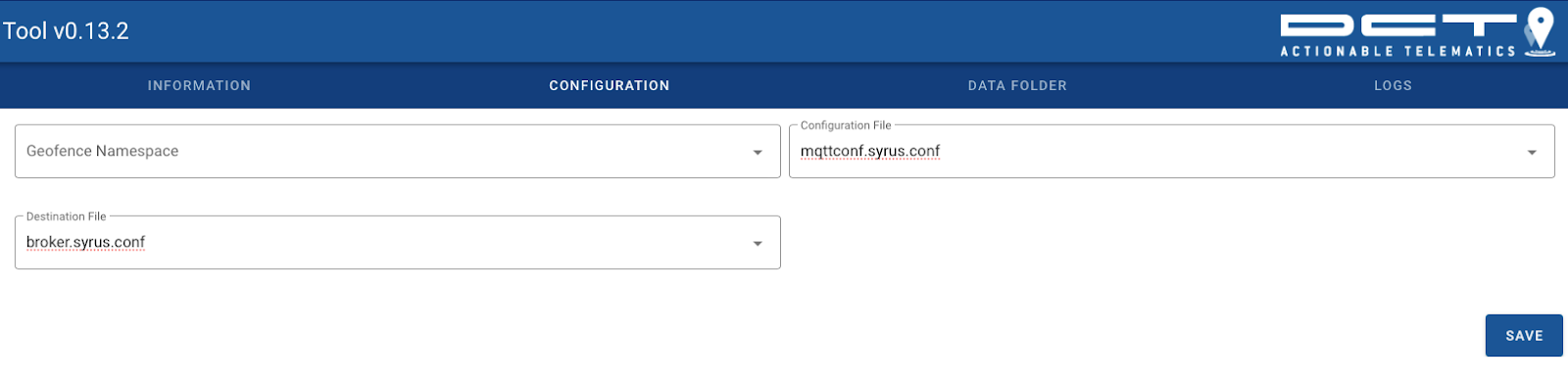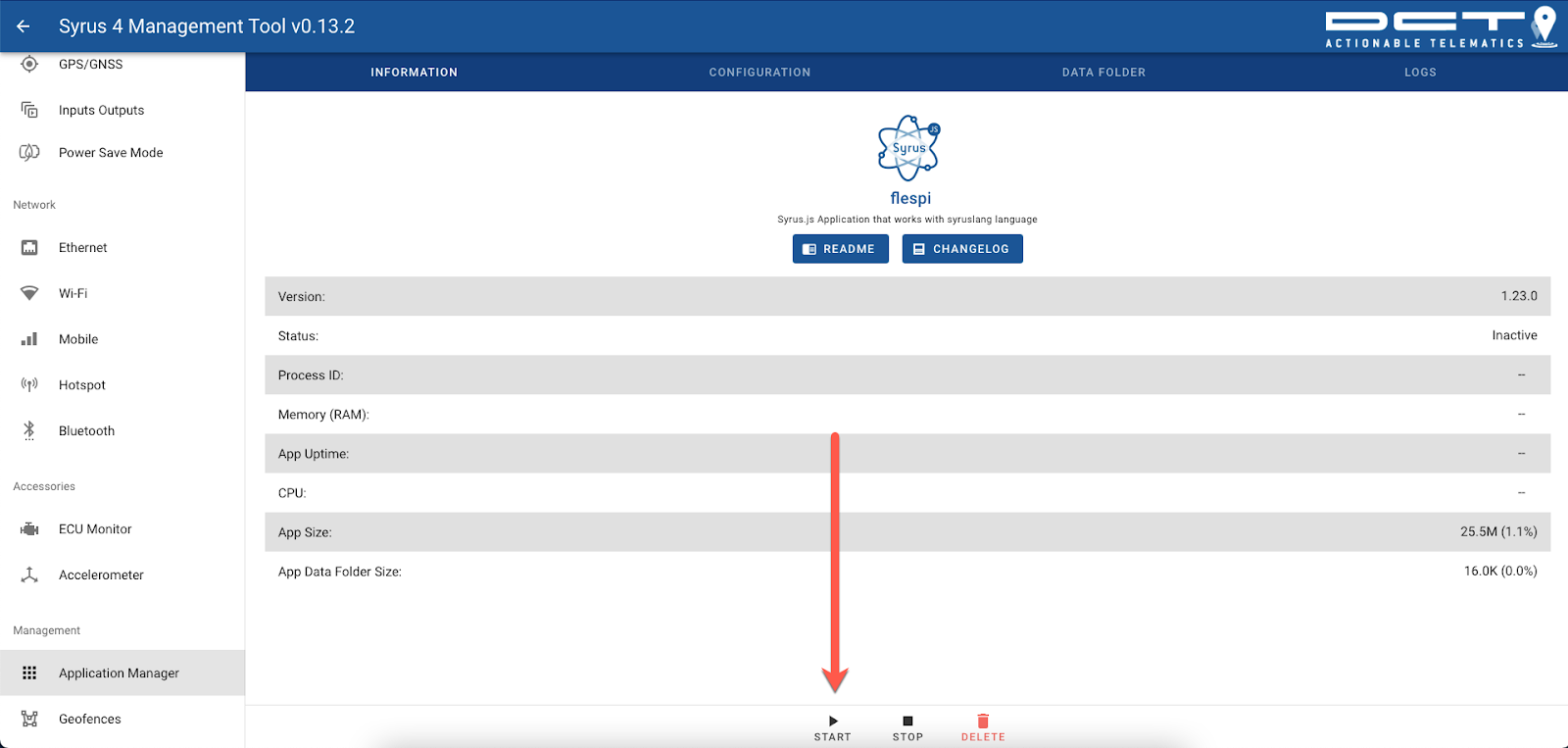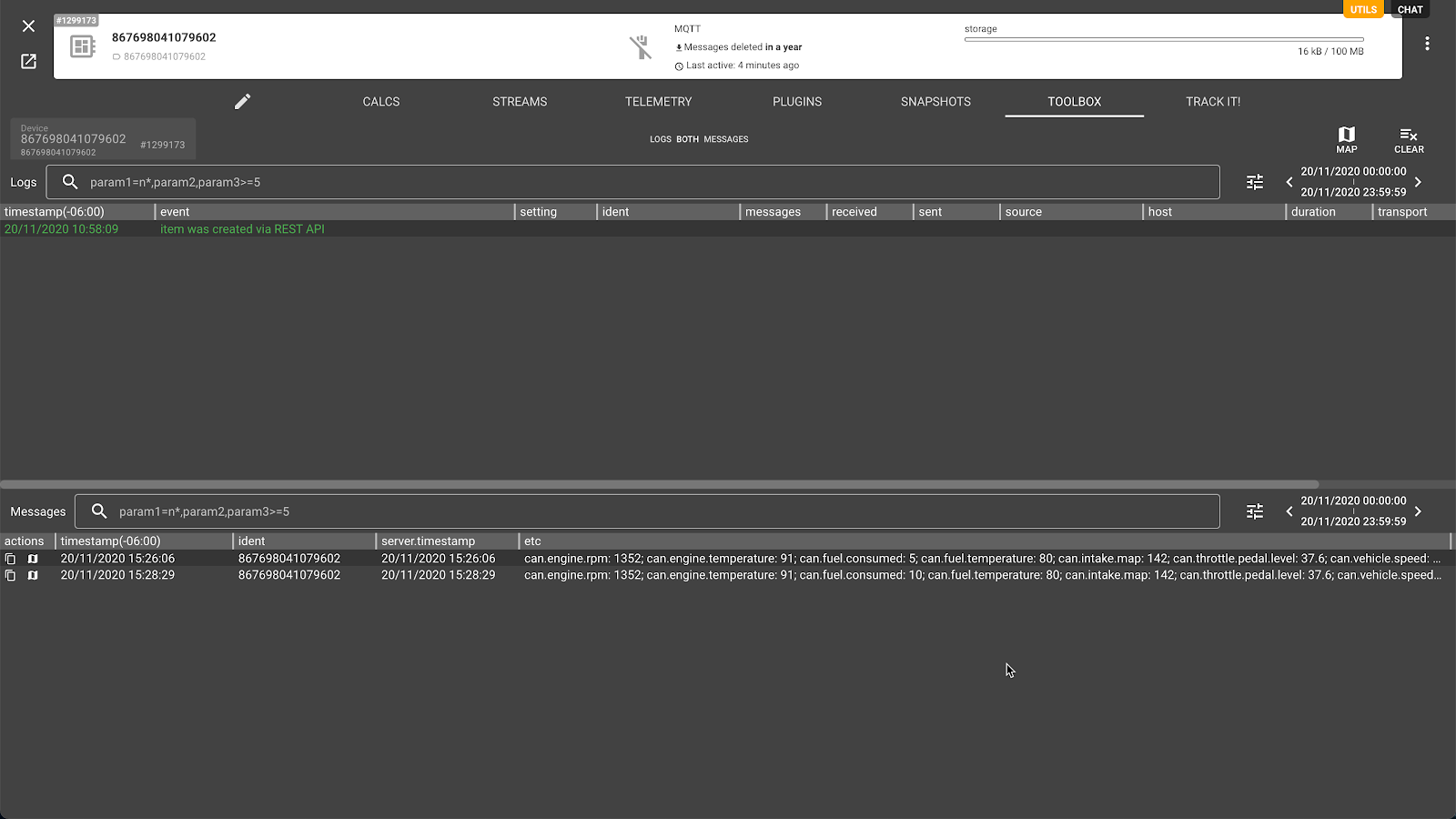“New business requirements and technical capabilities are driving more computing and communications power toward the edge of the network”, according to Gartner Research report.
"Edge architectures and technologies will be an essential component of innovative products and services." Digital Communications Technologies LLC (DCT) based in Miami Florida with more than 20 years of manufacturing smart IoT devices with powerful management & diagnostic tools and advanced interactions through APIs & SDKs announce that its Syrus 4G IoT telematics gateway with edge computing power is fully integrated with the Flespi MQTT broker.
Developers, system integrators, service providers, and IT professionals who want to harness the power of developing from the edge and benefit from an open development platform using Syrus 4G operational system APEX can now integrate with Flespi IoT platform via an MQTT publish/subscribe broker.
The following tutorial describes how to integrate Syrus 4G with Flespi MQTT broker and start receiving data from multiple sources like CAN J1939 / J1708 / OBDII, Bluetooth or Wi-Fi peripherals, RS232 / RS485 connected accessories, multiple input/output signals, 3-axis accelerometer, and GNSS + 2G/3G/4G global band cellular module.
Developers just need to add the code + creativity based on fleet operators’ requests. Here is a list of ongoing applications that are being developed and hosted into Syrus 4G using Node or Python SDKs and all capture data reported via the Flespi MQTT broker:
Virtual Co-pilot with in-cabin BT speaker voice alerts
Video telematics with Open SDK dash cameras via Wi-Fi and/or Ethernet
Face recognition applications for automatic driver ID
Engine diagnostics analysis
Hands-Free two-way audio communications
ADAS analysis and reporting
TPMS integration with different hardware vendors.
Developing Architecture for Syrus 4G
Integration Syrus 4G — Flespi
Description
Here's a detailed integration example between Syrus 4G IoT Telematics Gateway with Flespi Platform over MQTT connection.
Getting Started
Preparing Flespi MQTT Broker
1. Token creation
Log in to your Flespi Account and go to the Tokens section:
Click the green “+” button in the bottom right corner:
A prompt will be displayed where you can configure the name, expiration date, and restrictions. If you need more info about these fields, follow the guide here.
2. Channel creation
Go to the Telematics Hub section and select Channels:
Click the green “+” button in the bottom right corner.
A prompt will be displayed where you type the name of your channel, set TTL, and the protocol that you will use — in this case, it’s “mqtt”, so we need to configure the Broker URI, the username (which is the Token from the previous section) and topics:
Note that the Clean session toggle should be disabled — this way you will not lose messages that arrive when the channel is offline.
3. Create a device
Go to the Telematics Hub section and select Devices:
Click the green “+” button in the bottom right corner.
A prompt will be displayed where you should fill the fields with the name of your device, device type (“mqtt”), TTL, and rotation size:
Syrus 4G IoT Telematics Gateway Configuration
The first step to do is to make sure you have the latest version of Apex OS.
1. Preparing your System
Go to Management Tool (http://192.168.9.2 if you’re over USB cable), select System, and confirm that you’re up to date:
Now go to Applications Manager -> Check for updates and make sure you have the latest version of the SyrusJS application installed:
2. Create an instance
In the application manager pull down the menu of SyrusJS, this will show all the versions of the application installed; select the latest one, and Create a New Instance:
Name your instance and select the Create Instance button:
Now you have your instance created:
3. Creating your configuration files
We need to create two files on any notepad application (notepad++, sublime, vscode, etc). You can name it as you want but the extension must be syrus.conf:
The first file contains the destination data, protocol, output format, MQTT URI, username and topics, here is an example:
### DESTINATIONS
define destination mqtt json mqtt://mqtt.flespi.io:443 protocol="wss" username="FlespiToken [YOUR_TOKEN]" subscribe="dev/messagesrx" publish="dev/messagestx"
Replace [YOUR_TOKEN] with the value from Flespi.
More information: https://syrus.pegasusgateway.com/syrdocs/syrus4/syruslang/#destinations
The second file contains all the events that will be sent to Flespi over MQTT. Here is an example that will send Ignition On/Off events and track points every minute:
####### ###### ####### ###### #######
############ START MQTT EVENT ###########
define fieldset mqtt fields="ident":$modem.imei,"position.latitude":$gnss.latitude,"position.longitude":$gnss.longitude,"position.direction":$gnss.heading,"position.hdop":$gnss.hdop,"position.pdop":$gnss.pdop,"position.vdop":$gnss.vdop,"position.speed":$gnss.mph,"position.altitude":$gnss.altitude,"event.label":label,"event.enum":code,"io_in1":$io.in1,"io_in2":$io.in2,"io_in3":$io.in3,"io_out1":$io.out1,"io_out2":$io.out2,"io_ign":$io.ign,"io_pwr":$io.ex_pwr_st
define group mqtt
set destinations group=mqtt mqtt
define tracking_resolution mqtt_tracking 60m 25deg 1000mts
define signal ignitionON min_duration=5s $io.ign == true
define signal ignitionOFF min_duration=5s $io.ign == false
define event ignitionONmqtt group=mqtt fieldset=mqtt ack=seq label=ignonmqtt code=102 trigger=ignitionON
define event ignitionOFFmqtt group=mqtt fieldset=mqtt ack=seq label=ignoffmqtt code=103 trigger=ignitionOFF
# Define tracking event, a single tracking resolution signal that can be controlled by different actions
define event trackingOffMqtt group=mqtt fieldset=mqtt ack=seq label=prdtst code=100 trigger=@tracking_resolution.mqtt_tracking.signal,ignitionOFF,and
define event trackingOnMqtt group=mqtt fieldset=mqtt ack=seq label=trckpnt code=101 trigger=@tracking_resolution.mqtt_tracking.time,ignitionON,and
define event trackingHeadingMqtt group=mqtt fieldset=mqtt ack=seq label=heading code=140 trigger=@tracking_resolution.mqtt_tracking.heading,ignitionON,and
define event trackingDistanceMqtt group=mqtt fieldset=mqtt ack=seq label=distance code=141 trigger=@tracking_resolution.mqtt_tracking.distance,ignitionON,and
############ END MQTT EVENT ###########
####### ###### ####### ###### #######
If you need more information about how to configure other events, please refer to the SyrusLang documentation.
4. Upload your configuration files
Select your created instance:
Go to the Data Folder tab:
Select Upload File:
Search on your local disk for the previously created configuration files and upload them one by one:
Go to the Configuration tab, pull down Configuration and Destination File, select your previously updated items, and click the Save button:
5. Start your instance
Finally, go back to the Information tab and click the Start button:
Check your data in Flespi Device
Select your device and go to the Toolbox tab:
If you click on the message, you will see its content with all the required parameters:
{
"can.engine.rpm": 1352,
"can.engine.temperature": 91,
"can.fuel.consumed": 10,
"can.fuel.temperature": 80,
"can.intake.map": 142,
"can.throttle.pedal.level": 37.6,
"can.vehicle.speed": 31.7,
"channel.id": 39053,
"device.id": 1299173,
"device.name": "867698041079602",
"device.type.id": 172,
"event.enum": "103",
"event.label": "ignoffmqtt",
"ident": "867698041079602",
"io_ign": false,
"io_in1": "false",
"io_in2": "false",
"io_in3": "false",
"io_out1": "false",
"io_out2": "false",
"position.altitude": "1.136",
"position.direction": 291.27,
"position.hdop": 9.99,
"position.latitude": "20.993832",
"position.longitude": "-89.711002",
"position.pdop": 9.99,
"position.speed": 0.25289869676324,
"position.vdop": 9.99,
"protocol.id": 39,
"server.timestamp": 1605907709.701692,
"timestamp": 1605907709.666925
}Once you see that the proper data is correctly registered in the flespi device, it can be consumed via REST API and MQTT API or forwarded to other platforms for further processing.
***
The Syrus ecosystem by DCT offers top-notch multi-purpose hardware and development tools that can be used in a variety of use cases across industries. Flespi MQTT broker extends the integration capabilities and gives solution development companies flexibility and accessibility to efficiently handle loads of telemetry data and incorporate it into the ongoing projects.