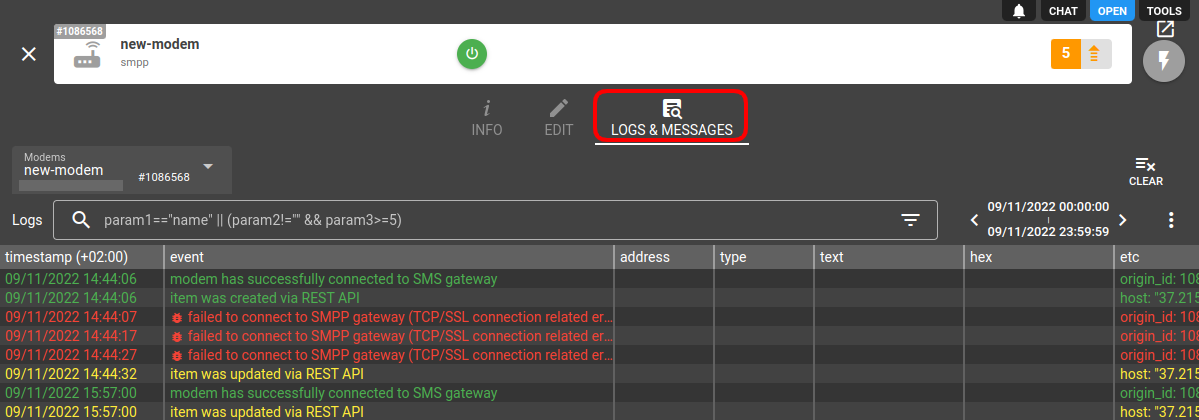Essentials
Modems in flespi are used to send configuration SMS to the GPS tracking devices via a selected telecom service provider. Modems are limited to remote device configuration functionality only and do not provide methods to send arbitrary SMS text to arbitrary phone number or ICCID.
Modem types
The way a modem connects to the SMS server is described in the configuration field and may be one of the following:
flespi — built-in modem with limitations described above, you may safely create/delete it anytime, deliver SMS to phone numbers only
clickatell — a modem using clickatell API to deliver SMS to recipients by phone number
SMPP — a modem using standard SMPP protocol to deliver SMS to recipients by phone number
jasper — a modem using Jasper SMS API to deliver SMS to recipients by ICCID
pod-iot-suite — a modem using POD IoT Suite API to deliver SMS to recipients by ICCID
1NCE — a modem using 1NCE API to deliver SMS to recipients by ICCID
How modems work
A modem is an instance to connect flespi and a telecom service provider. By default, each user has already created modem instance of flespi type and 10 free SMS that can be sent through it.
SMS to device can be sent in two ways:
- via the API by selecting address=sms inside specific command or setting API call, or
- as a setting to device using the SMS button for a specific setting on the Commands & Settings tab or in Setbox:
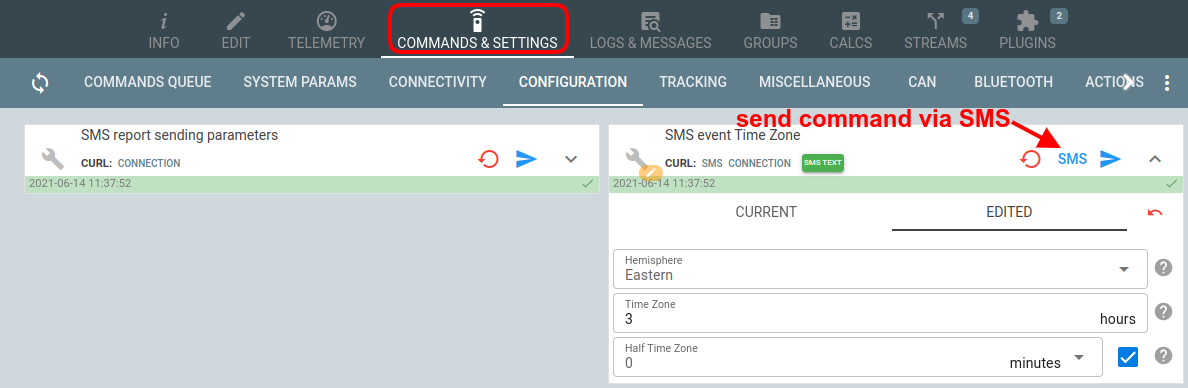
Priority
When you request to send an SMS, flespi finds the modem with the highest priority to dispatch the SMS. If sending via such modem fails, the modem with lower priority is used. You can adjust modems priority in the modem configuration. If the subaccount doesn't have its own modem, the system will use one of the parent account's modems.
Restrictions
You can prohibit the subaccount from sending SMS in two different ways:
- Assign a limit that prevents the subaccount from sending SMS.
- Create a modem for the subaccount and disable it.
Correct phone number format
The phone number of the recipient can be specified in one of the following formats:
International — starting with a + sign and no longer than 15 digits. This format works for flespi, clickatell, and SMPP modem types.
ICCID — 19 or 20 digits printed on the device SIM card. This format works for the jasper, 1NCE and pod-iot-suite modem type.
The wrong phone number format will cause a modem to reject the message. After that flespi will try to send the message via a lower-priority modem.
How to create a modem?
- Log in to the flespi panel
- Navigate to Telematics hub -> Modems and click the "+" button in the bottom right corner to add a new modem:
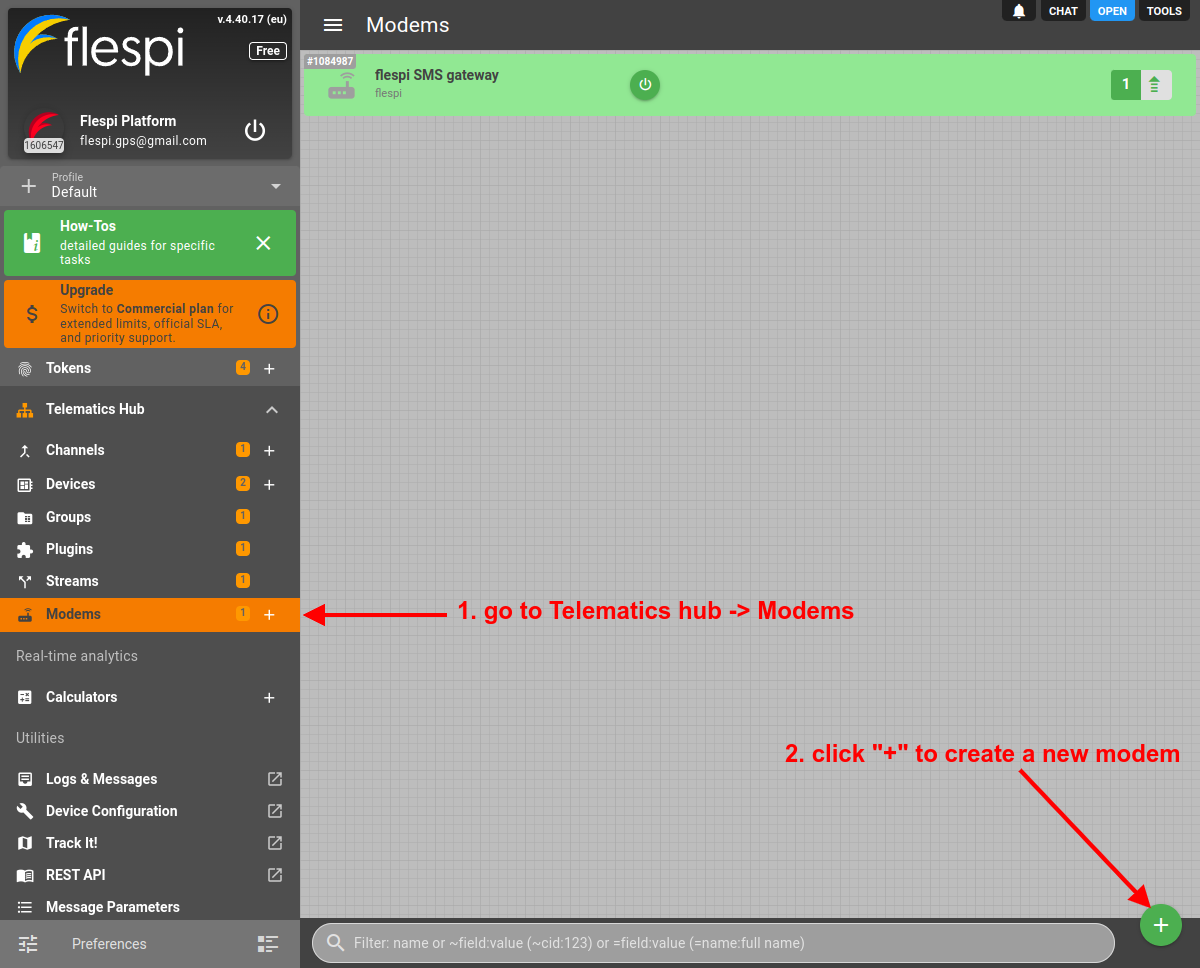
- Give the new modem a meaningful name, set the priority, pick the modem type from the configuration drop-down, and fill in the required credentials:
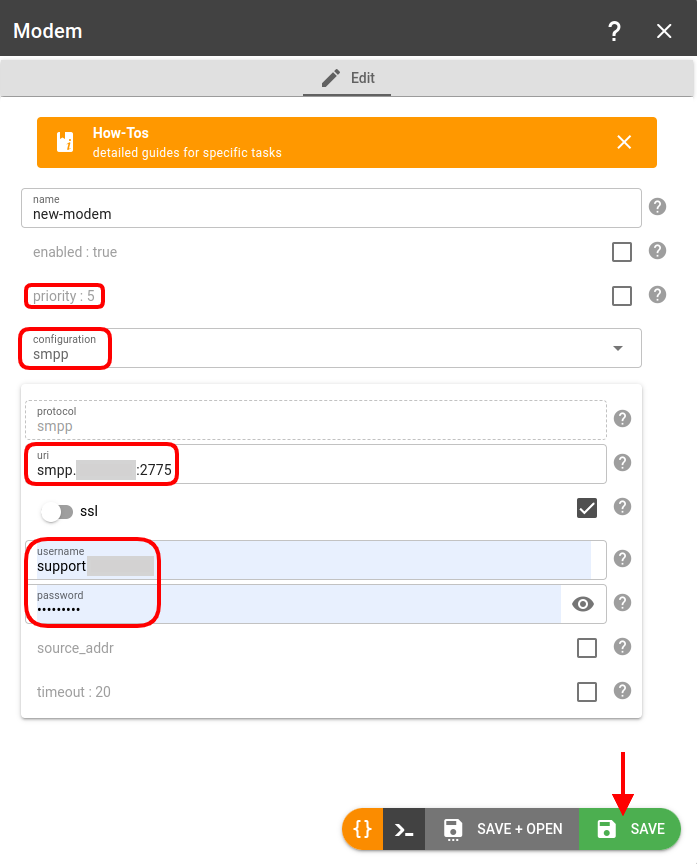
Modems API
To perform any operations with the modems, use the modems API.
Troubleshooting
In case of any issues, check the Logs & Messages tab on the modem screen:
If you experience no suitable modems found while sending SMS command error when sending SMS command to the device ensure that you have enabled modems compatible with the phone number format used in the device configuration. For example built-in flespi modem type supports only phone numbers in the international format (starts from "+") and is not able to send SMS to the ICCID numbers.