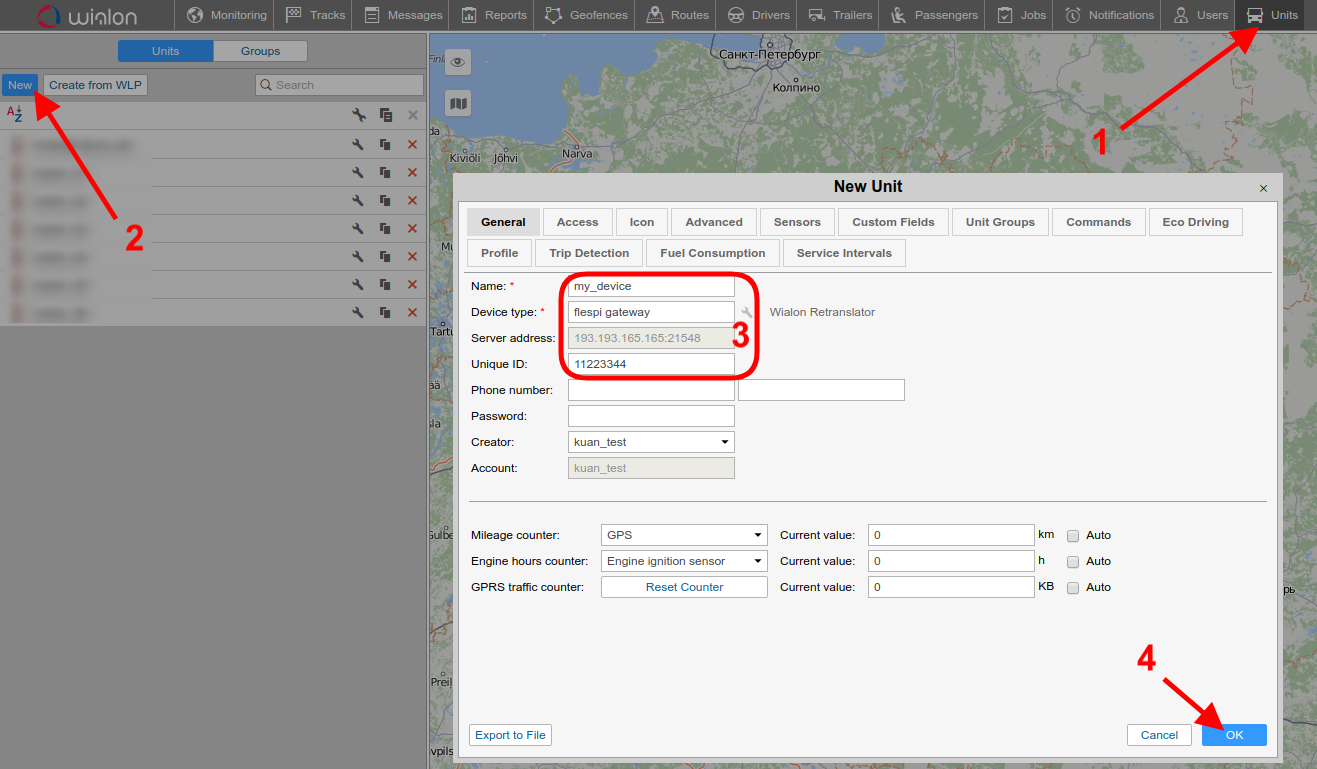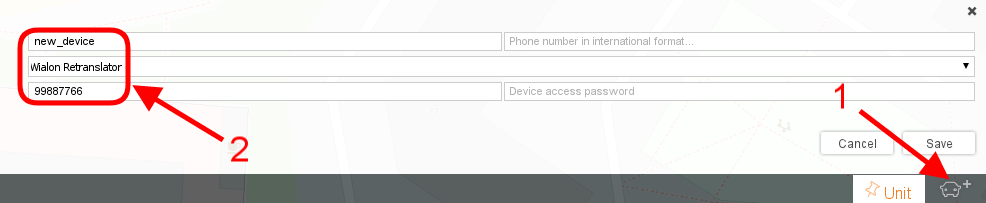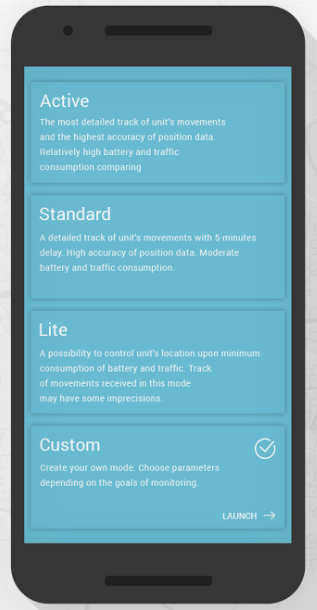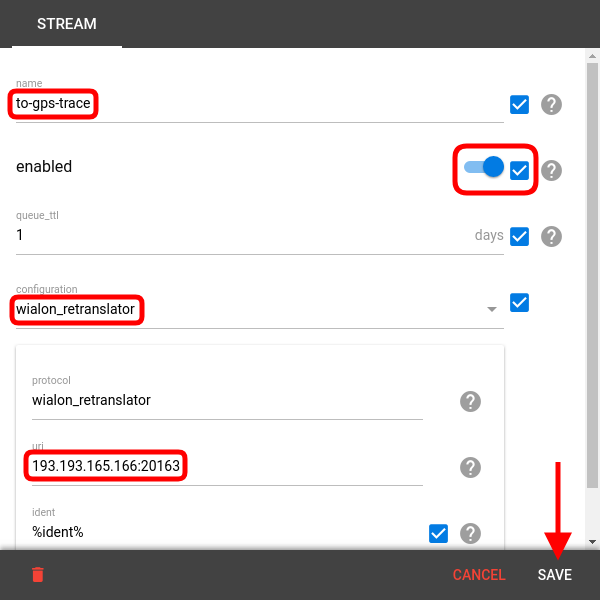flespi is a pipeline accepting messages from GPS tracking devices working over multiple protocols and forwarding them in the unified format to multiple platforms. Today we want to show how this pipeline fits in the real telematics landscape and what specific steps will make it tick. The testing environment includes:
Tracking device: WiaTag mobile app (soft tracker)
Middleware: flespi
Business apps: Wialon Hosting, GPS Trace
Let's have a ride now.
1. Configuring Wialon Hosting
- On the receiving side we need to create a unit that will reflect the device position on the map.
- Click Units -> New to create a unit in Wialon Hosting
- Give it a descriptive name, set Device type to flespi gateway, and specify the unique ident within the platform.
2. Configuring GPS Trace
- Log in or sign up with GPS Trace.
- Click on the car icon in the bottom-right corner to create unit in GPS Trace.
- Give it a name, set Device type to Wialon Retranslator, and specify the unique ident within the platform.
3. Setting up WiaTag
- Navigate to Google Play or App Store and install WiaTag on your smartphone.
- Log in with your Wialon Hosting account. If you don’t have one, request it here.
- Select WiaTag data sending mode — it will mostly affect the frequency of outgoing messages, and, consequently, the accuracy of tracking.
4. Connecting device to flespi
- Login to the flespi panel using any of your social media accounts or an email.
- Navigate to Telematics hub -> Channels and click on the "+" sign to create a connection from the WiaTag device to flespi. Give it a name and select WiaTag protocol from the drop-down list.
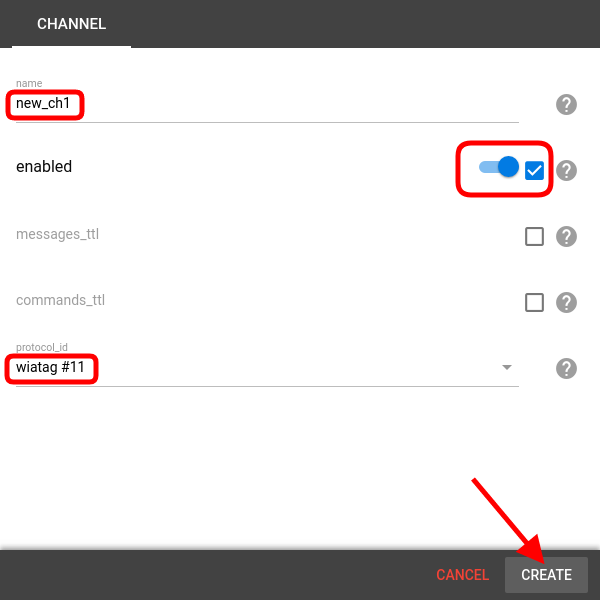
- Now copy the URI of the newly created channel:
 into WiaTag app -> Settings -> Server
into WiaTag app -> Settings -> Server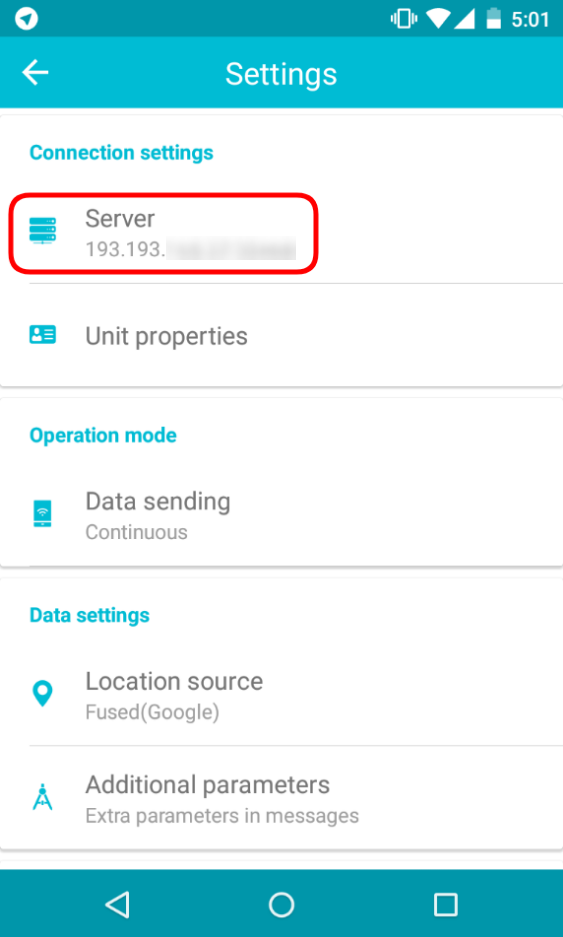
- Then on the WiaTag main screen click the “+” sign and tap Send position:
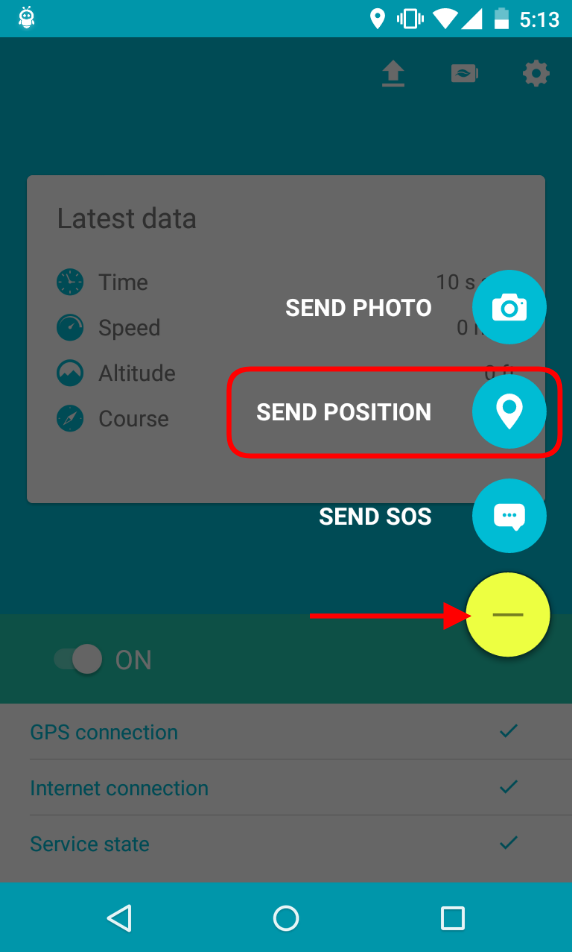
- To check that the message arrived at the flespi channel click on the channel card and switch to the Toolbox tab; then switch to the history mode:

- Now that we have the message in flespi, we will transmit it to the aforementioned business platforms.
- Click Telematics hub -> Devices -> "+" button to create a flespi device that will aggregate all messages from the smartphone into a dedicated buffer. Give it a name, specify the ident value (you can find it in WiaTag settings -> Unit properties -> Unique ID), and select a device type from the drop-down list:
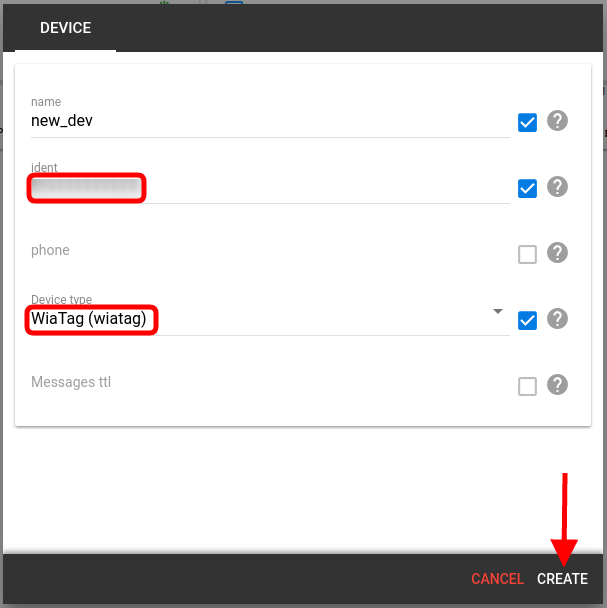
- Next, we will create an outgoing stream to feed the data into Wialon Hosting. Navigate to Telematics hub -> Streams -> "+" button to create a new stream. Then:
- give it a name
- specify the protocol to transfer data into the business application — in our case it’s HTTP
- specify the URI: Wialon Hosting receives data via flespi gateway at 193.193.165.165:21548
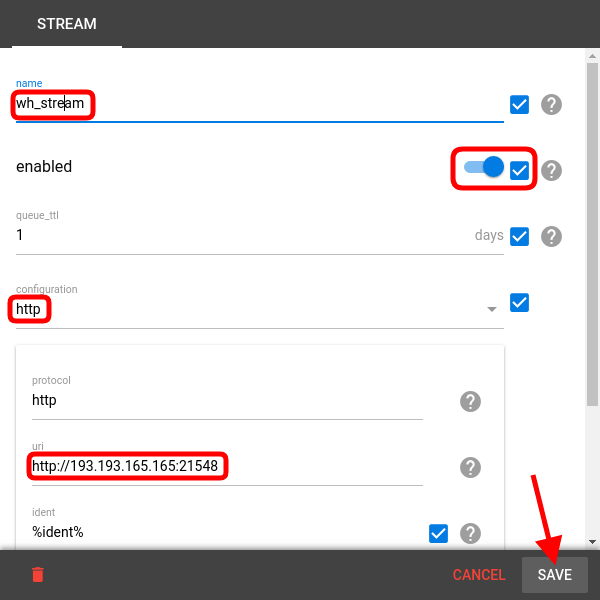
- Similarly, let’s set up another stream to GPS Trace:
- Subscribe both streams to the "new_dev" device we created above to forward its data into the chosen platforms:
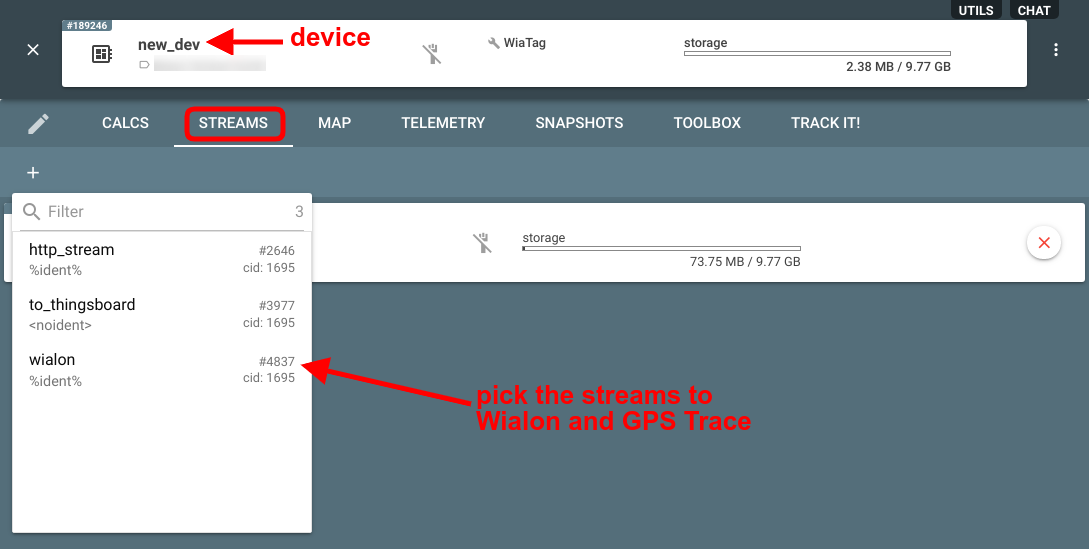
5. Checking operability
- In WiaTag click the plus sign (“+”) and select Send position.
- The icon of the unit should appear in the location you and your phone is currently at:
in Wialon Hosting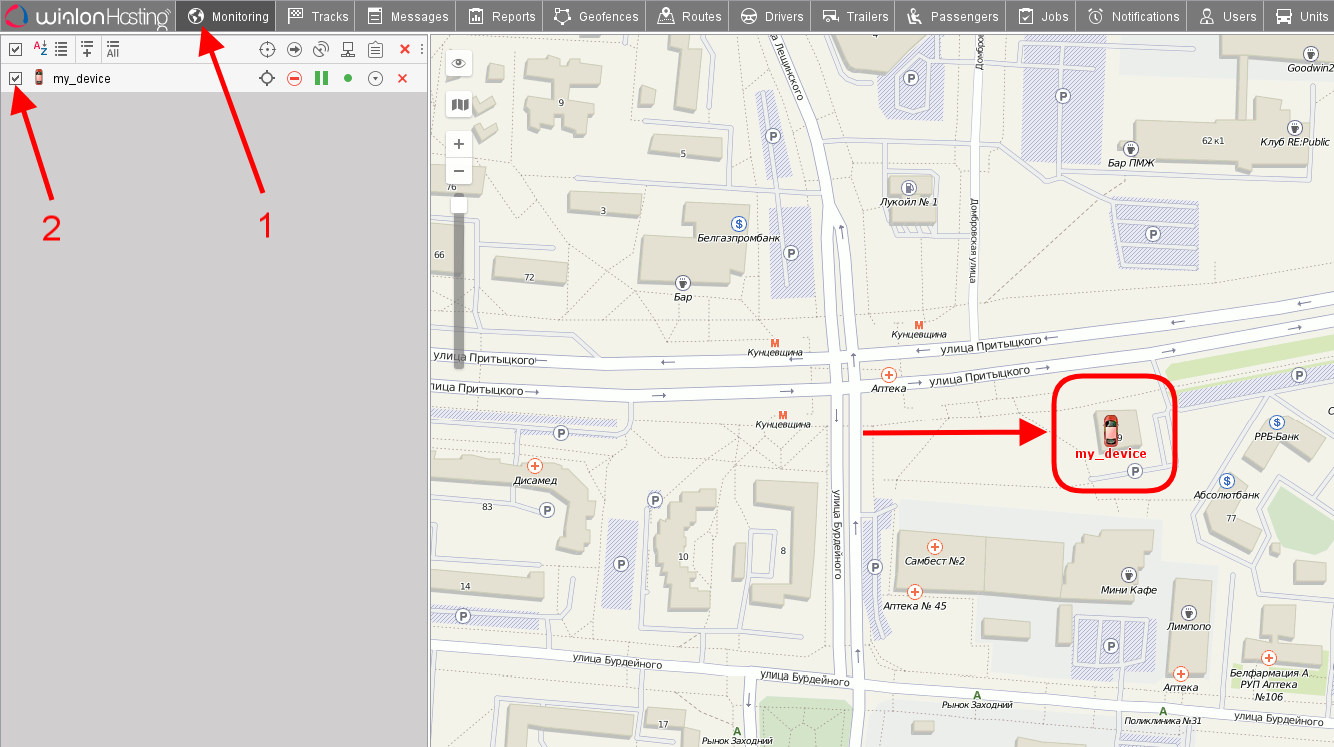
and in GPS Trace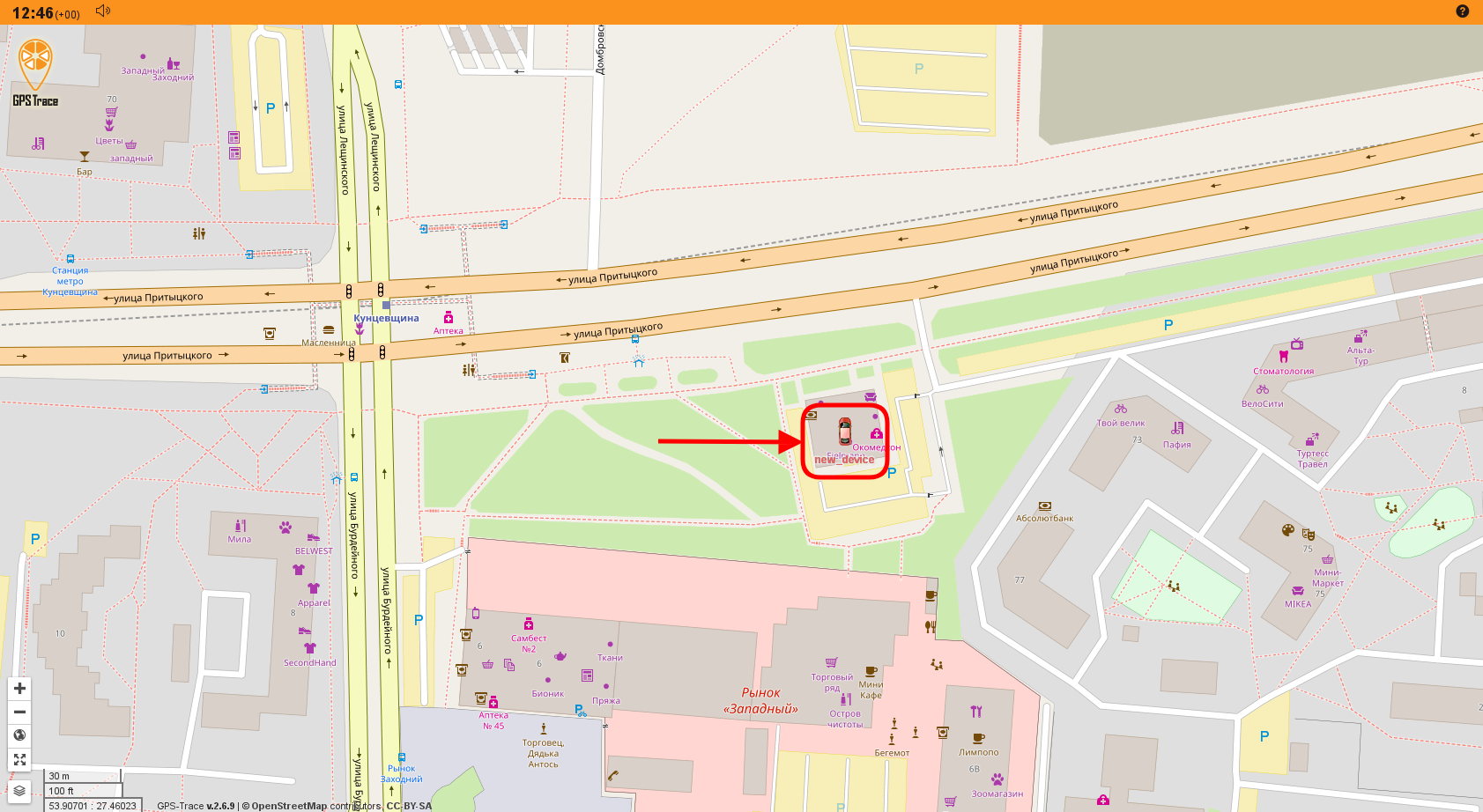
Summary
This brief demo shows how straightforward it is to connect GPS tracking devices to fleet management platforms and how flespi facilitates forking communication to multiple business applications over multiple protocols.
Try flespi to unify your tracking infrastructure and contact us with any questions you may have.