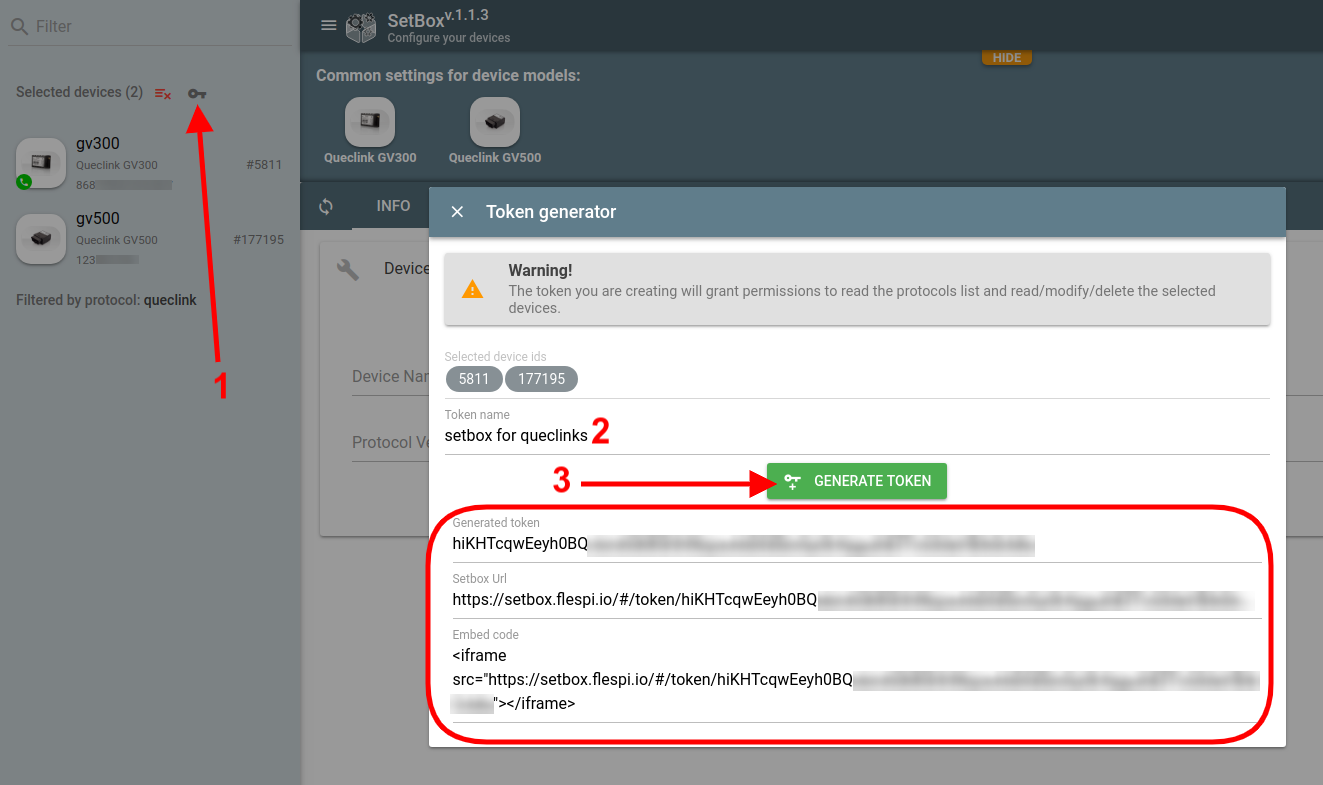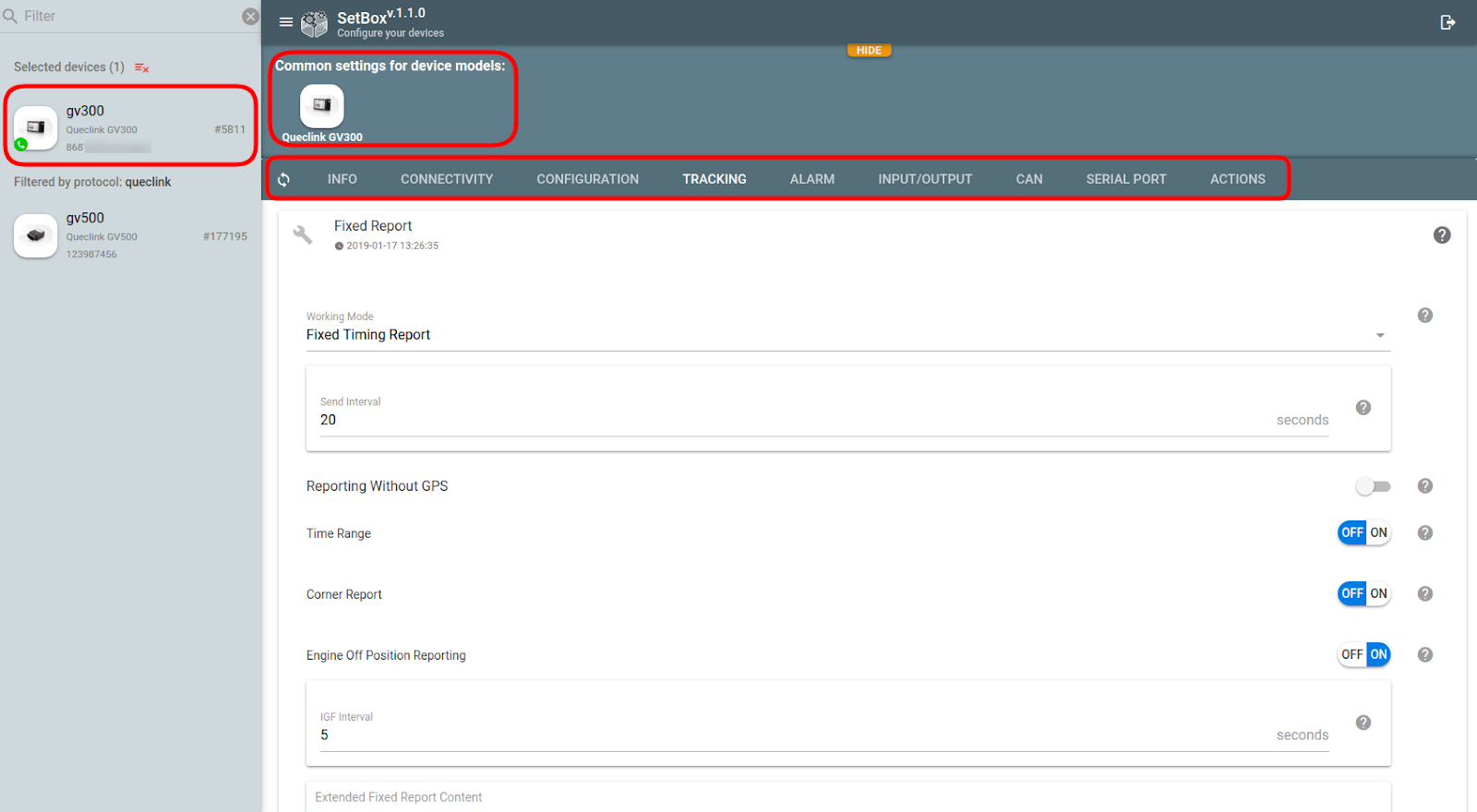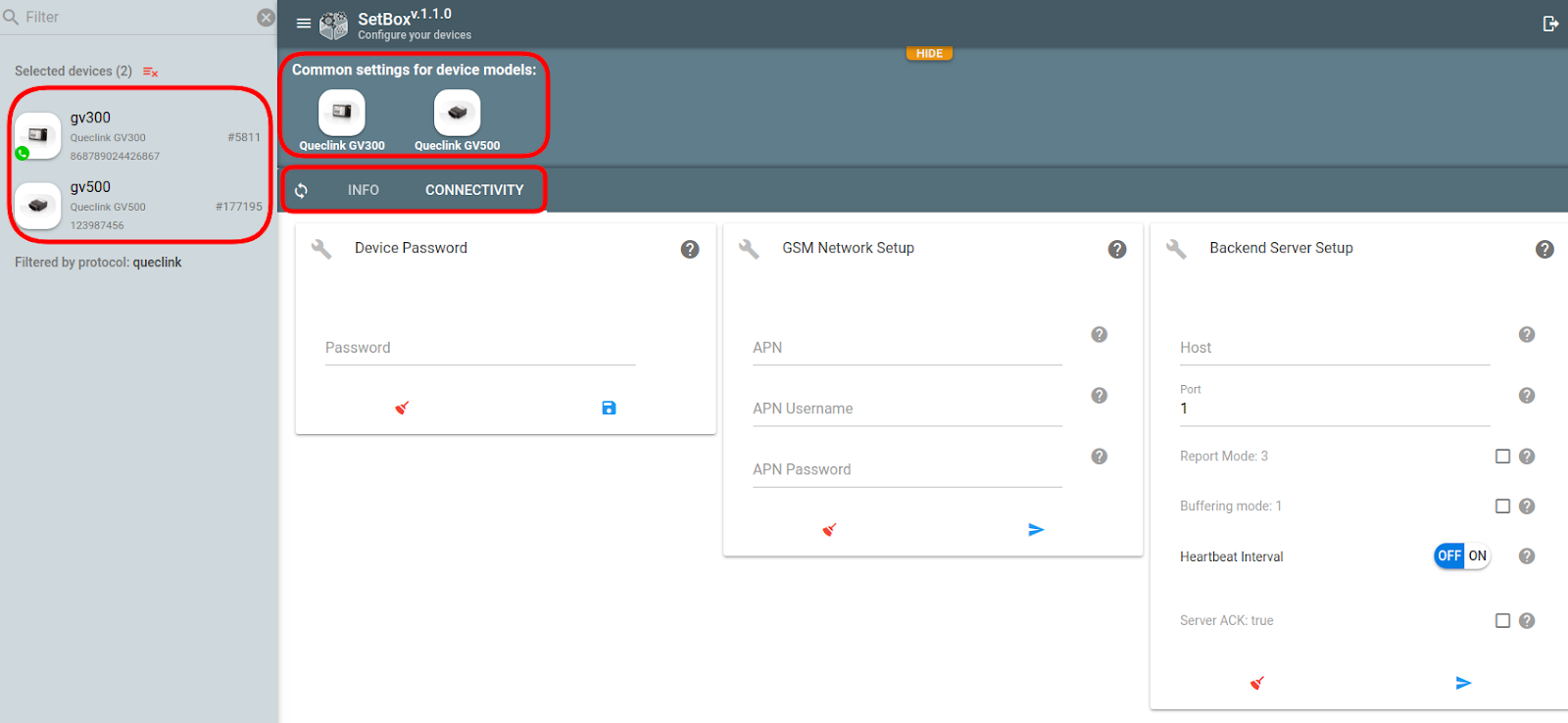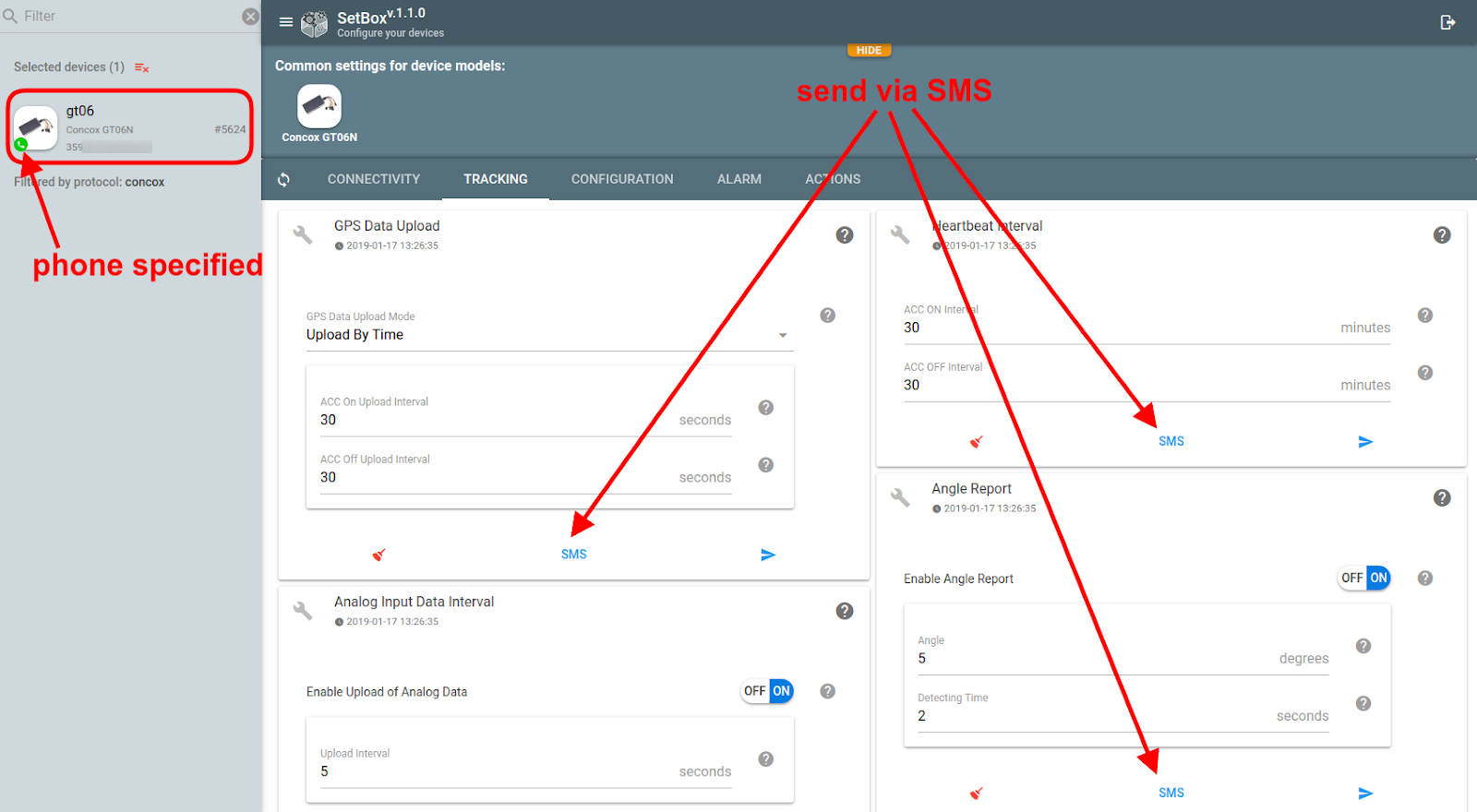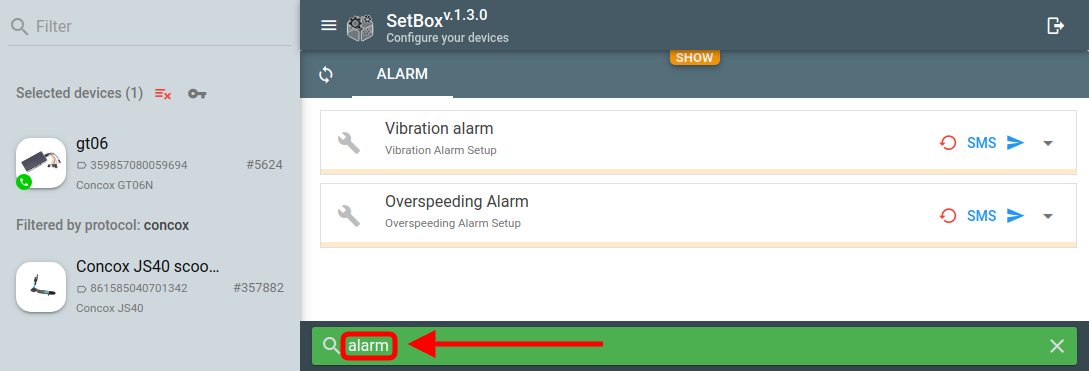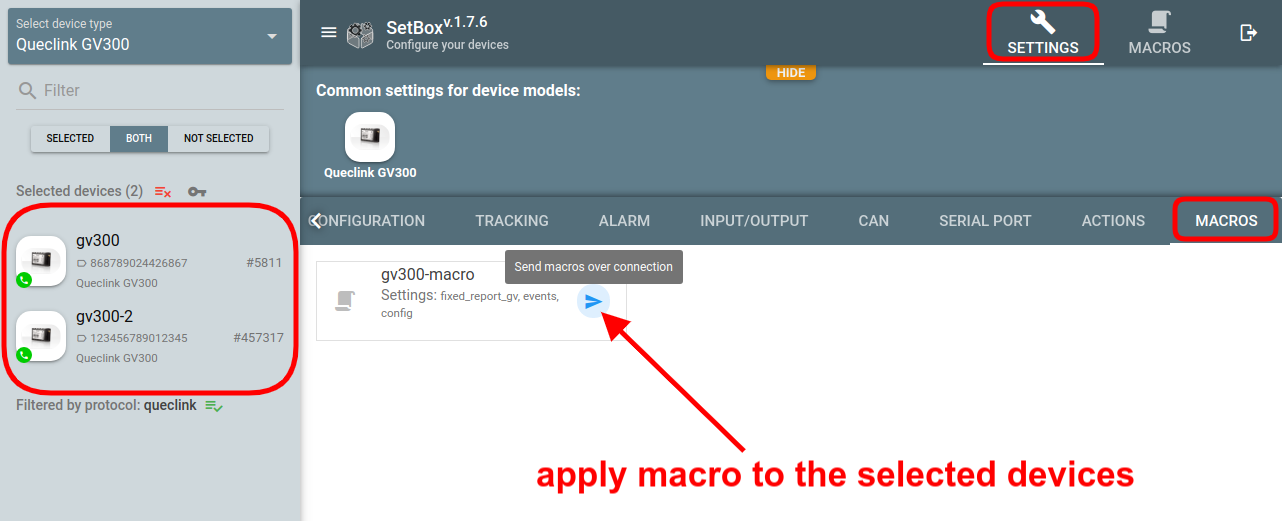Remote device configuration has been available in flespi for quite a while. Why did we decide to tell you about it again? Because it’s grown to a totally new level and got a bunch of new features. To give you the highlights, the flespi device configurator is now embeddable and supports bulk setting updates.
Now let us expand on these and some other things that make SetBox a huge step forward.
Independent app
Previously, you could only configure a device by clicking on the device card in the flespi panel (or via API).
SetBox is a separate application dedicated to device management that you can share with your hardware team and not worry about them having access to other flespi platform functionality.
Since SetBox is a specialized tool, it’s easily embeddable into your applications via a standard iframe — just specify the URL with the correct token (e.g. <iframe src="https://setbox.flespi.io/#/token/XXXX"></iframe>).
The token requires ACLs for gw/devices to operate correctly.
You can generate a token right from the SetBox interface:
Select the device(s) you want to grant access to
Click on the “key” icon that will appear next to the Selected devices title
Click Generate token button
Copy the token or the link to SetBox with the given token and use it where necessary.
Warning! The created token will also allow modification and deletion of the devices listed in the gw/devices ACL.
Spoiler
We are planning to release an open-source version of SetBox to enable you to customize it to your needs and make its use even more flexible.
Bulk device configuration
Being able to configure multiple devices from the graphical interface in one go has been one of the most frequent demands from our clients. Now we have it. And it’s awesome. And smart too.
Devices list
The left-side panel with the filtering bar on top is a place where you pick the devices to configure.
You can filter devices by name, ident or id to narrow down the list.
Picking one device
Once you click on a device
it moves to the Selected devices section pinned at the top of the list
the model of the picked device appears in the Common settings for device models block above the configuration window (you can read a brief description of the device model by clicking on its image here)
The Devices list is filtered by the protocol of the selected device.
You see the current values of device settings
You can reconfigure your device via a TCP connection or via SMS (if supported).
Picking several devices
Important! You can do a bulk device configuration within the same protocol only.
Once you click on the subsequent devices
Their device models get into Common settings for device models block
Only the settings common for all selected devices become available
You don’t see the current values of devices settings
You can change one or several settings for the selected devices by specifying the desired values and clicking the Send button.
To clear the current selection, use a handy Deselect all button next to the Selected devices title.
Configuration via SMS
If the device has a phone number specified, it will have a green phone icon next to it in the device list.
You can perform a bulk setting update via SMS only if all selected devices have the phone number associated with them. Otherwise, the SMS button will be blocked.
Settings filtering
If you know exactly which settings you want to change and don't want to switch through the tabs to find them, you can find them by typing their name (or part of the name):
Macros
Macros functionality allows creating scenarios for the settings changes, saving them, and then re-applying as many times to as many devices as necessary. Check the details in the KB article.
***
Configuring devices by multiple manufacturers from a single friendly interface significantly speeds up the process, eliminates the hassle related to switching between multiple proprietary configuration tools, and allows delivering settings updates via SMS (when the Internet connection is not available).
Bulk configuration propels usability to a whole new level by minimizing the chance of typos and making sure all devices in the selected group get the same setting values.
Try SetBox and share your impression with us.
UPD: here a small video with an overview of the basic Setbox functionality:
P.S. To stay in sync with the latest changes, subscribe to SetBox changelog on our forum.