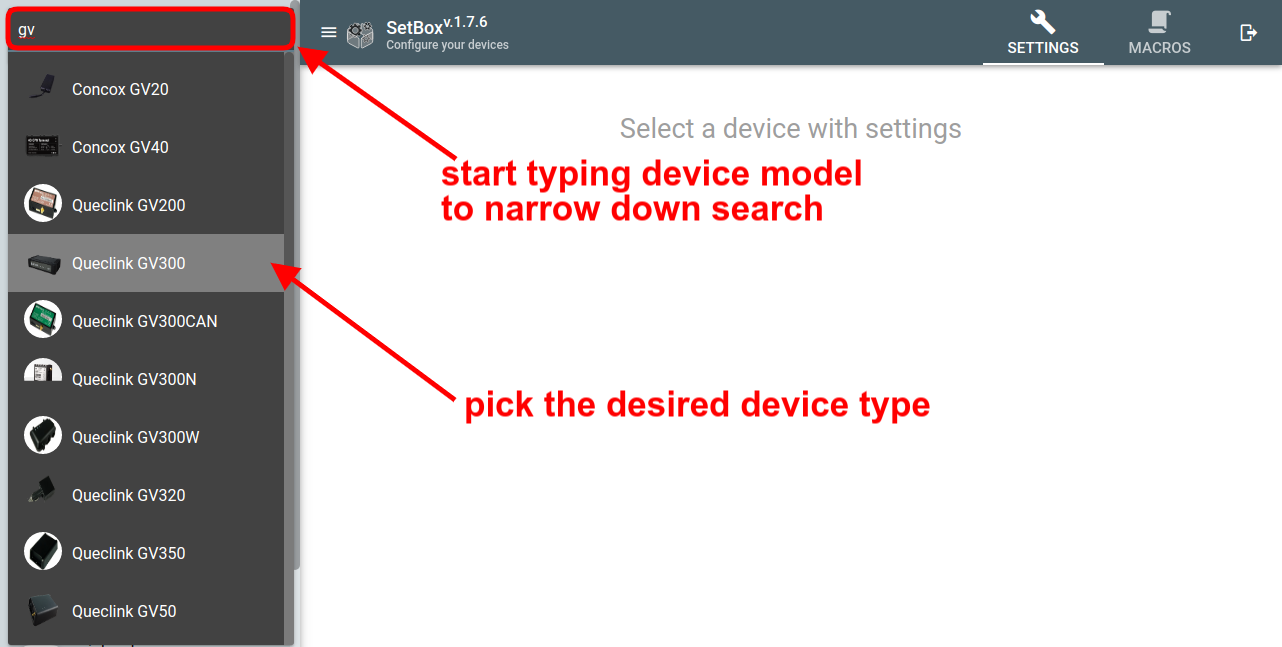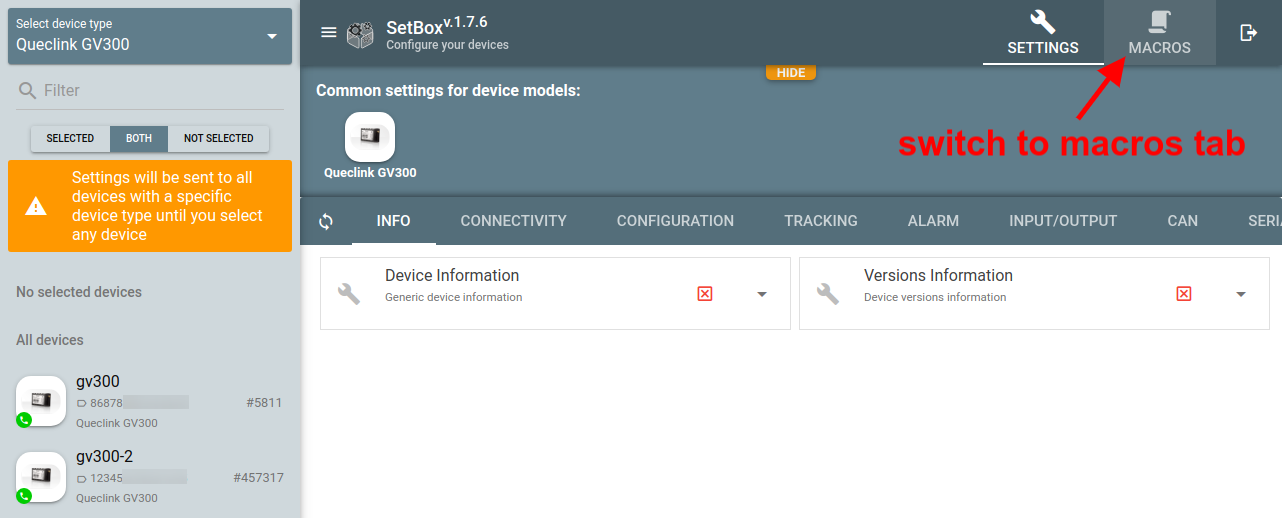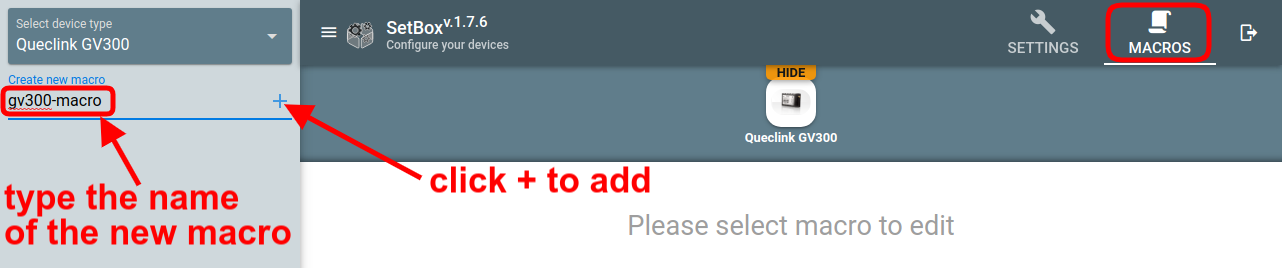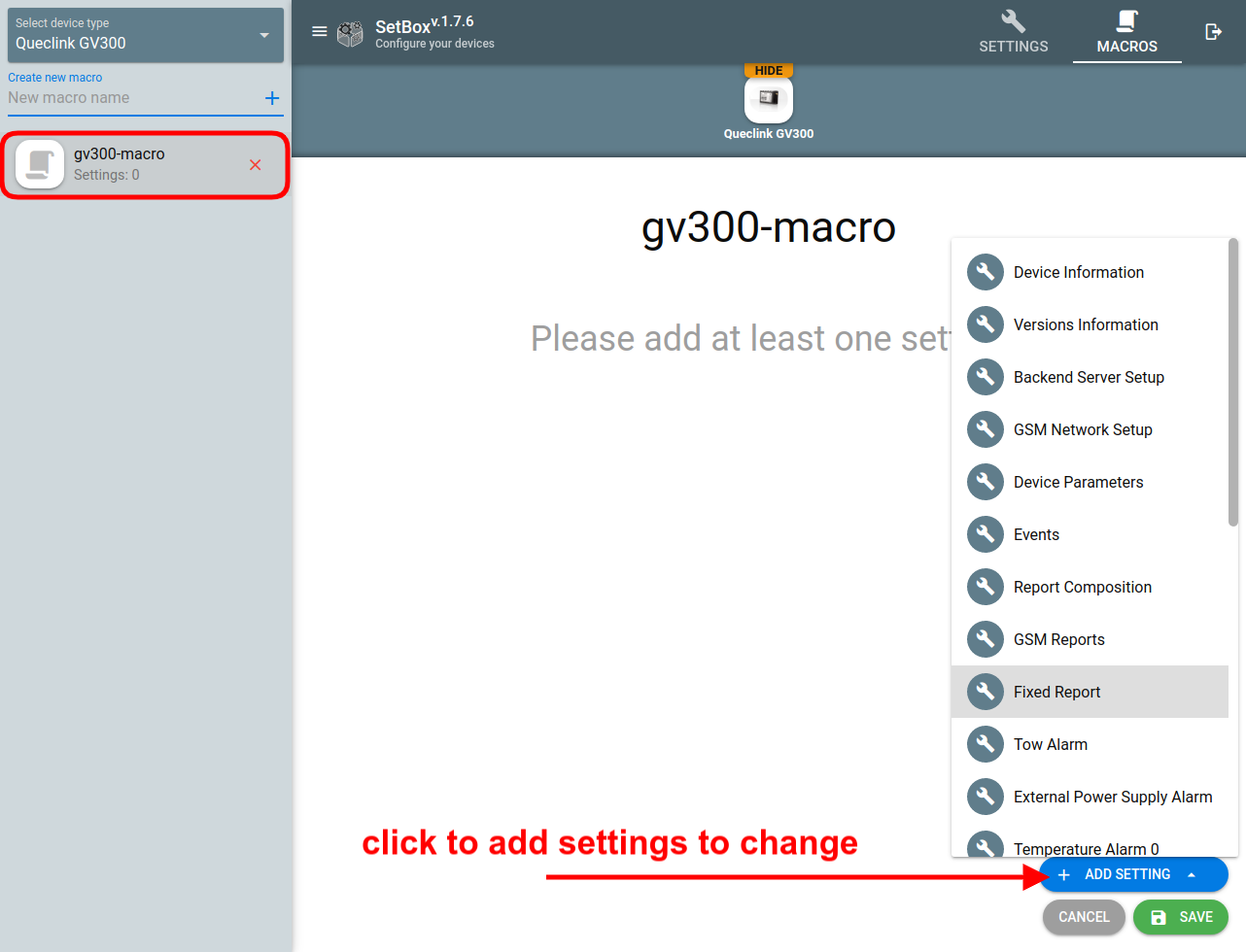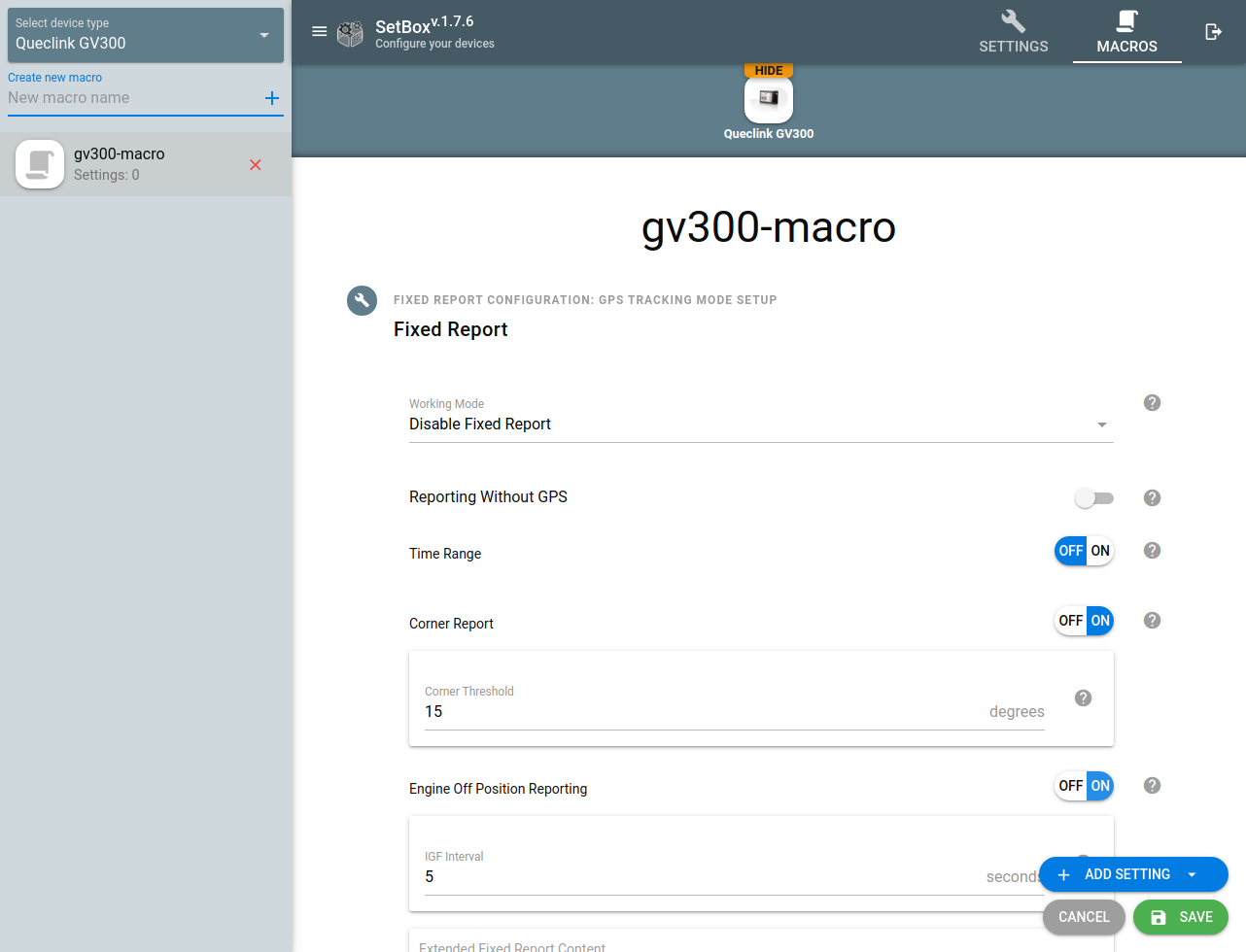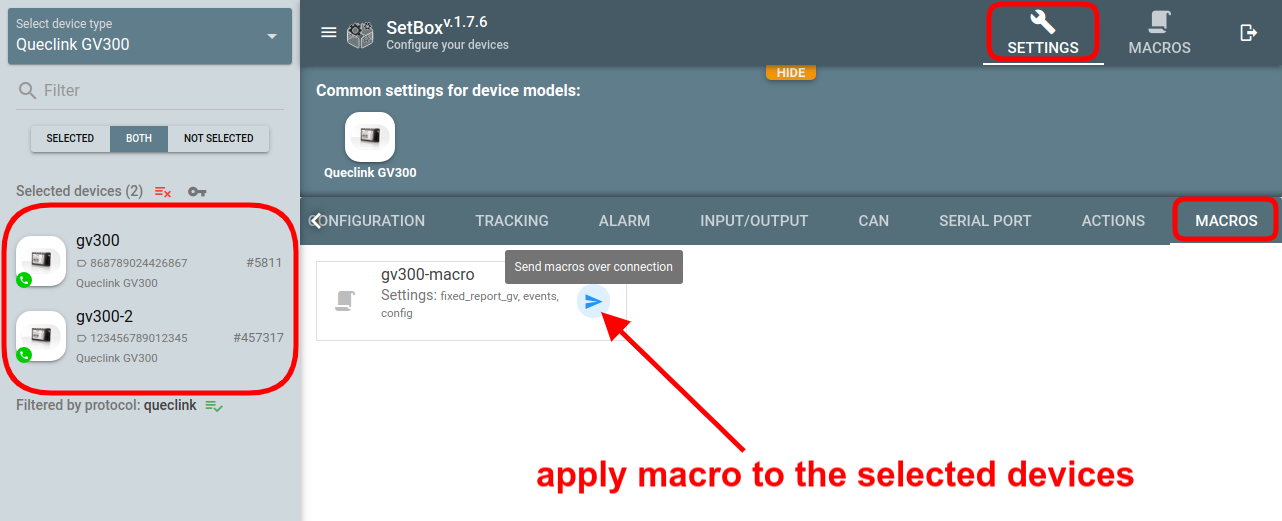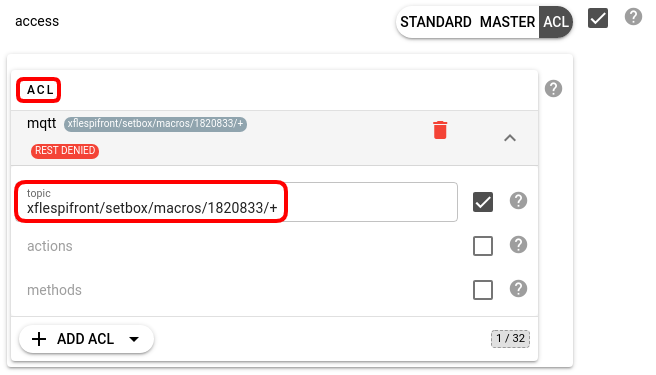Setbox is an independent flespi tool dedicated to device configuration. The two major things it can do above the conventional Settings tab in the device card are bulk settings update and macros.
Here we will show how macros can simplify
re-applying the same set of settings changes in the future or
re-applying the same set of settings changes to other devices of the same device type.
Let’s go through the steps required to create a macro and execute it for a set of devices.
- Open Setbox.
- Select the device type you want to create a macro for:
- Navigate to the Macros tab:
- Give a name to the new macro and click the ‘+’ button:
- Click the Add setting button to select a setting to include in the macro:
- Make the necessary changes to the configuration of each setting:
- Add as many settings as would be convenient for you to change in one go later on.
- When done, click Save.
- Once the macro is created, switch back to the Settings tab and select the device(s) to apply the macro to.
Note that macro can apply only to the devices of the same device type.
Done! The sequence of settings will be sent to the settings queue of each selected device and will apply as soon as they go online.
Permission note
If you want to use Setbox macros with the ACL token, you need to add the following MQTT topic xflespifront/setbox/macros/{DEVICE_TYPE_ID}/{MACRO_NAME} into your ACL token configuration. Replace the placeholders in {} with the proper values or use "+" to allow access to all items of the given type.