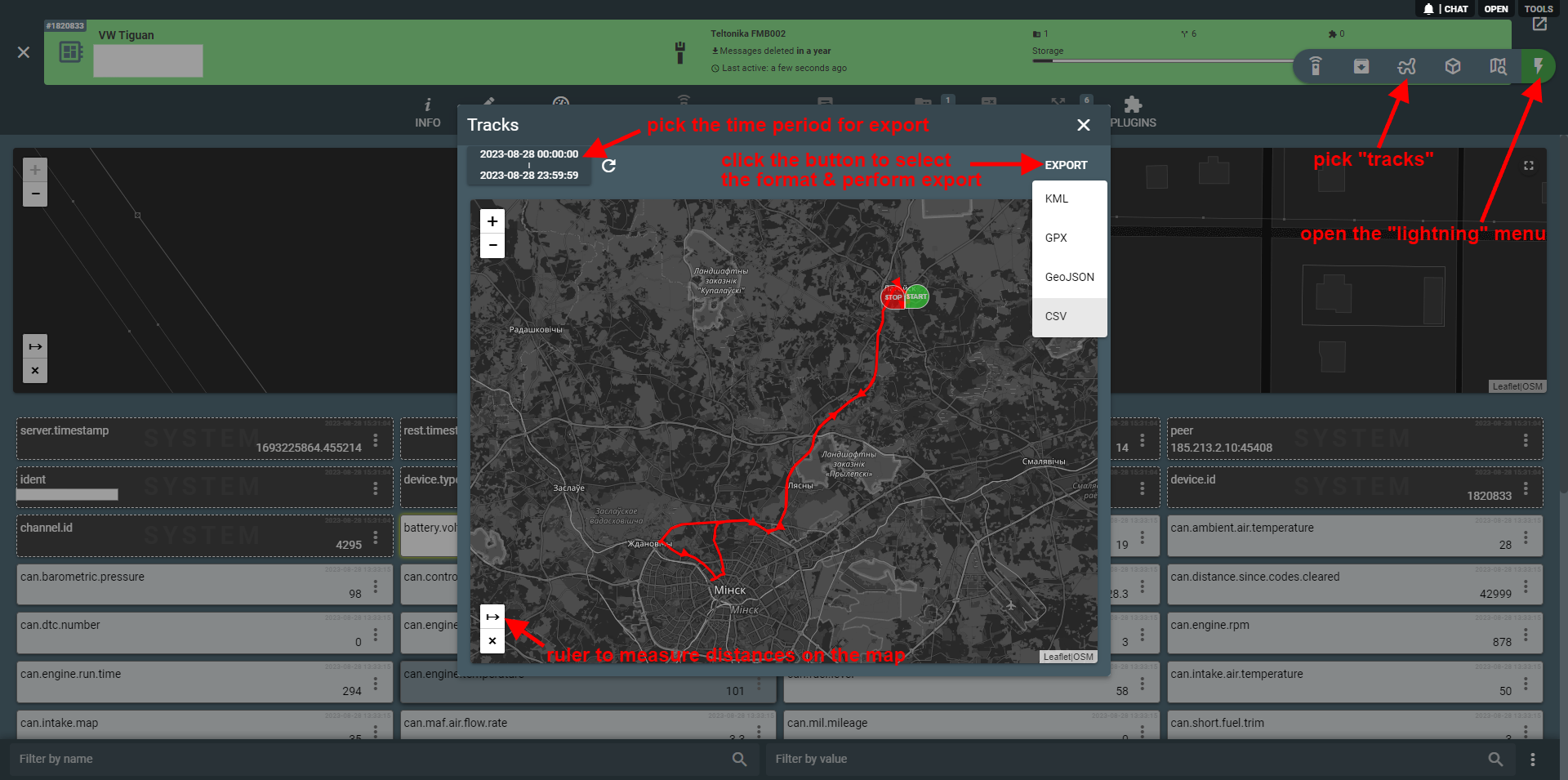In the telematics world, what you often need is a track — a collection of coordinate pairs (latitude and longitude) tied to the specific moments in time (timestamp), so it would be convenient to see them on the map and export them in various formats for analysis.
To export tracks for a specific time range, follow these steps:
- Click on the green lightning button in the top right corner of the device screen. It will open the menu of quick actions.
- Pick the "track" icon to open the Tracks dialog.
- Pick the time range to export the tracks for.
- Click on the Export button to pick the export format from the drop-down list. Export of tracks is currently available in four popular formats — KML, GPX, GeoJSON, and CSV.
- The download in the selected format will start automatically.
Hint: There is also a convenient ruler (arrow button in the bottom left corner) that can help you estimate distances directly on the map.
If you are looking for a script to do the same please check message-converter - node.js and python script to convert device messages to JSON, KML, GPX, GEOJSON, CSV formats. And you can export all device messages into JSON using flespi REST API (GET /gw/devices/all/messages) and convert them into any format.