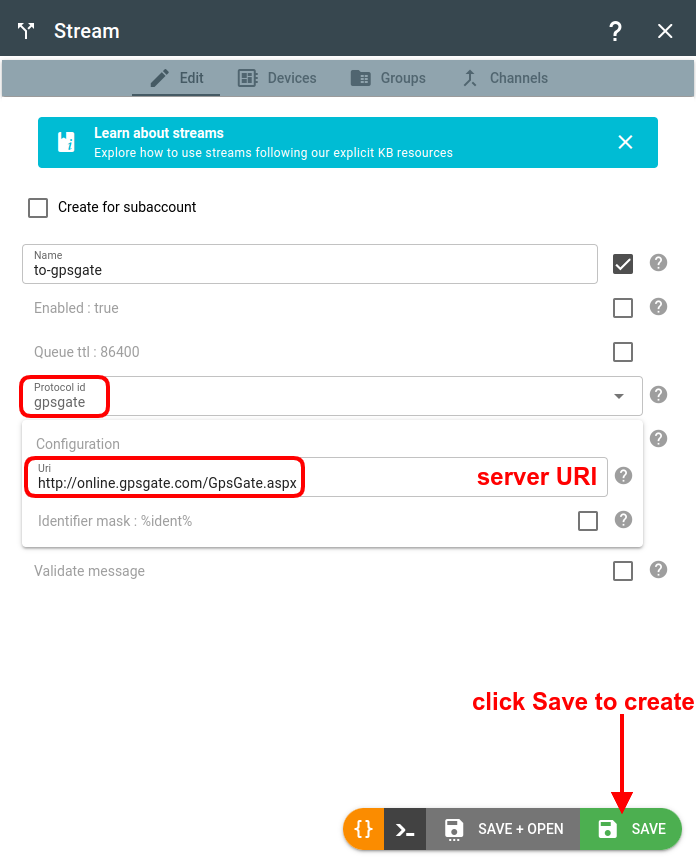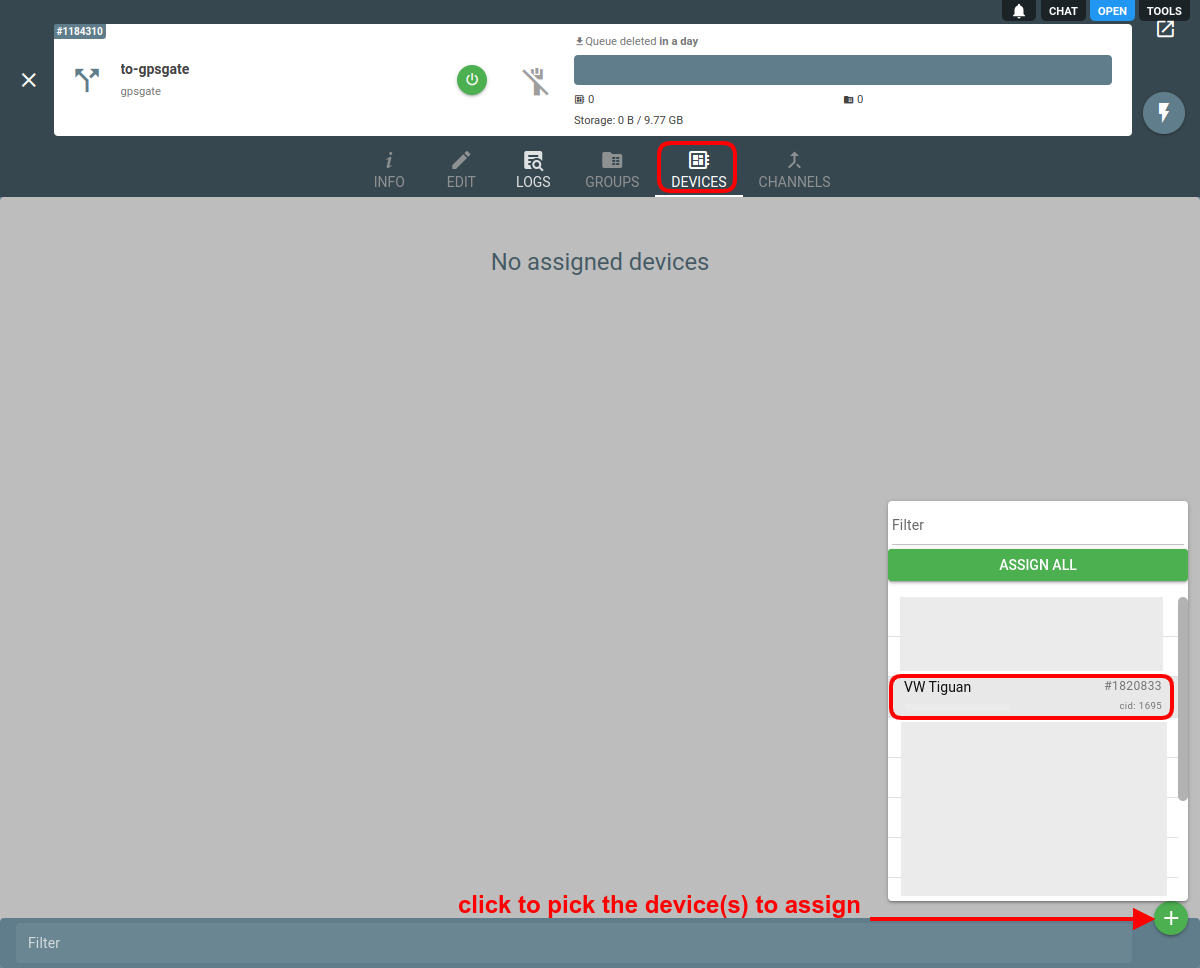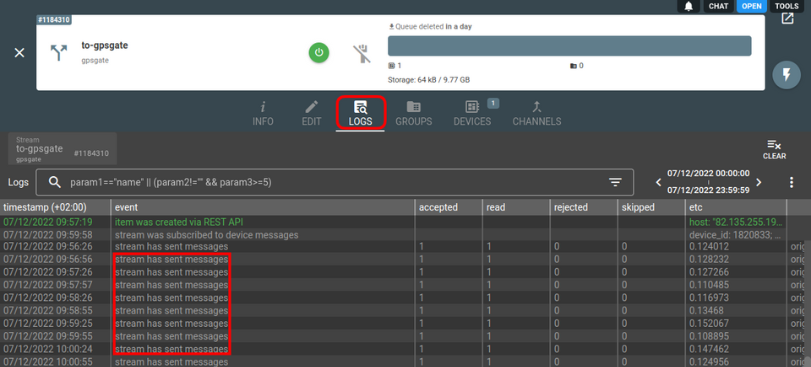GpsGate is a real-time fleet tracking platform suitable for a wide range of telematics applications.
Following is the guide on how to send telemetry data from flespi to GpsGate.
1. Create a device in GpsGate
Follow this guide to create a new device in GpsGate.
2. Configure a stream in flespi
When in the flespi panel, navigate to Telematics hub -> Streams -> "+" to add a new stream
Pick gpsgate from the protocol_id drop-down.
In the URI field of the configuration specify the proper host and port of the Gpsgate server:
For GpsGate.com the URL is http://online.gpsgate.com/GpsGate.aspx.
For a GpsGate Server installation the URL is http://serveraddress/GpsGate.aspx (where the server address is the DNS to the server with GpsGate Server installed).
3. Subscribe the stream to the device
Once the stream is created, click on it to open settings.
Navigate to the Devices tab.
Click the green "+" button to pick the device(s) to forward the data from.
4. Check message delivery
If you see the “stream has sent messages” log records in the stream Logs tab, it means flespi started forwarding the data via the stream:
And you should now see your messages in the GpsGate platform.
Change log
To stay in sync with all improvements and changes to the GpsGate stream, subscribe to the change log on the forum.