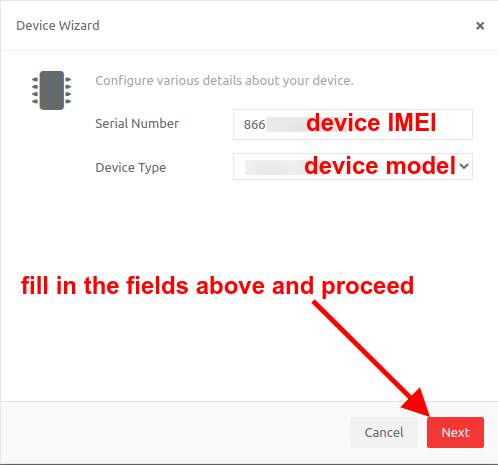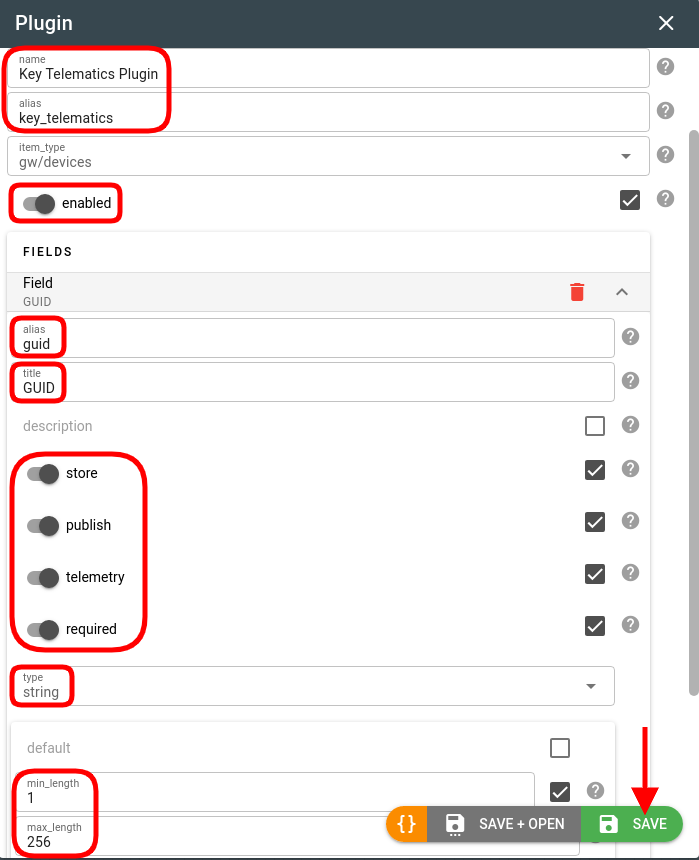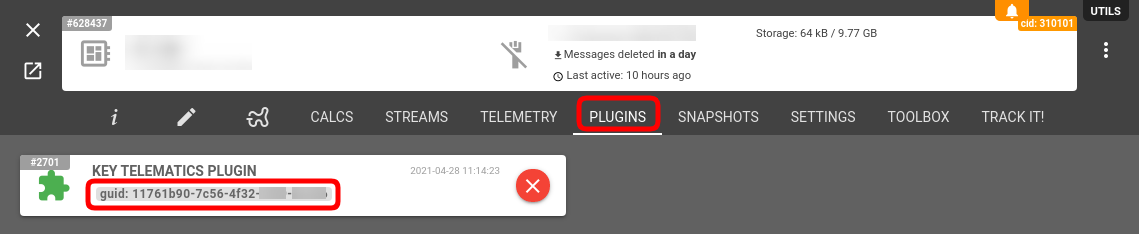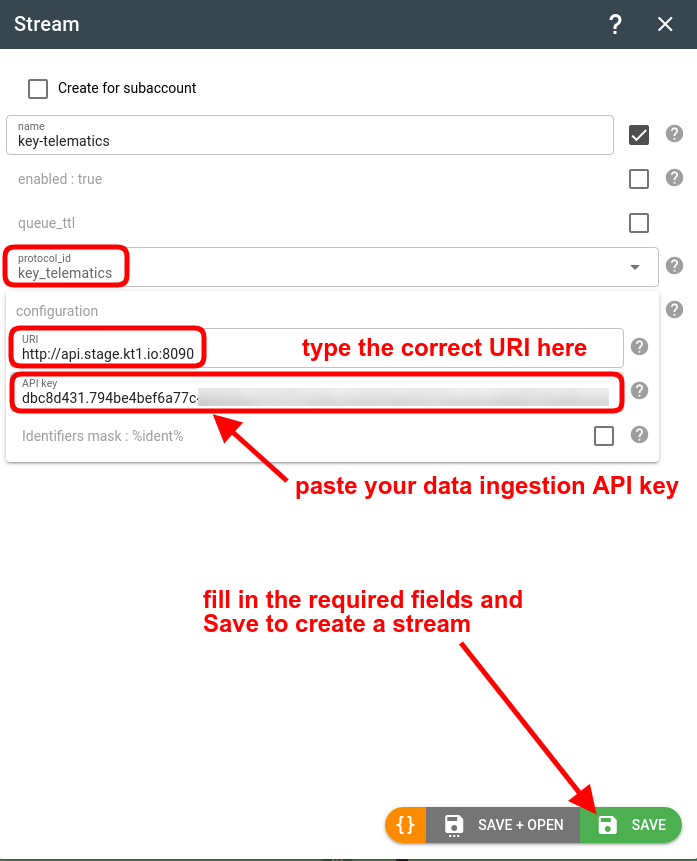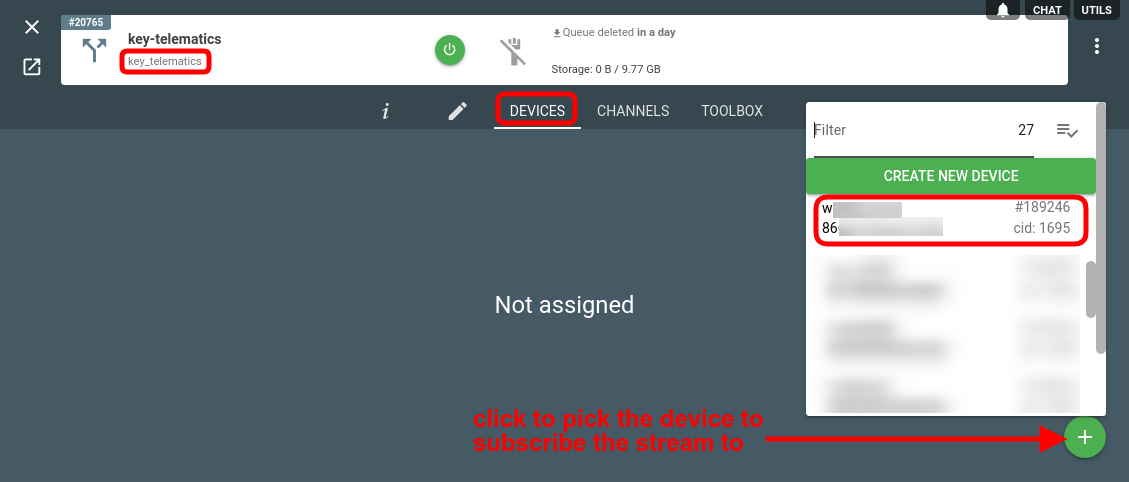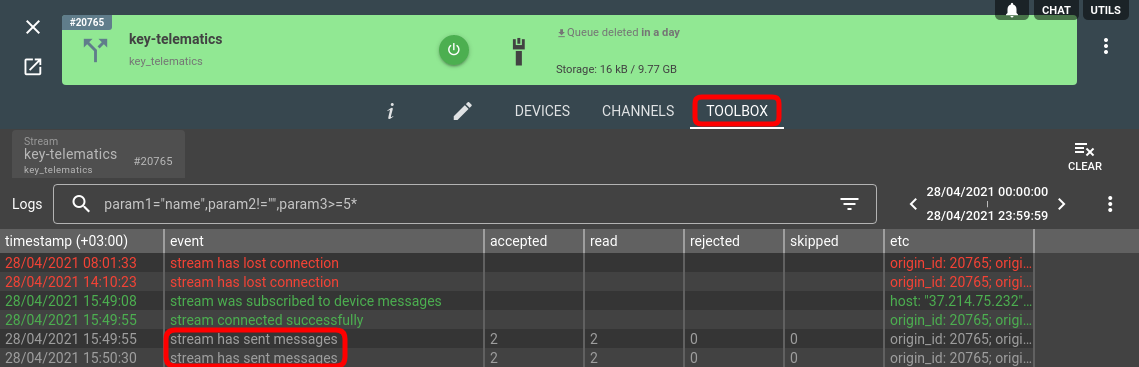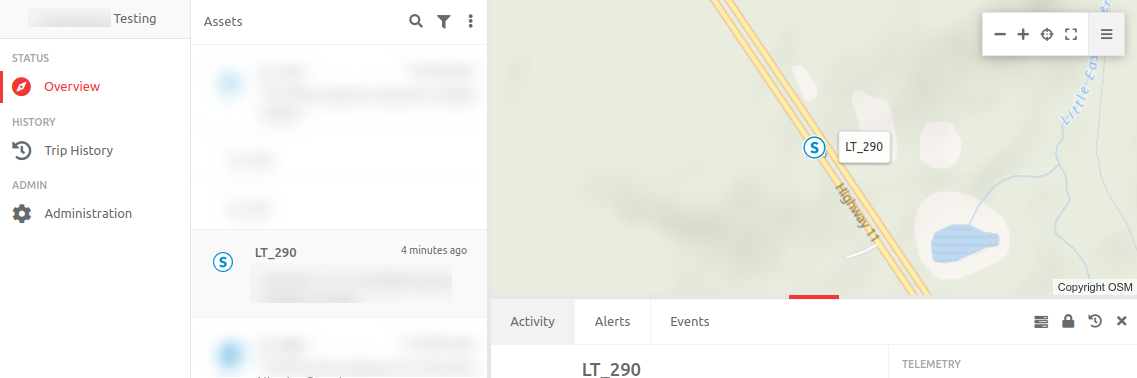Key Telematics is a SaaS platform for vendors of asset management and vehicle tracking solutions. If you want to feed the telemetry data from flespi to Key Telematics, follow the steps below.
1. Create a device in Key Telematics
Log in to your Key Telematics account. Create a new device. The most important part here is to specify the same Serial Number (usually the device IMEI) that your device connected to flespi has.
2. Create an asset in Key Telematics
Create an asset in the Key Telematics interface and associate it with the recently created device.
3. Configure and assign the plugin in flespi
Create a special plugin to add the Key Telematics GUID value to the flespi device parameters.
4. Assign the plugin to the device(s)
- Navigate to the device you want to forward to the Key Telematics platform
- Switch to the Plugins tab
- Click on the green "+" button to add a new plugin.
- Fill in the required GUID field for the plugin.
- Save to apply.
5. Configure the stream in flespi
When in the flespi panel, navigate to Telematics hub -> Streams -> "+" to add a new stream
Protocol_id — key_telematics
Type the valid URI and API key for your profile.
6. Subscribe the stream to the device(s)
Once the stream is created, click on it to open settings.
Navigate to the Devices tab.
Click the green '+' button to pick the channel (or device) to instruct the stream to forward data from it.
7. Check message delivery
If you see the “stream has sent messages” log records in the stream Toolbox tab, it means flespi started forwarding the data via the stream:
And you should now see your messages in the Key Telematics system as well as the asset on the map:
Change log
To stay in sync with all improvements and changes to the Key Telematics stream, subscribe to the change log on the forum.