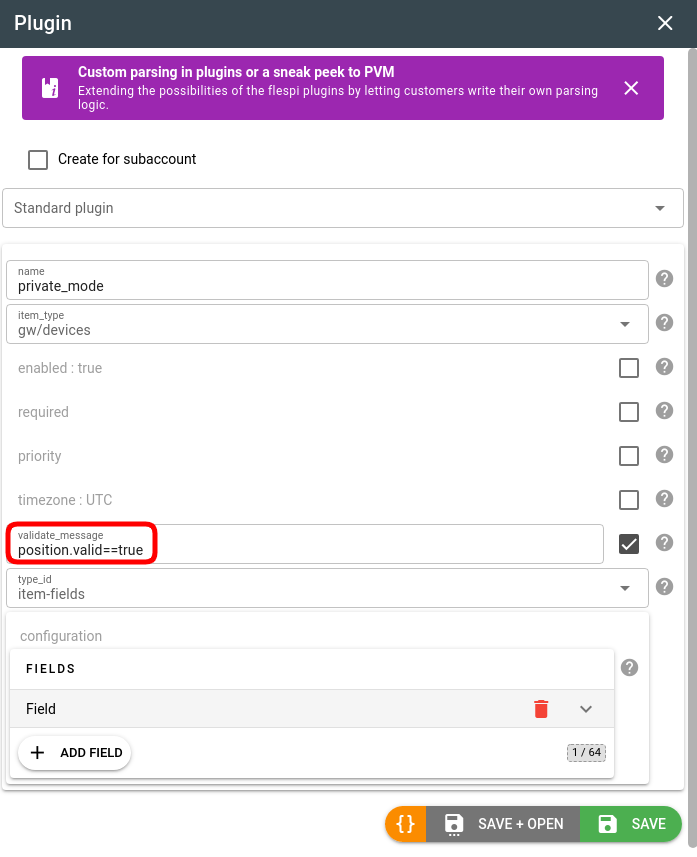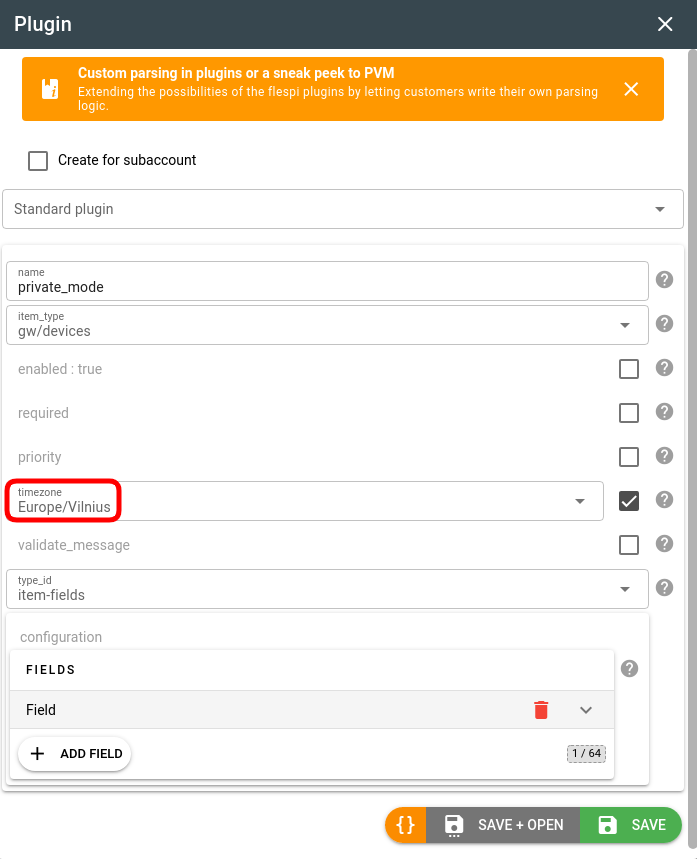- Essentials
- How plugins work
- Types of plugins
- How to create a plugin?
- Advanced plugin configuration
- Plugins API
- Troubleshooting
- What's next?
Essentials
Plugins are the key instance in flespi responsible for the transformation of the received message before it departs to the destination.
Plugins apply to device messages.
You can apply multiple plugins to a message in the specified order.
The device plugins can be used to:
Attach custom static information to devices and use it in REST selectors. For example, add your customer id or phone number field to devices. Note: this custom info will not be added to the device JSON messages.
Add and store custom information as a part of the device JSON message. As a result, this custom data will be available in device telemetry, via MQTT, in streams, and for analytics.
Validate data received from the device and retain validated parameters value. If the message doesn't pass the validation expression, the plugin won't be applied to the message at all.
Inject values obtained from third-party services, e.g. geocoding or LBS data
Delete specified parameters from the received messages.
Change message parameters based on the user-defined custom logic written using our special PVM language or by utilizing your infrastructure via webhook.
How plugins work
Plugins for devices define the schema of fields, how to validate field values, and what to do with them at different stages of the flespi message pipeline process. The current configuration of devices attached to the plugin can be retrieved via the REST API or by subscribing to flespi/state/gw/plugins/+/devices/+ MQTT topic.
Types of plugins
Below is the list of currently supported plugin types:
Plugin type | Description |
add static fields to the designated item, some of the fields can be stored as message parameters | |
add cached telemetry values in place of missing device message parameters | |
add new message parameters as a result of evaluating expressions | |
remove the listed parameters from the message | |
restore message parameters from existing message with the same timestamp | |
detect if the position from a given device message is inside a specified list of geofences; add parameters with the status (in/out) and geofence name to the device message | |
execute PVM code to process the message | |
merge messages from multiple devices into one device or create copies of devices | |
cancel/prevent registration of message into device | |
send messages to a script on a your server for custom processing | |
add BLE tag coordinates to device messages (for indoor monitoring) | |
decode DTC code to human-readable description | |
convert value with a stepwise linear function | |
resolve the position address using Google reverse geocoding and add it to the message | |
resolve the position address using Nominatim reverse geocoding (OSM) and add it to the message. Public and private servers supported. | |
resolve the position address using Here reverse geocoding and add it to the message | |
resolve position address using reverse Gurtam Wialon geocoding and add it to the message | |
resolve the position address using LocationIQ reverse geocoding and add it to the message | |
resolve the position address using Gisgraphy reverse geocoding and add it to the message | |
resolve position coordinates using LBS Wialon geocoding and add them to the message | |
resolve Wi-Fi router MAC address information into location data using Google Wi-Fi Geolocation API and add them to the message | |
resolve Wi-Fi router MAC address information and cellular network data into location data using Unwiredlabs geolocation API and add them to the message | |
detect speed limits using Wialon API and add them to the message |
We can develop new plugins upon request. This will require ordering a specific number of custom engineering hours depending on the complexity of the plugin .
How to create a plugin?
- Log in to the flespi panel
- Navigate to Telematics hub -> Plugins and click the "+" button in the bottom right corner to add a new plugin:
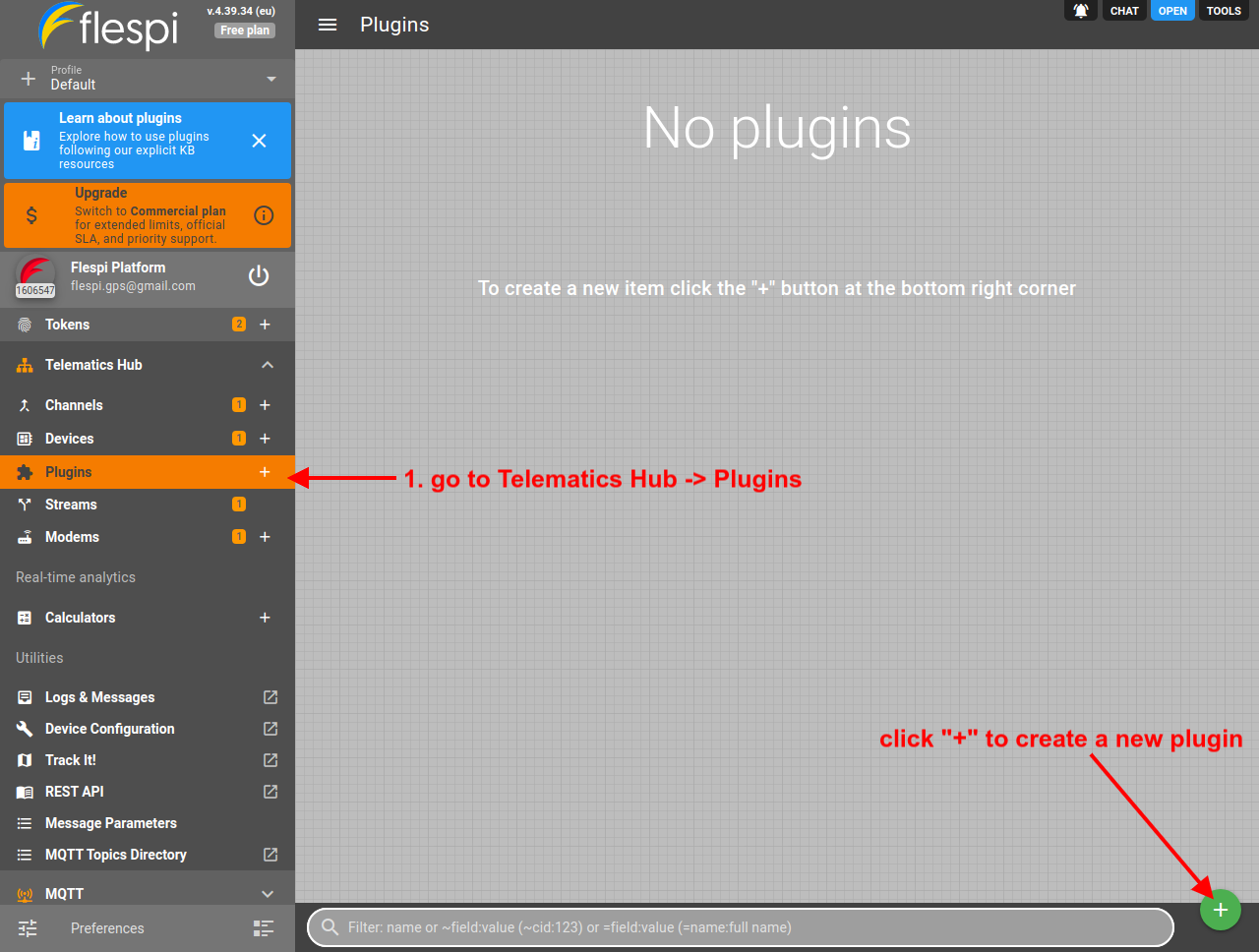
- Give the new plugin a name, pick the proper plugin type depending on the task, configure it, and click Save:
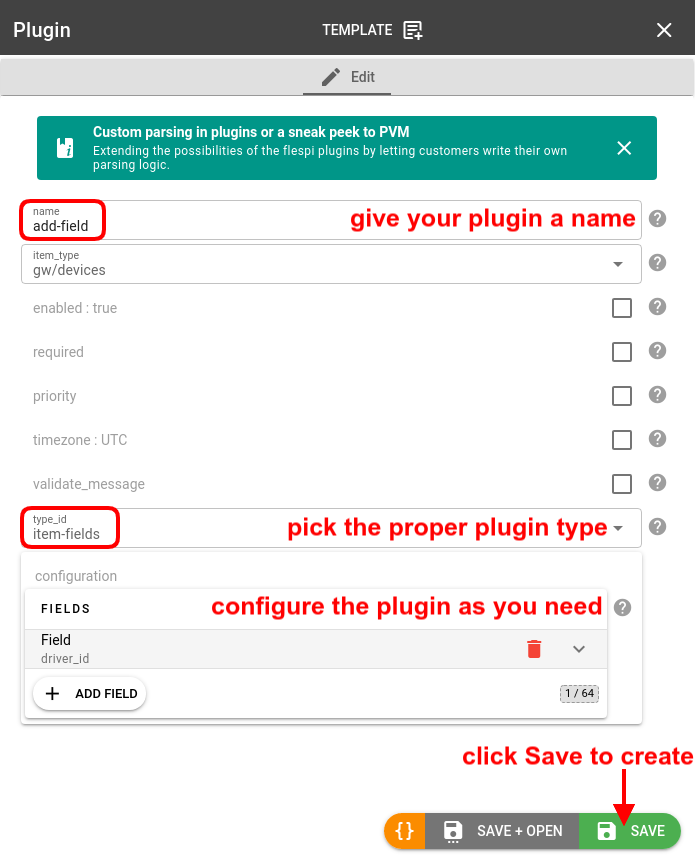
- Go to the Devices tab for the plugin and assign the devices that need to be affected:

Advanced plugin configuration
Plugins priority
If you assign several plugins to a device, you may want to apply them in a specific order. Use the priority parameter in the plugin configuration to arrange the required order. The higher the number in the priority field, the earlier the plugin will apply.
Data validation
Use the validate_message field in the plugin configuration to specify the validation expression that should succeed for the plugin to apply. If no validation expression is specified, the plugin will apply to all messages.
Timezone
Use the timezone field in the plugin configuration to specify the correct timezone for all time/date-related operations in selectors and counters.
***
Read a comprehensive article on plugins here.
Plugins API
To perform any operations with the plugins, use the plugins API.
Troubleshooting
You can visually check which plugins affected the device message during the registration by opening device in flespi panel UI (or in Toolbox), selecting "Logs & Messages" tab and clicking on the message. This will popup the message information box in the right side of the screen where you can trace the whole chain of events associated with this message: when it was recorded by the device, when it was delivered to flespi channel, when and what plugins processed it and so on:
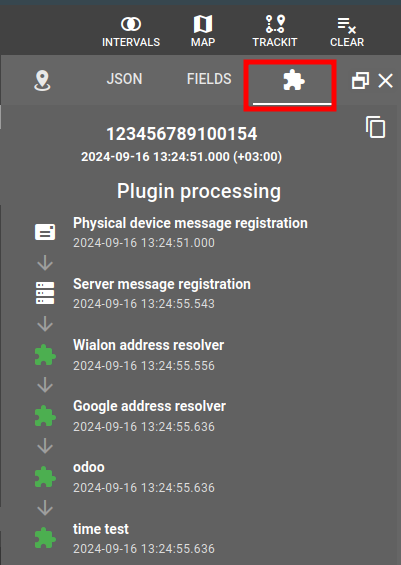
In case of any issues with particular plugin check its Logs tab. For detailed troubleshooting the raw traffic generated by the plugin is available under Traffic button.
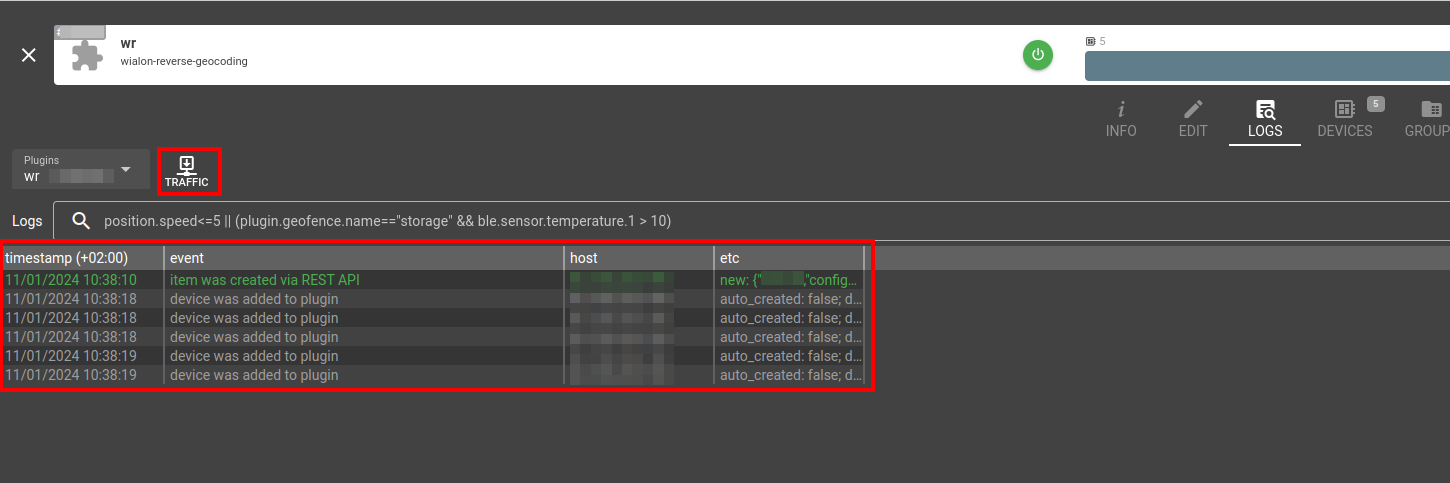
Each registered message from the assigned device that conforms to "validate_message" filter will be reflected in plugin logs and contain corresponding "device_id" and "message_timestamp" parameters. To find out the plugin processing result for device message you can search for plugin log record with "device_id = XXX && message_timestamp = YYY.ZZZ" and check its "event_code" - 350 for successfully processed message and 351 when any plugin processing error occurred. To investigate the error you may check "reason" log record parameter for verbose error description.
For plugins that communicate with external services (the majority of plugins) you can quickly navigate to a raw traffic associated with certain plugin event from its Logs tab by right clicking on a log message and selecting "Show traffic" in the context menu. This action will switch the view to a traffic view and navigate to the corresponding traffic generated by the plugin and related to this event in plugin logs.
All system-level message parameters such as ident, device.id, channel.id, server.timestamp, etc are immutable and can not be set by the plugin. Only timestamp parameter is allowed to be corrected.
What's next?
- To forward the parsed data from your devices, explore our streaming options.
- To apply real-time analytics to device messages, use calculators.
Before you will start using flespi on a full scale we suggest to watch detailed videos from our conference. Invest your time into watching them now to save much more time and money later, when you will implement your project: