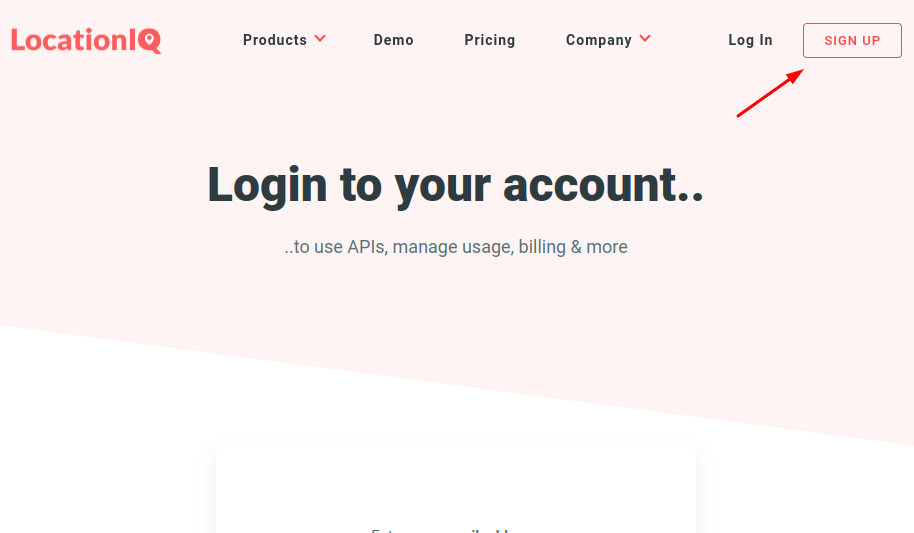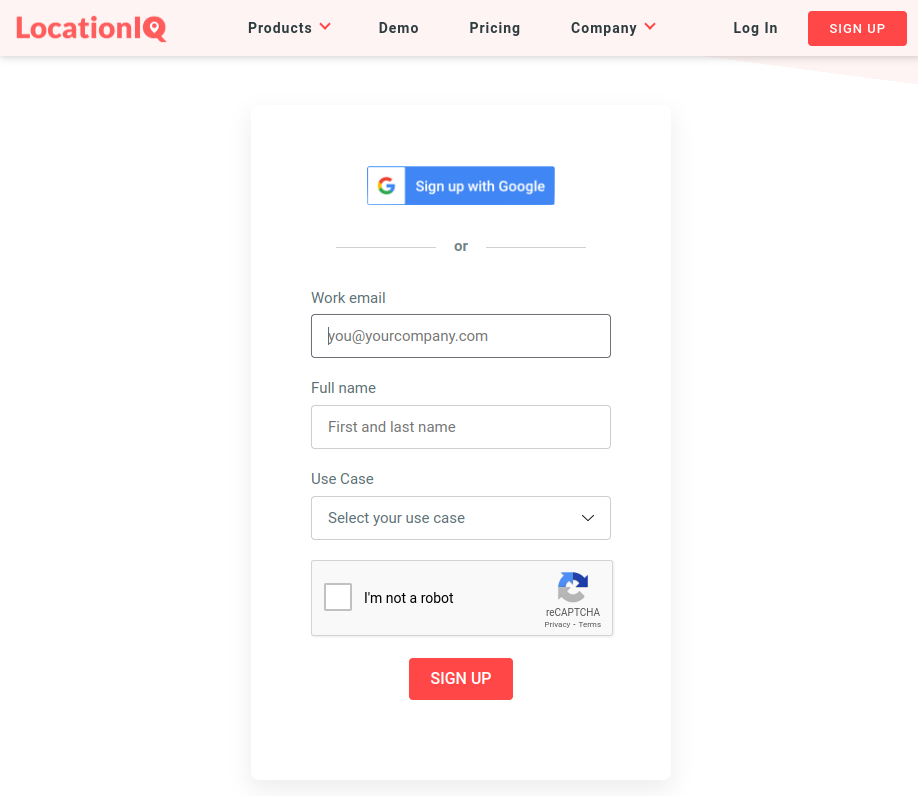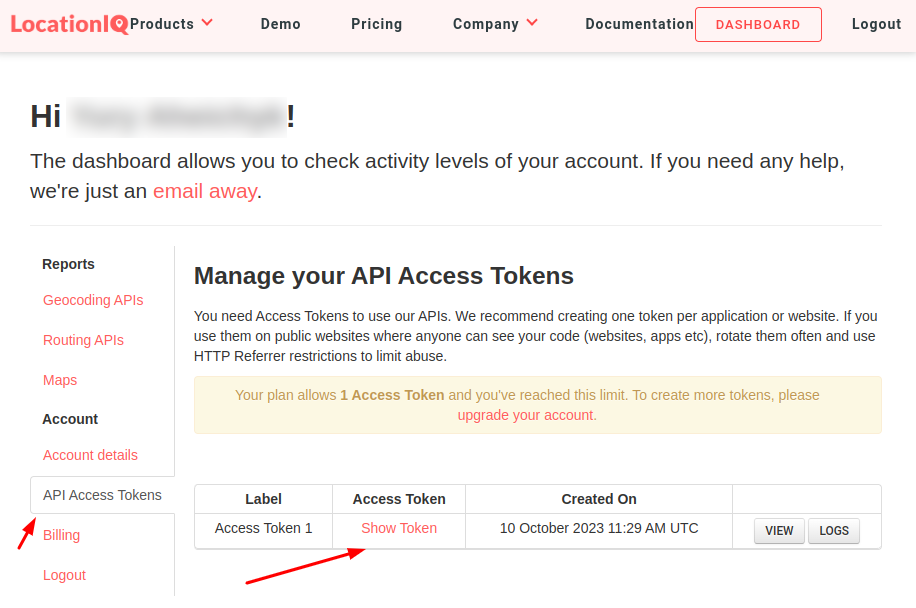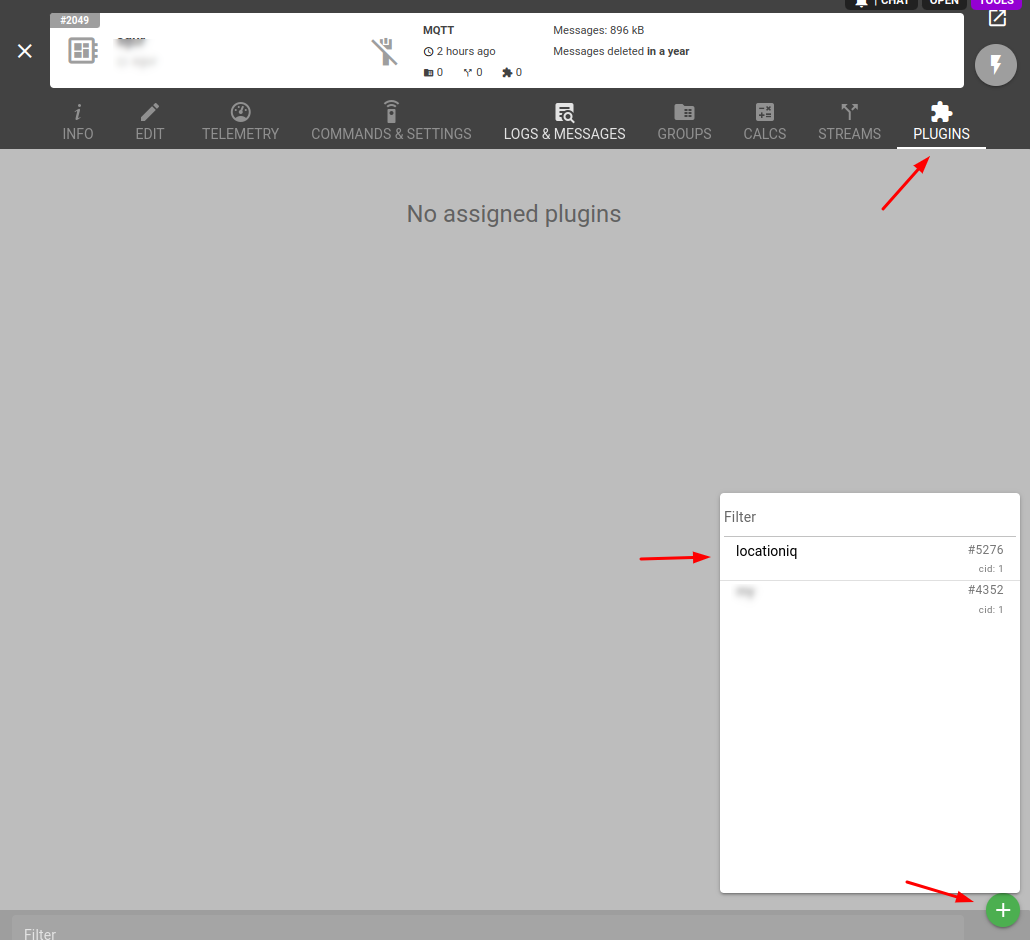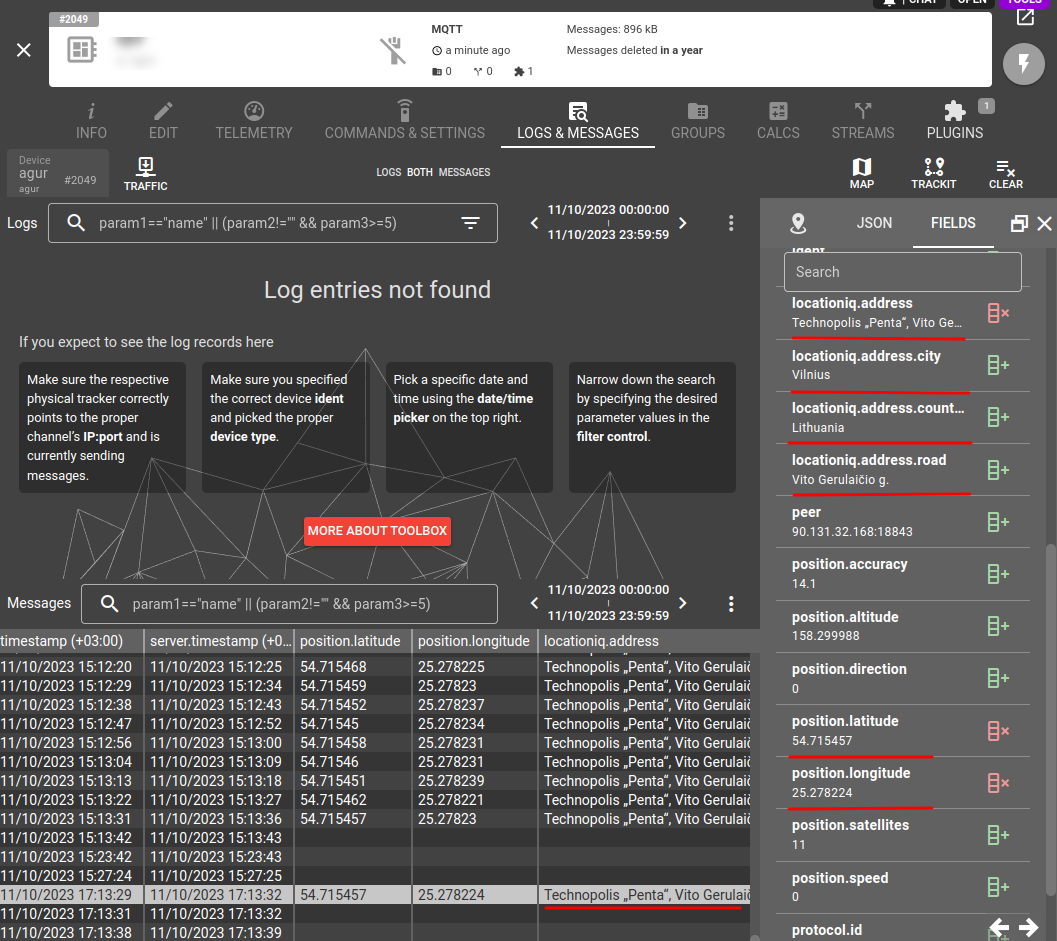Geolocation isn't only about positioning but also about cost and innovation, and we're trying to implement alternatives for our users. If you're not with Google geocoding for some reason, take a look at LocationIQ - another geolocation service supported by flespi for its accurate and detailed geographic information.
The "locationiq-reverse-geocoding" plugin type is used to apply LocationIQ reverse geocoding functionality to resolve position coordinates into the specific address to add a telemetry address in textual form to the message.
Important: you need to have a LocationIQ API key to make the plugin work.
How to get LocationIQ API key?
Step 1: Click on the Sign up button at the top right corner of the https://my.locationiq.com/
Fill out the registration form with your details, including your name, email address, and use case. Alternatively, you can sign up using your Google account.
Step 2: Access Your LocationIQ Dashboard
Check your email inbox for a verification link to the provided email address during registration.
Click on the verification link to access your LocationIQ dashboard.
If you already have a LocationIQ account, you can log in by entering your email address on the login page. A magic link will be sent to your inbox.
Once logged in, navigate to the LocationIQ Dashboard. You will find your Access Token under the "API Access Tokens" tab. Click the "Show Token" button to reveal your Access Token.
How to use LocationIQ reverse geocoding plugin in flespi
Click on the "+" button in the Telematics Hub -> Plugins section to create a new plugin:
Let's define a new plugin to resolve coordinates into addresses. Specify the required plugin type in the Type id field, fill in the API Key configuration fields. You can also specify which address components to add to the output parameter (Address Components field) and whether to add a prefix with the service name to each parameter (Parameter naming field).
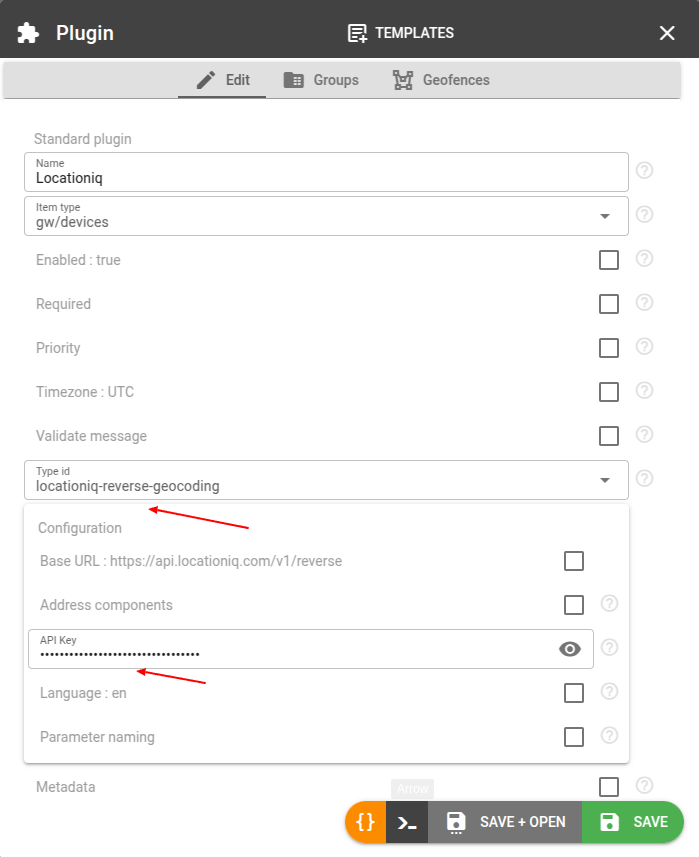
Then we need to assign this plugin to the right devices. Go to the Plugins tab for the required device and click the "+" button:
Hint: alternatively you can navigate to the Devices tab for the given plugin and do the same.
And then you should be able to see the address fields in the new device messages. Go to the Logs & Messages tab for the given device to check:
Done.
Performance and stability considerations
The use of plugins may result in slower message registration in the flespi platform since it is preceded by requests to the third-party system.
We cannot guarantee the performance or stability of the third-party systems involved in the process — in case of their service interruptions flespi will not be able to save messages to devices and will respond with negative ACK and will also terminate the connection if the required flag is set.
Change log
Subscribe to the location-reverse-geocoding plugin change log to stay in sync with any updates.
More plugin types
Find a comprehensive list of available plugin types here.