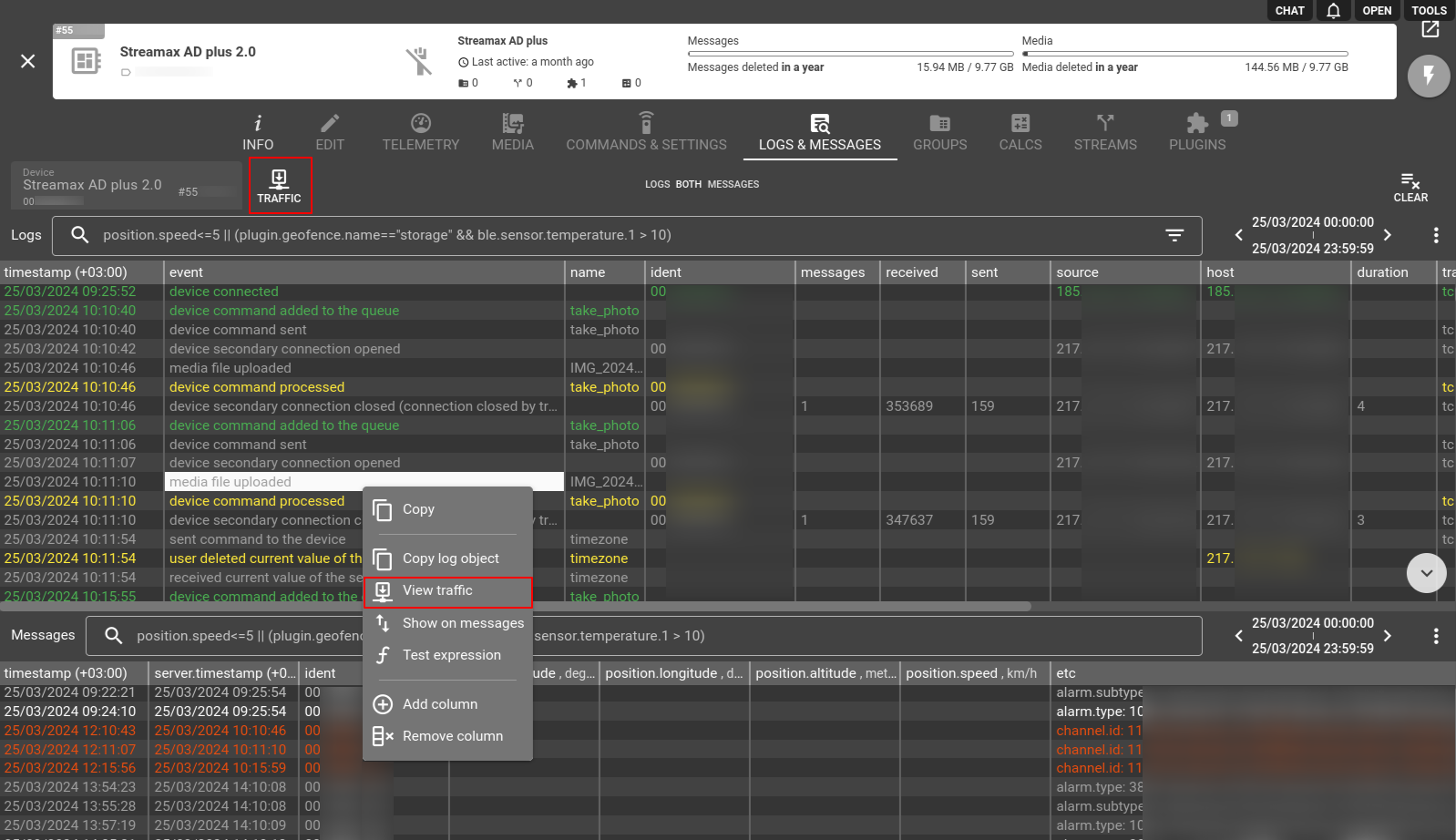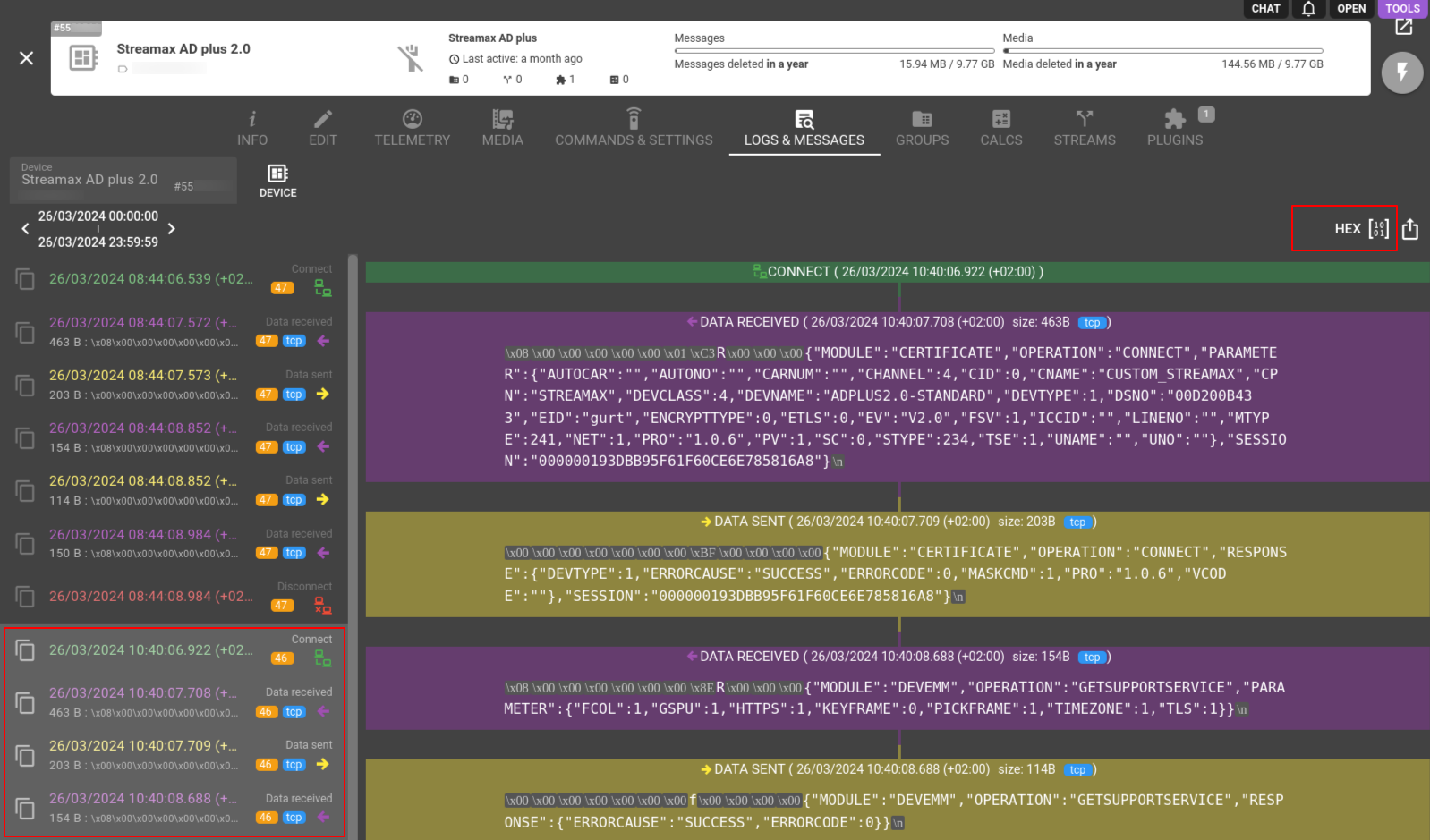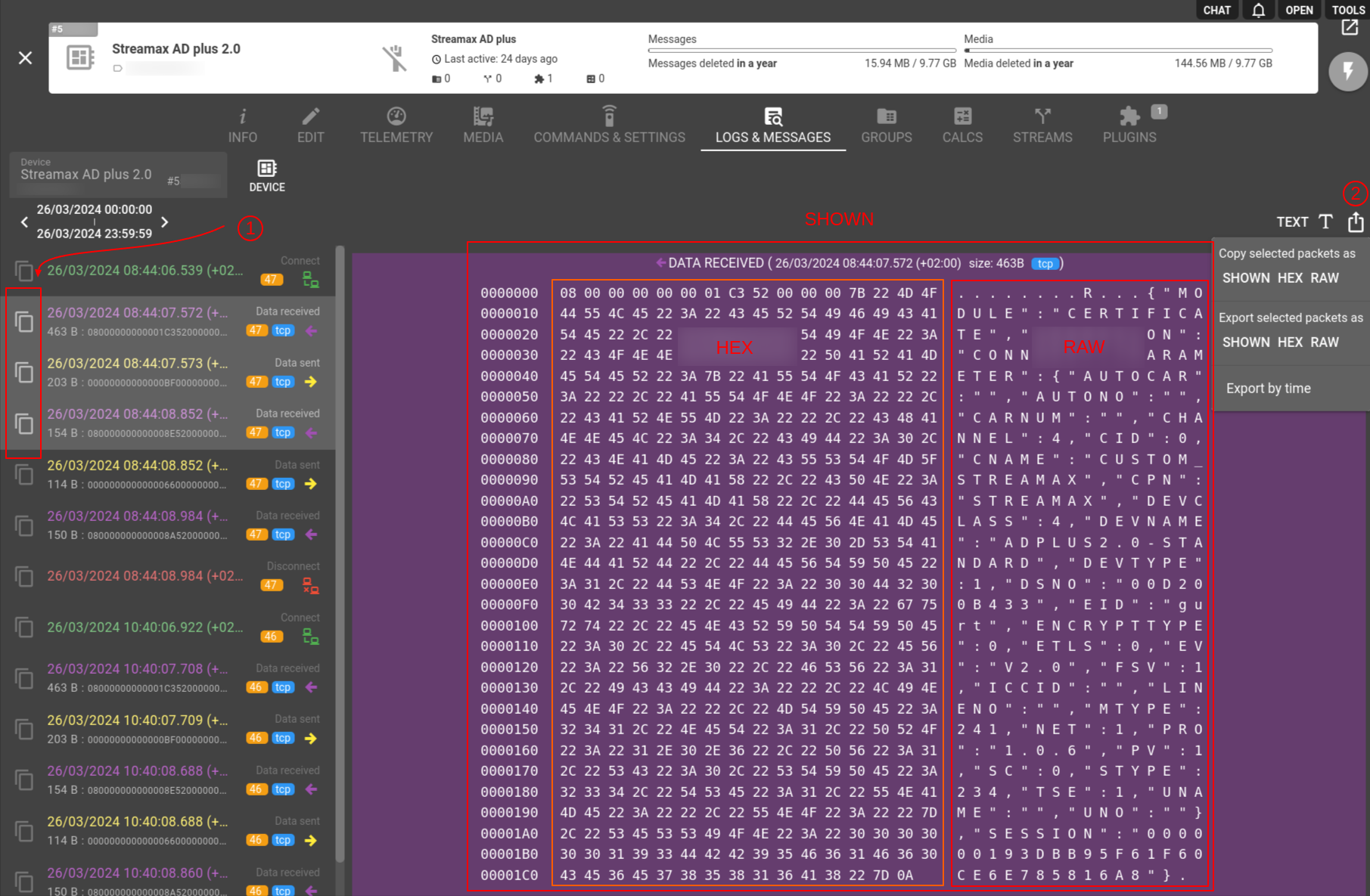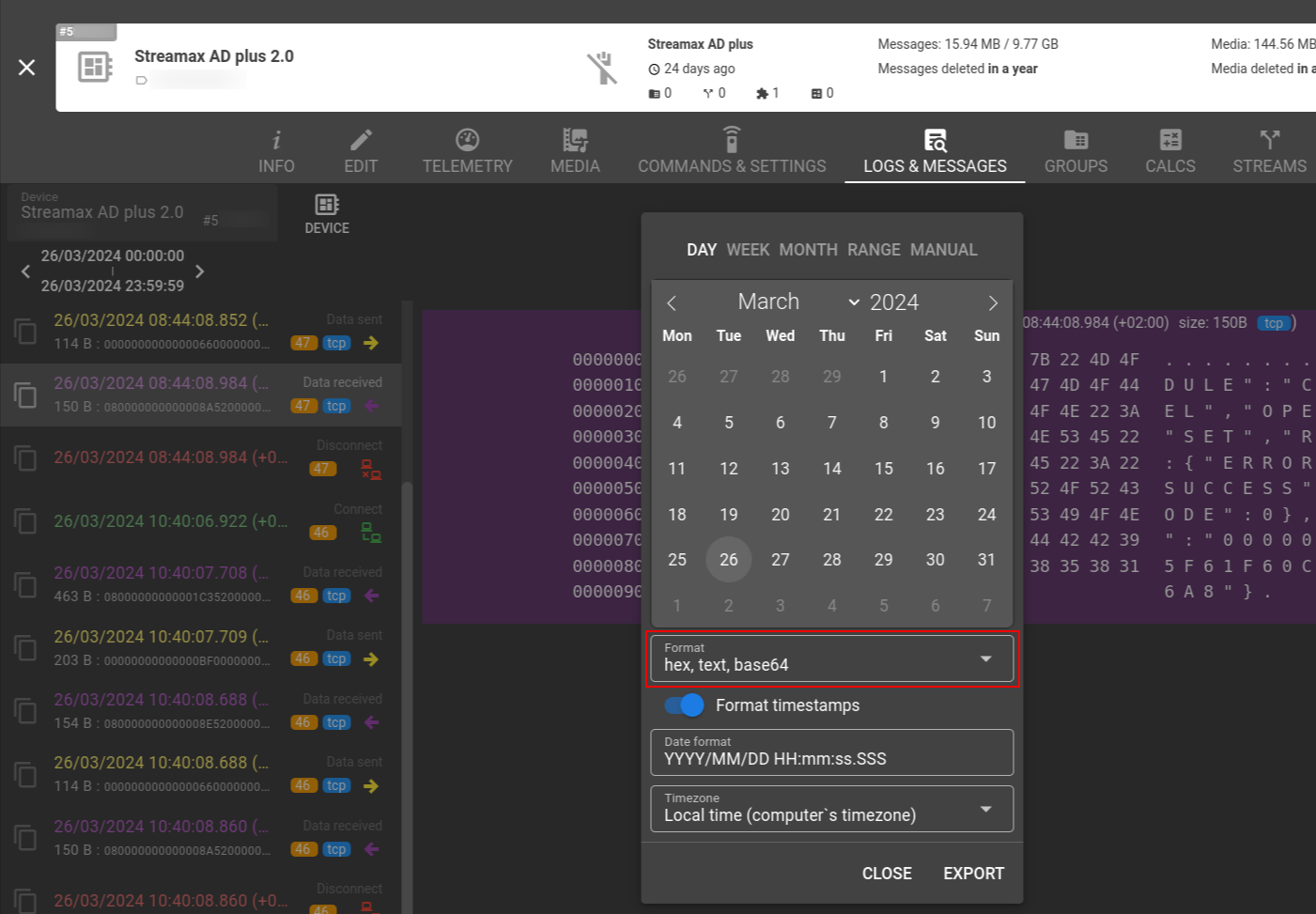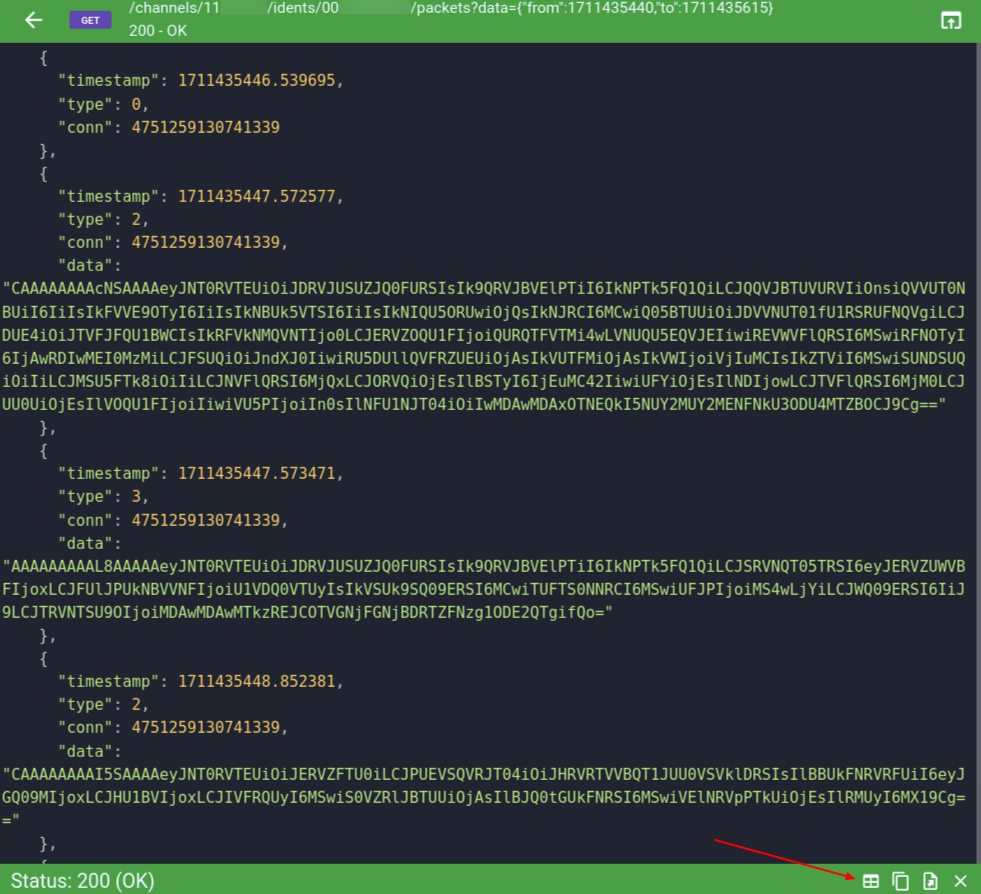The Logs & Messages pane serves as a comprehensive tool for analyzing the message flow and helping to monitor device or channel status. While it commonly provides significant data, sometimes for troubleshooting you need to inspect and/or export device traffic in a plain, raw format.
Navigate to your device's Logs & Messages tab and click the ‘Traffic’ icon. Also, you can right-click on a message to choose 'View traffic' from the menu.
On the Traffic pane you can select one or several consequent messages with Ctrl/Shift+click to display and switch between 'HEX' and 'TEXT' view modes.
Also, here you can click on the 'Export' icon to copy or export messages payload to a .txt file. 'SHOWN' will deliver all the data exactly as you see it depending on the view mode selected, while choosing 'HEX' or 'RAW' formats will result in data presented from the corresponding columns only. Please note that unprintable ASCII characters in any RAW message may hinder file processing.
This method allows you to handle a limited number of messages. If you'd like to export the data within a day, week, or any other specific range, select 'Export by time' from the same menu.
You can set a timeframe, choose HEX, Text (similar to RAW), or Base64 formats, or even have them all for every single message. Additionally, you have the option to convert UNIX timestamps to human-readable dates by toggling 'Format timestamps' and customizing 'Date format' and 'Timezone'.
Alternatively, you can the device data within a time range with the a GET call specifying 'from' and 'to' values.
GET /gw/channels/{ch-selector}/idents/{ch-ident-selector}/packetsWhile the result will be presented in Base64 output format you can export it as .csv file by switching to the 'table' view.
NOTE Traffic storage is limited with 8Mb per device up to 300 days (whatever happens first) with overall 10Gb of traffic per channel.