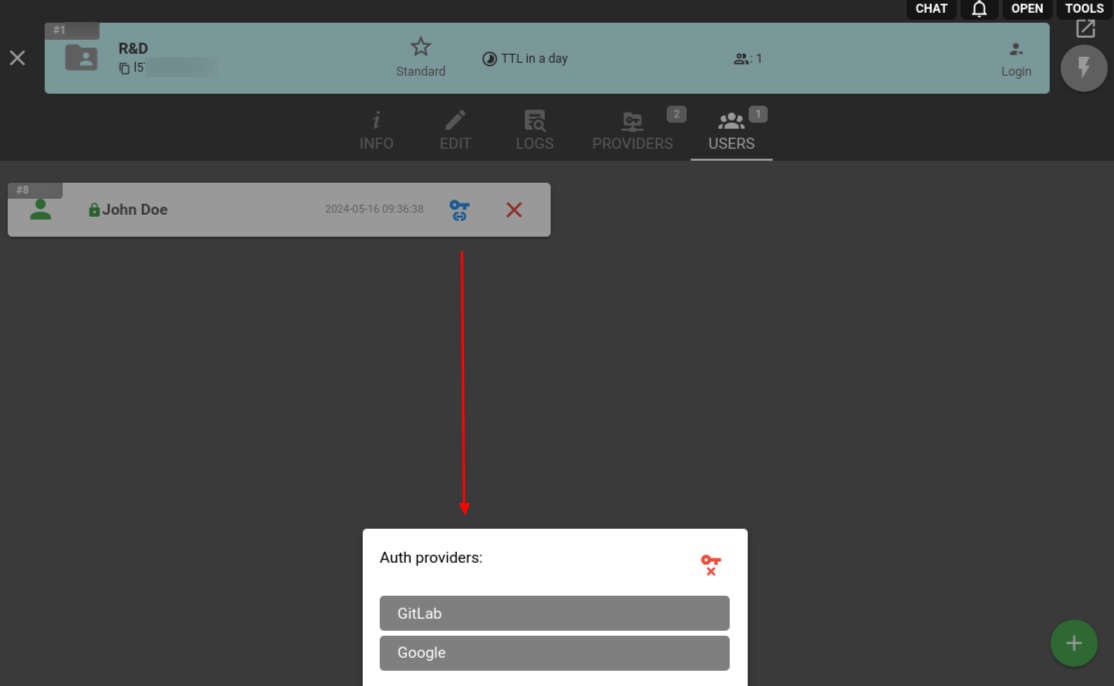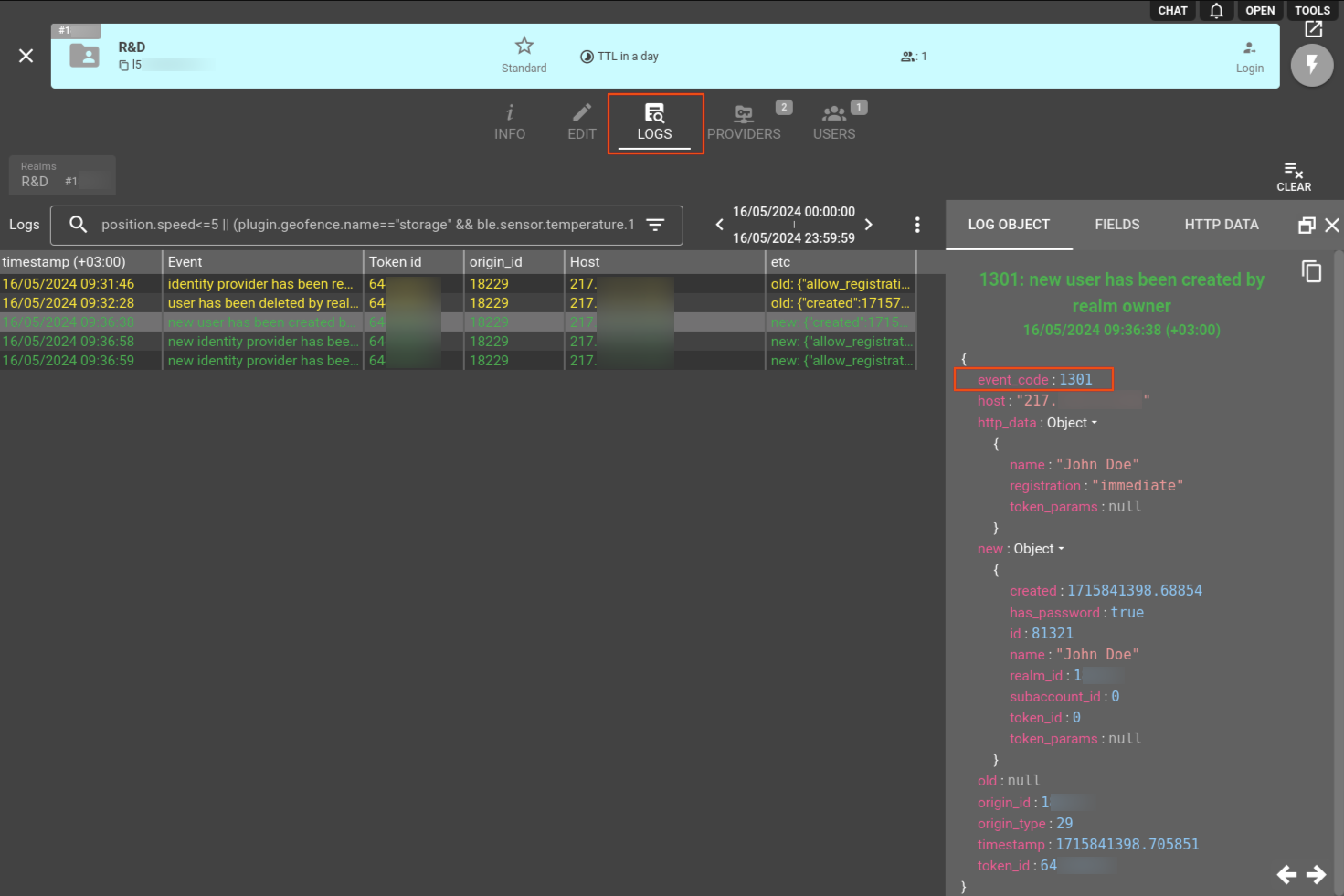Realms allow customers to create and manage users in flespi. Each user obtains a token configured according to the realm and user parameters.
- Essentials
- How realms work
- How to create a realm
- How to manage roles
- How to manage user access
- How to set up SSO authentication
- Realms API
- Troubleshooting
Essentials
Realms are designed to provide user-management functionality in flespi.
Realms support SSO via your identity providers, support custom login and password based authentication of users, can automate subaccounts creation and define various access levels for its users.
Realms are part of Platform API and with realm during user authentication it is possible to issue a token with master-level access to the current account. In order to access them via API or flespi.io panel you have to use master tokens.
How realms work
The main usage is the following: you create a realm and define some users in it. Then it is possible to obtain a flespi token using user credentials (username and password) or via OAuth. This is all done via public realms API.
In order to use realms API, users should use the realm public ID. It is assigned to each realm automatically upon its creation and cannot be changed. Another way is to log in to the flespi panel using user credentials via https://flespi.io/#/realm/{REALM_PUBLIC_ID}.
Each realm has at least one default role, which applies to users without custom role. Default role has two configuration options: home and token parameters.
Token parameters define the default parameters: access (Standard, Master, ACL) and TTL of tokens of each user in the realm.
- Default token parameters defined in the realm can be overridden on a per-user basis. Thus, if the user has its own token parameters, the user obtains a token with such parameters; otherwise the user gets a token with default token parameters defined in the realm.
- Changing token parameters in the realm will update all the assigned tokens in this realm. While changing the token parameters per user will update the token for this user only.
Home defines where each user's token should be created. This basically defines a user's subaccount because each user may create/modify or delete other flespi entities using the provided token if such token allows it to do. Home can have the following values:
All users in the current account — all the users' tokens are created in the same subaccount where realm is created.
All users in the selected subaccount — all the users' tokens are created in the selected subaccount.
Automatically create subaccount for each user — each user obtains its own subaccount automatically created inside the chosen parent account.
Home change is forbidden if the realm has at least one user or one custom role.
On an user level home is configurable via Role > Token home option. There you can use defaults to copy configuration from the realm or override token home location for each specific user including linking it to a specific subaccount.
In addition to the default role each realm may have custom roles, where common rules can be saved and shared between different users. Each custom role is based on the already existing another role: either on the default realm role or on the another custom role.
How to create a realm
Open Realms in the Access Management submenu in the left-side menu. Click the “+” button to create a new realm. Specify its Name, provide optional Public information (name, description, and logo), specify Default role: select User's home and Token parameters. Click the 'Save + Open' button when you're done.
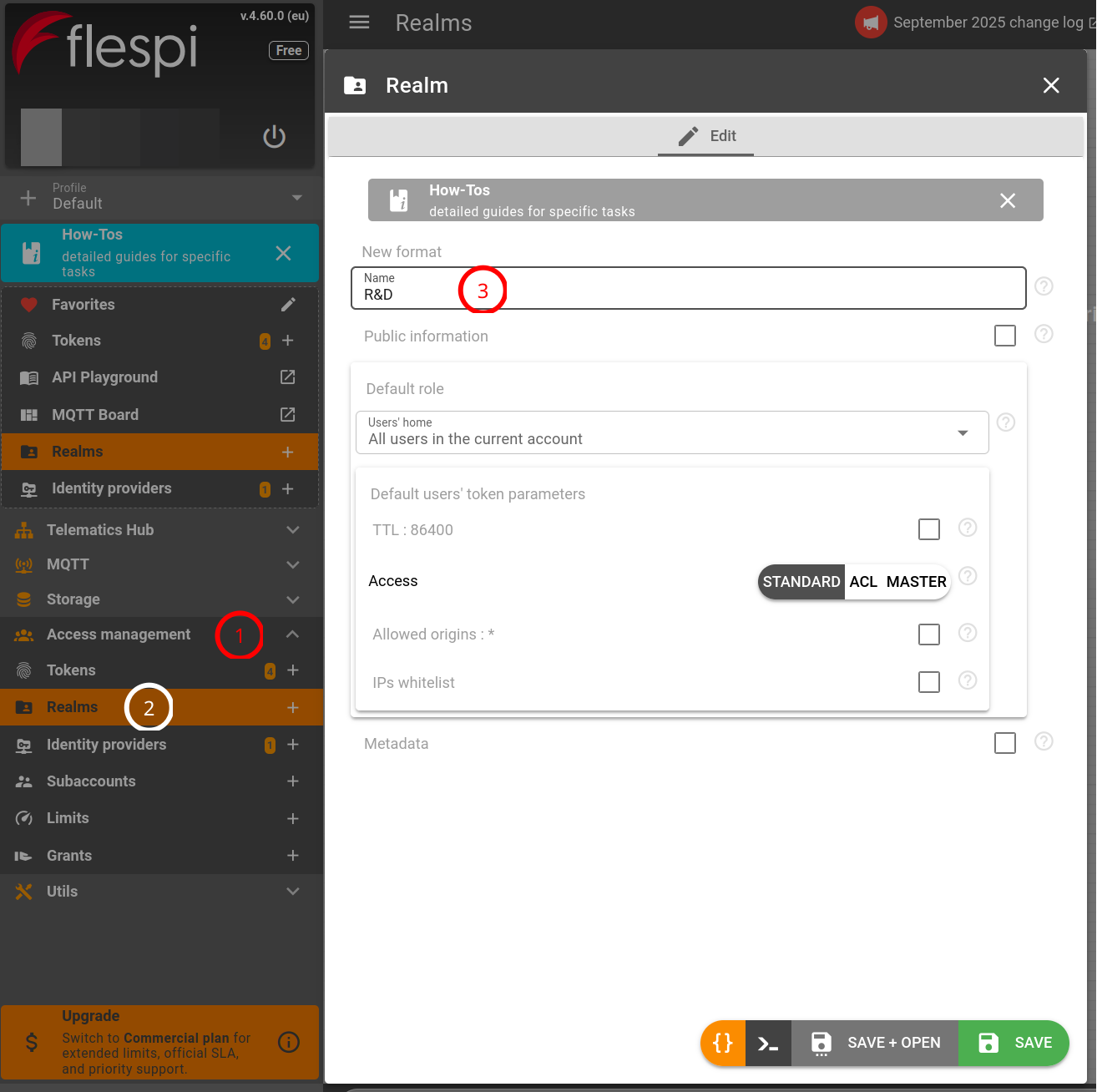
How to manage roles
Got to 'Your realm' > Roles tab and click the '+' button to create a new one. In the pop-up window, you can choose base role for the new role (either default realm role or another custom role), specify role name and optionally override Token home and/or Token parameters. If Token home and/or Token parameters aren't specified or set as Inherit, then their values are assumed to be equal to the corresponding values of the base role. And click Save.
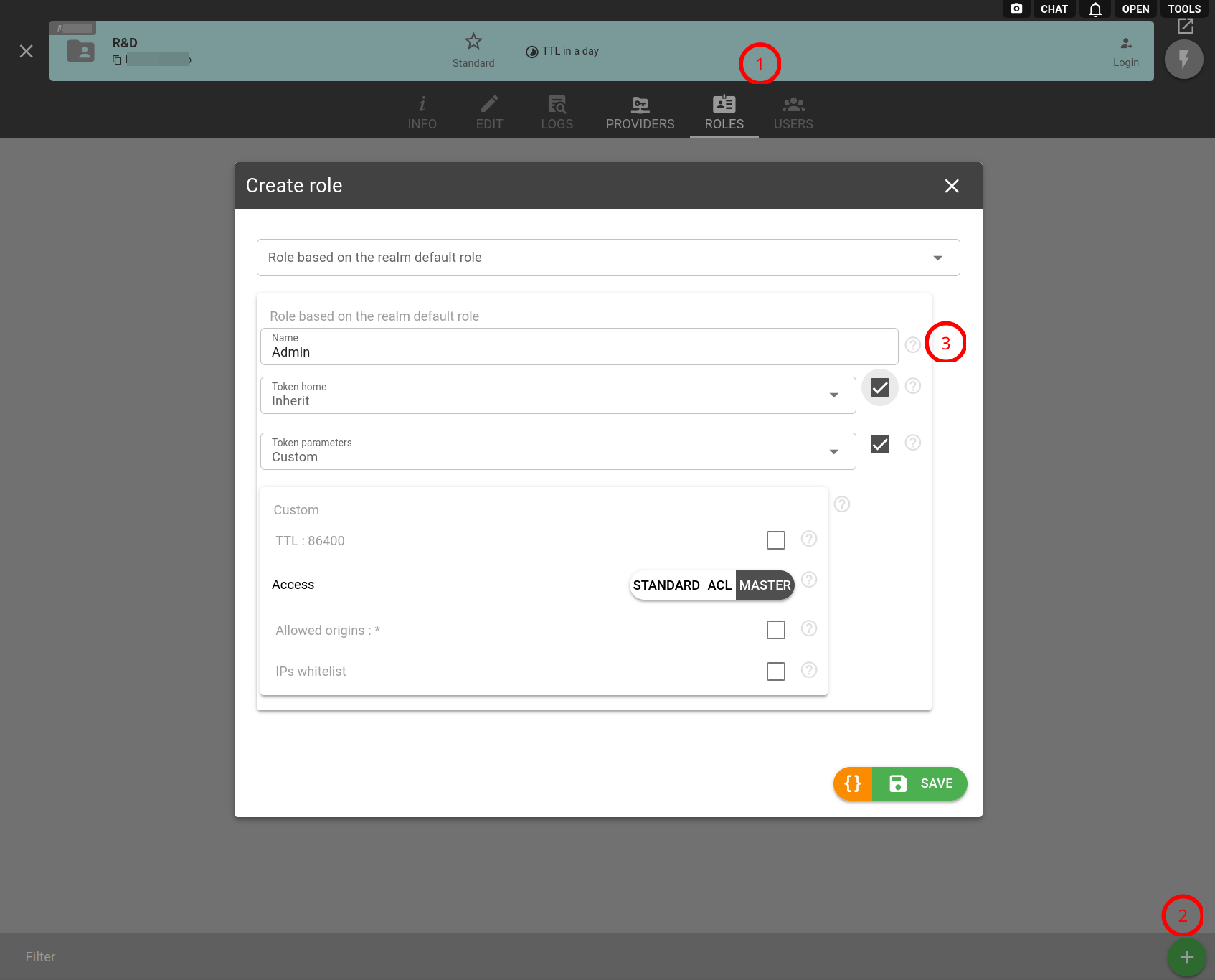
How to manage user access
To set up a new user account, go to 'Your realm' > Users tab and click the ‘+’ button to create a new one. In the pop-up window, you can specify a username along with a password. If necessary, you can specify custom Role for an user: it can be based either on the default realm role or on the another already existing custom role. Token home and/or Token parameters can be adjusted as well as for custom roles, otherwise their values are assumed to be equal to the corresponding values of the base role. Click ‘Save’ when everything is done.
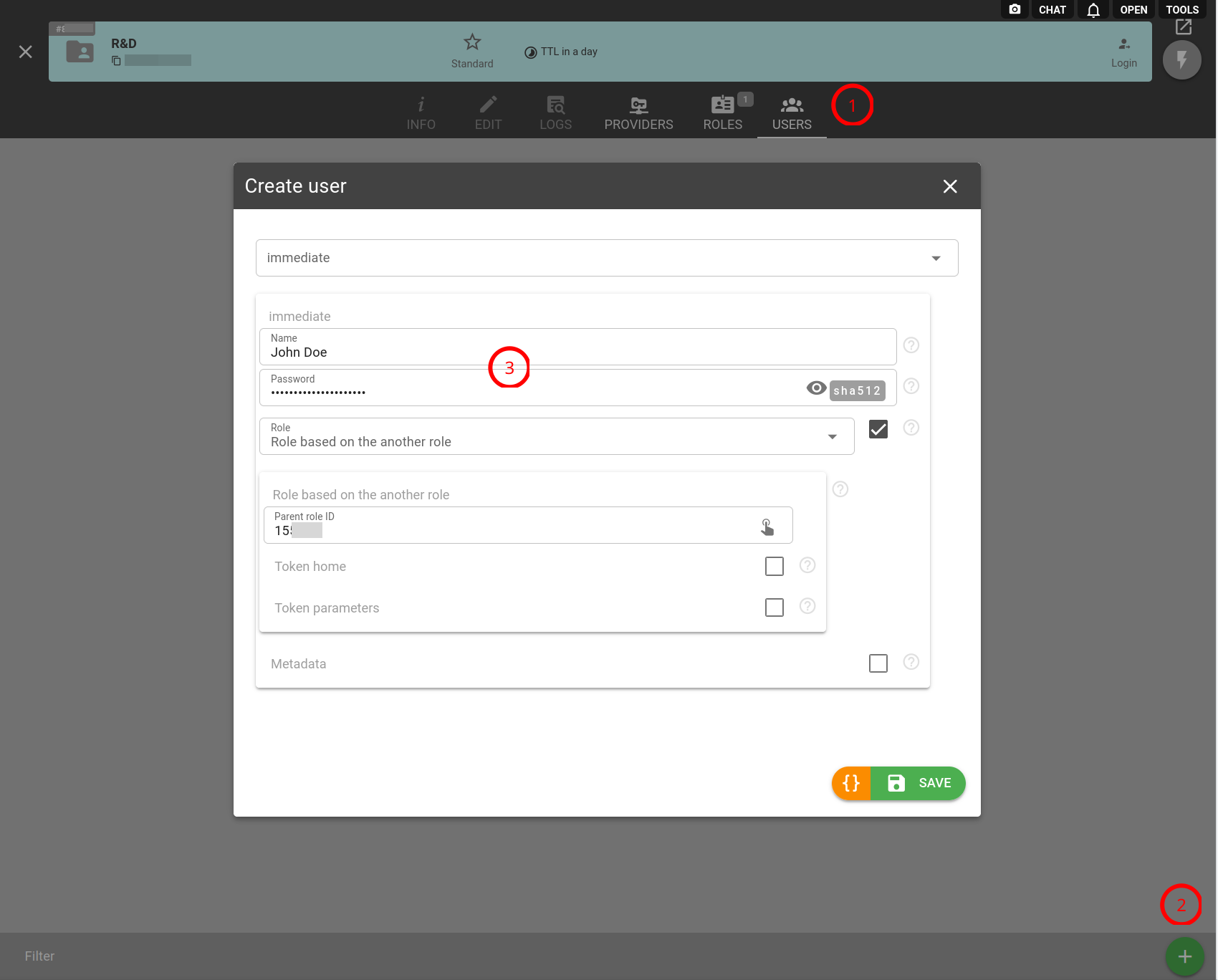
Now you need to share the realm login link with a user. On the 'Your realm' pane, right-click the 'Login' icon in the top-right and select 'Copy link address', or you can use https://flespi.io/#/realm/{public_realm_id}. When the user follows the link, the realm authentication page will appear, asking for a username and password. After that, the user will be prompted to save the token for future use.
How to set up SSO authentication
You can allow users to authenticate with a custom Identity Provider, please refer to the following guides:
- How to set up SSO authentication with a generic identity provider
- How to set up SSO authentication with Google
- How to set up SSO authentication with GitLab
We recommend to configure identity provider with OpenID Connect protocol if your authentication system is OIDC compatible.
If you'd like your users to login only with a specific Identity Provider, though having two or more of them set up, you can select a direct link to share. Navigate to 'Your realm' > Users tab. Click on the blue ‘key’ icon for a specific user, and then choose the required Identity Provider from the list.
When the user clicks on this link, he will be redirected to the Identity Provider authorization page requesting permission to access the account and if the user grants it, the account will be linked with the flespi user account for login. Now, the user can use the direct Realm link as we described above.
Realms API
To perform any operations with the realms, use the realms API.
E.g., you can create a user using the following POST request.
curl -X POST --header 'Authorization: FlespiToken XXXXXXXXX' -d '[{"name":"","password":"","registration":"immediate"}]' 'https://flespi.io/platform/realms/{realm-selector}/users'Troubleshooting
In case of any issue, please navigate to 'Your realm' > Logs tab, pick up an event and click it for details.
Here's the list of event codes explained to help you with further investigation.
| Code | Event description |
| 1200 | Attempt to log in using invalid user name and/or password |
| 1201 | Failed to register new user |
| 1220 | New identity provider has been added to the realm |
| 1221 | Identity provider has been removed from the realm |
| 1222 | Identity provider has been updated in the realm |
| 1225 | An error has occured during receiving or processing response from the identity provider |
| 1301 | New user has been created by realm owner |
| 1302 | User has been updated by realm owner |
| 1303 | User has been deleted by realm owner |
| 1305 | New user has registered using 3rd-party account |
| 1310 | User's password has been re-set by realm owner |
| 1311 | User has been logged out by realm owner |
| 1312 | User has been logged out because the realm is blocked |
| 1313 | User has been logged out because identity provider is blocked |
| 1320 | User's 3rd-party account has beed successfully linked |
| 1321 | User's 3rd-party account has been removed by realm owner |
| 1322 | User has logged in using 3rd-party account |
| 1350 | User has logged in using password |
| 1351 | Failed to create a token after successful log in |
If you accidentally deleted realm you may restore it from recycle bin within 30 days.