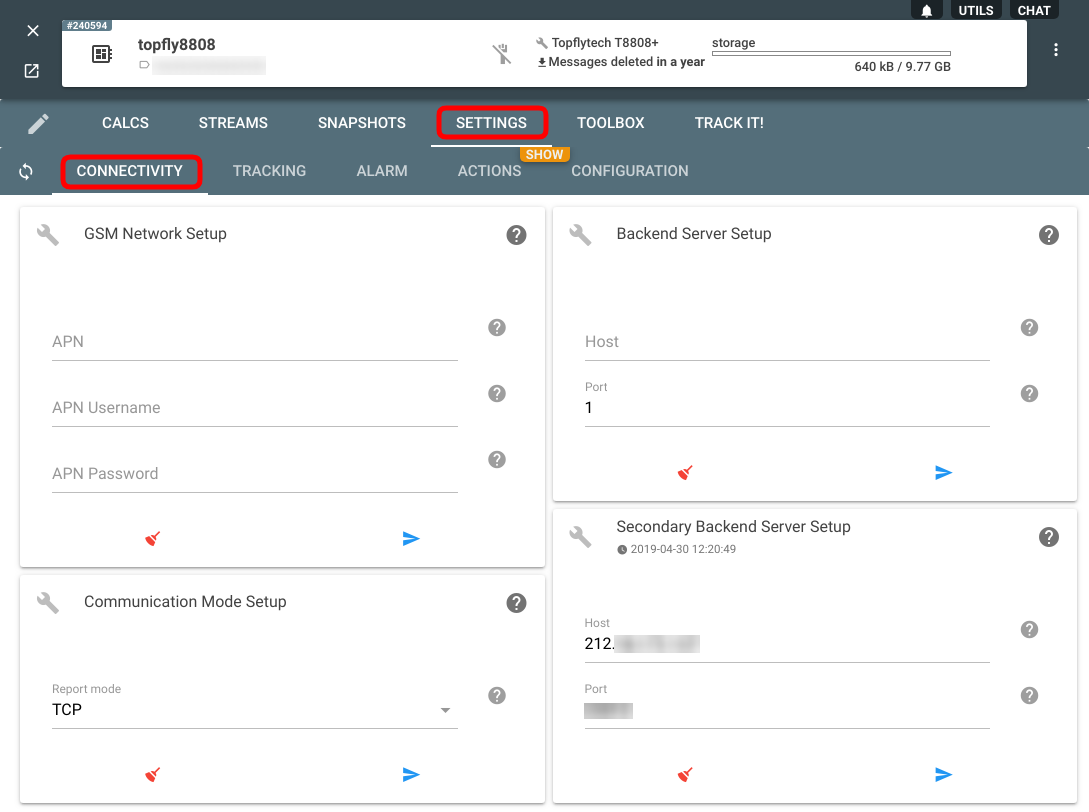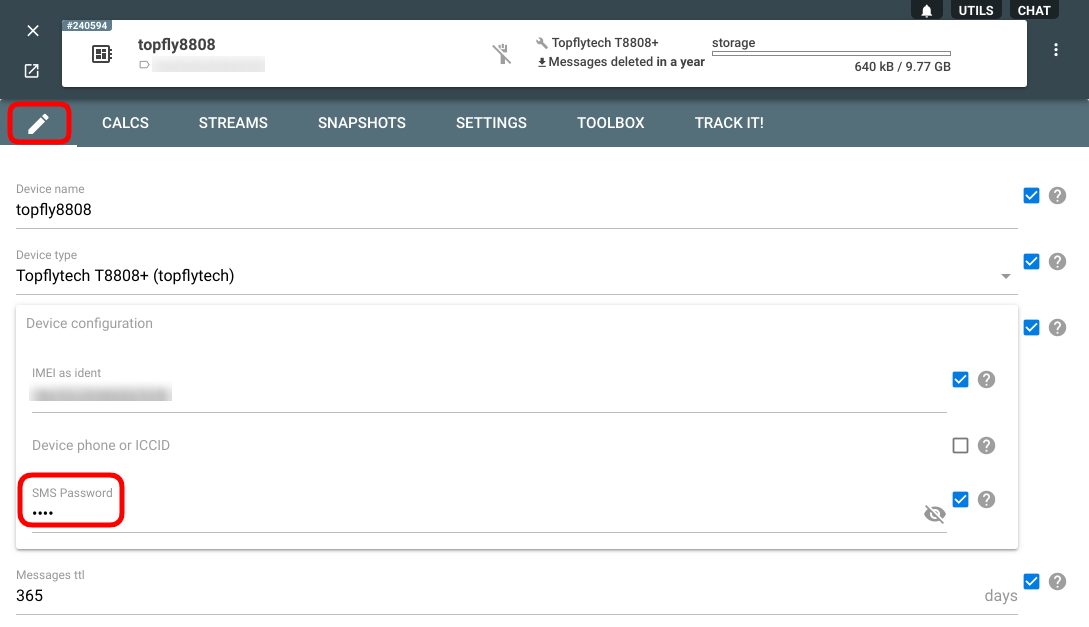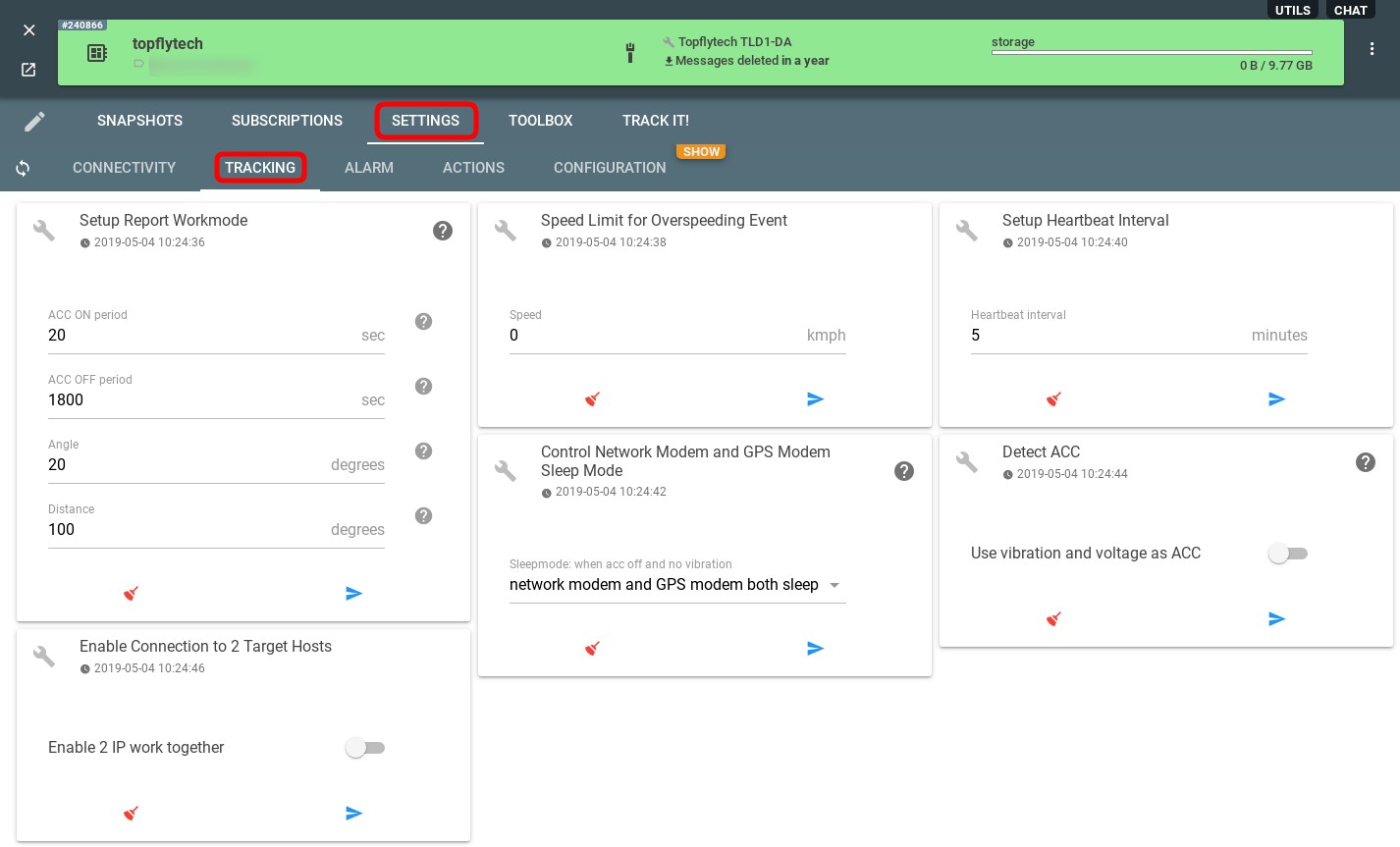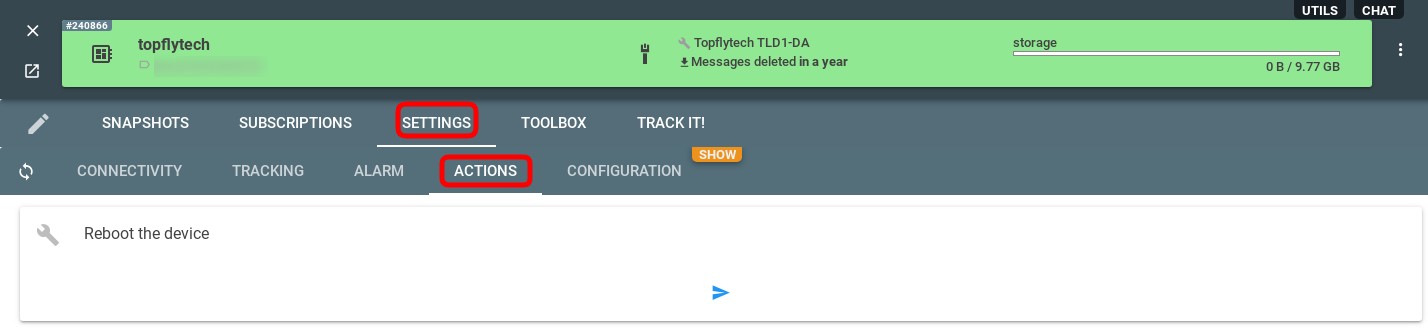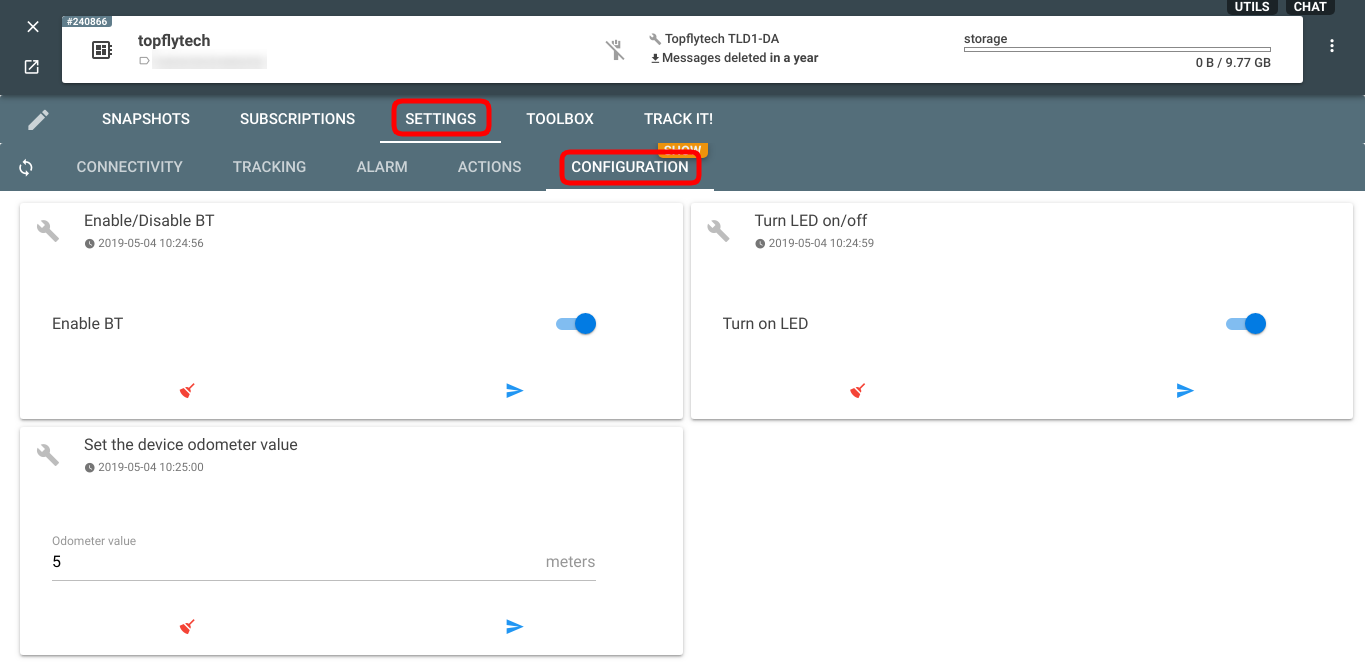We are continuing our series about flespi capabilities as a universal device configurator. Today we are presenting configuration options for Topflytech tracking devices. Topflytech is a Chinese GPS tracker manufacturer focused on research and sales of telematics facilities and cloud-based platforms. The guys are very innovative and professional in their dedication to deliver high-quality tracking and management of vehicles, assets, humans, and animals.
What is special about Topflytech trackers in technical terms is that aside from the two connections they can maintain to send data to the destinations, they also have the third connection dedicated for device configuration.
Let us briefly remind you how to access the Topflytech device settings from the flespi panel:
First, you need to point your device to the Topflytech flespi channel
Then you create a flespi device, specify the tracker IMEI in the ident field, and pick the proper device type
Next, you click on the flespi device card and navigate to the Settings tab (see screenshot below).
We connected a Topflytech TLD1-DA device. Here are the groups of settings currently we get from this tracker in flespi device configurator:
Connectivity
The Connectivity tab deals with all settings related to how the device will communicate and where the data should go.
Here you can specify all APN settings in GSM Network Setup section.
As you might have noticed, Topflytech devices can send data to two destinations — Backend Server Setup and Secondary Backend Server Setup. If the primary server is not available, the device will switch to sending to the secondary server.
You can also set the password to be used when sending commands to the tracker via SMS:
Note that Topflytech trackers support communication over both TCP and UDP and you can pick the desired protocol in the corresponding setting.
Tracking
Tracking tab contains settings related to configuring the tracker behavior in motion.
You can determine the conditions that will trigger the tracker to send messages in Setup Report Workmode section.
You can also configure the overspeeding alarm, the sleep mode, heartbeat frequency, and more.
Alarm
Alarm tab lets you set up alerts about certain events. 
You can configure the parameters for the vibration alert, anti-theft alert, low power alert, and dragging alert here.
Note that the device supports more types of alerts and we implemented only the most popular ones. If you can't find the alert you need, just let us know.
Actions
Actions tab contains configuration for a few general tracker settings.
You can force the tracker reboot.
Configuration
Configurations tab contains a management panel to enable or disable Bluetooth, turn on/off built-in LED (which is rather useful for a quick check if settings work) and an option to set up device odometer value.
***
What is quite unique about the Topflytech protocol is that the new version of the firmware for the 3G devices (TLD1-A, TLD1-DA, TLW1-4A, TLW1-8A, TLW1-10A) was created in cooperation with the flespi engineers. Over 16 years of protocols integration equips us with sufficient expertise to advise on how to make the protocol specification more efficient and straightforward.
We are grateful to Topflytech team for openness and readiness to collaborate, and invite other hardware manufacturers and developers to consult us on the burning issues.