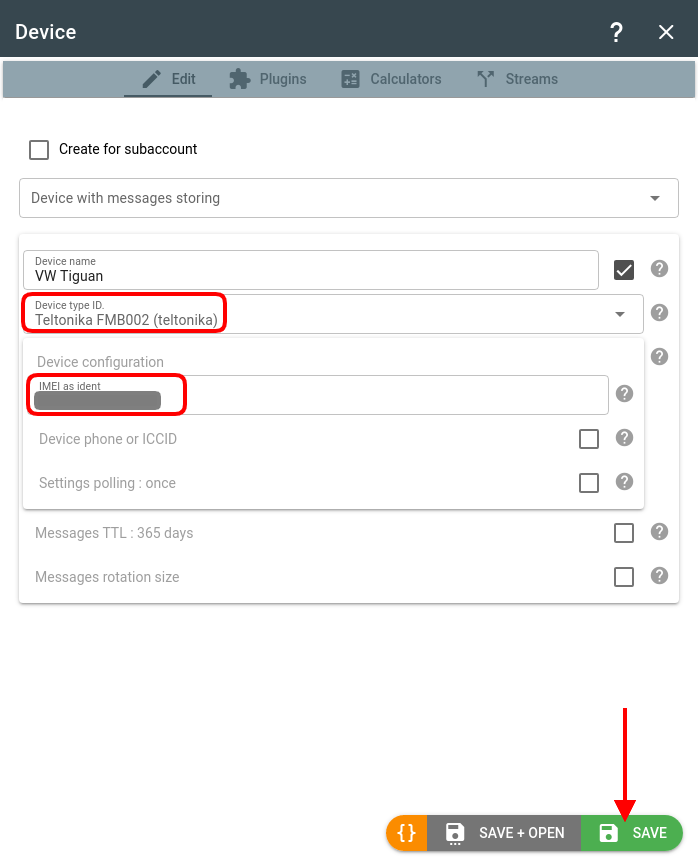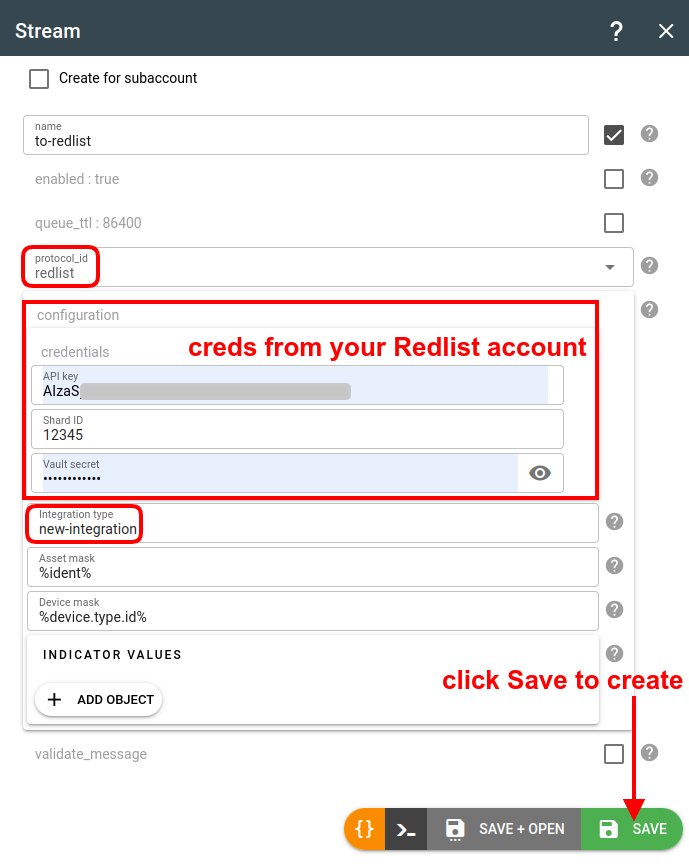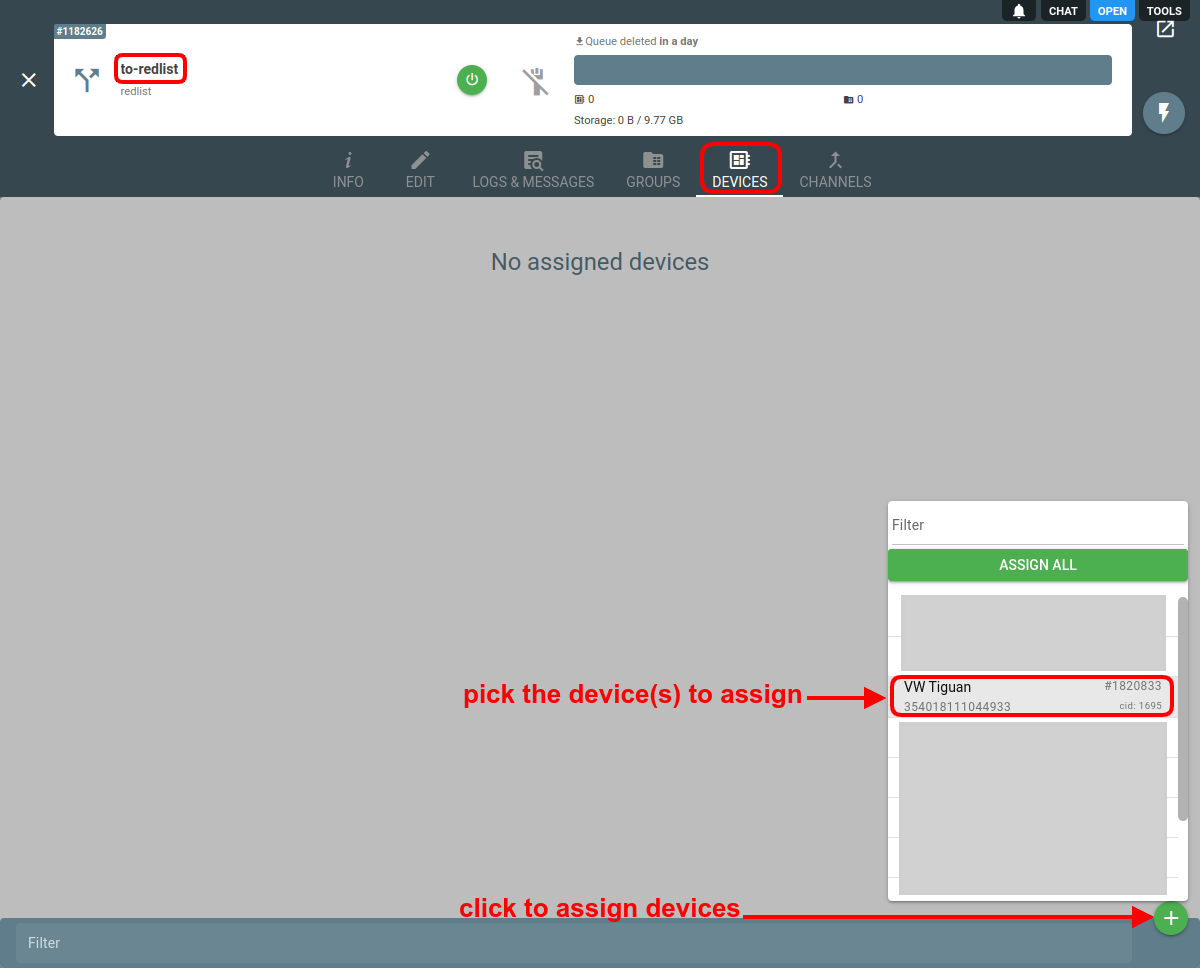Redlist is a platform that combines field service, maintenance, and safety operations into a single unified solution that improves accountability among teams.
1. Create a device in flespi
Make sure you have a proper channel in your flespi account (Telematics hub -> Channels) that corresponds to the device protocol;
Navigate to Telematics hub -> Devices -> + to add a new device;
Pick the device type of your GPS tracker from the dropdown and specify your GPS tracker's IMEI in the ident field.
2. Create a stream to Redlist
In the flespi panel navigate to Telematics hub -> Streams -> “+” button. Give your stream a name and pick the “redlist” from the protocol_id drop-down:
Fill in the mandatory API key, Shard ID, and Vault secret fields. Refer to the Redlist API if needed.
Also, fill in the Integration type field that should contain the name of the custom integration when it is set up in Redlist.
3. Subscribe the stream to the device
- Once the stream is created, click on it to open settings;
- Navigate to the Devices tab;
- Click the green + button to pick the device to forward the data from.
4. Check message delivery
If you see the "stream has sent messages" log records in the stream Logs & Messages tab, it means flespi started forwarding the data via the stream:
And you should now see the telemetry data come to the Redlist platform.
Change log
To stay in sync with all improvements and changes to the Redlist stream, subscribe to the change log on the forum.