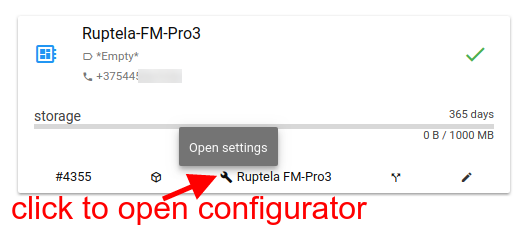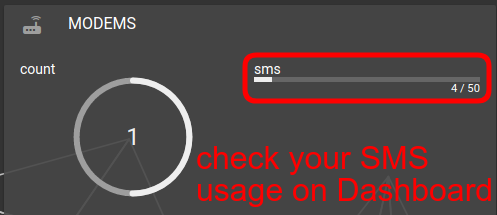What’s cool about SMS configuration with flespi?
Only phone number needed — even IMEI is not required, you will find it in the logs after sending the first SMS. You can set up the connectivity options knowing only the tracker’s phone number. To change other settings, you will need to pick the IMEI from the channel log.
10 free SMS included — no kidding, we give you 10 text messages each month for free to start setting up your devices at no additional cost. If you enjoy the concept, you can buy more SMS based on our pricing model.
Modem already set up — flespi SMS gateway modem already sits on the flespi panel ready to use. You can also create one more custom modem and set it up to work via Clickatell or SMPP.
Minimal typing required — most of the configuration process involves mouse clicks only. You will need to type the channel and device names or change the numeric setting values, but that’s about it.
Debugging made easy — you will never have to play the guessing game. If something doesn’t happen the way it should, you have one-click access to channel, device, and modem logs to track your actions at every stage.
Getting practical: Ruptela and ATrack configuration via SMS
Let’s move to real-life examples to support our statements above. We picked the Ruptela FM-Pro3 and ATrack AK1 trackers to illustrate the process.
Note: the sequence of actions is straightforward, but the screenshots make the article a bit lengthy.
Create a channel
Login with the flespi panel and open the Channels page.
Create a channel with the protocol that the device you picked for configuration uses (usually it’s named after the device manufacturer):
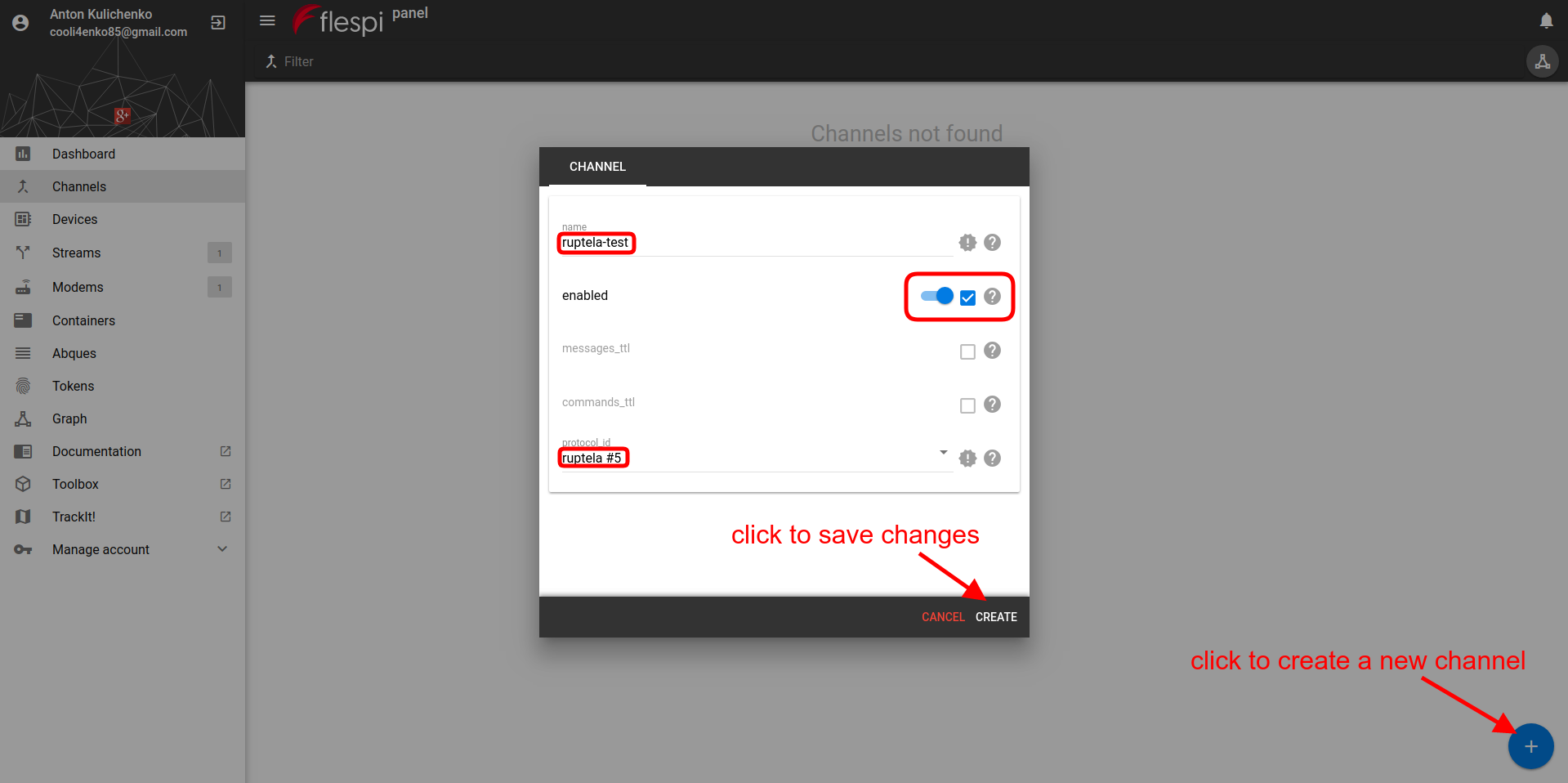
Copy the IP:Port combination from the channel card (will paste it in the Configuration step):

Create a flespi device
- On the Devices page click the “+” button to add a new flespi device.
- Give it a name, pick the device type, and type the tracker’s phone number:
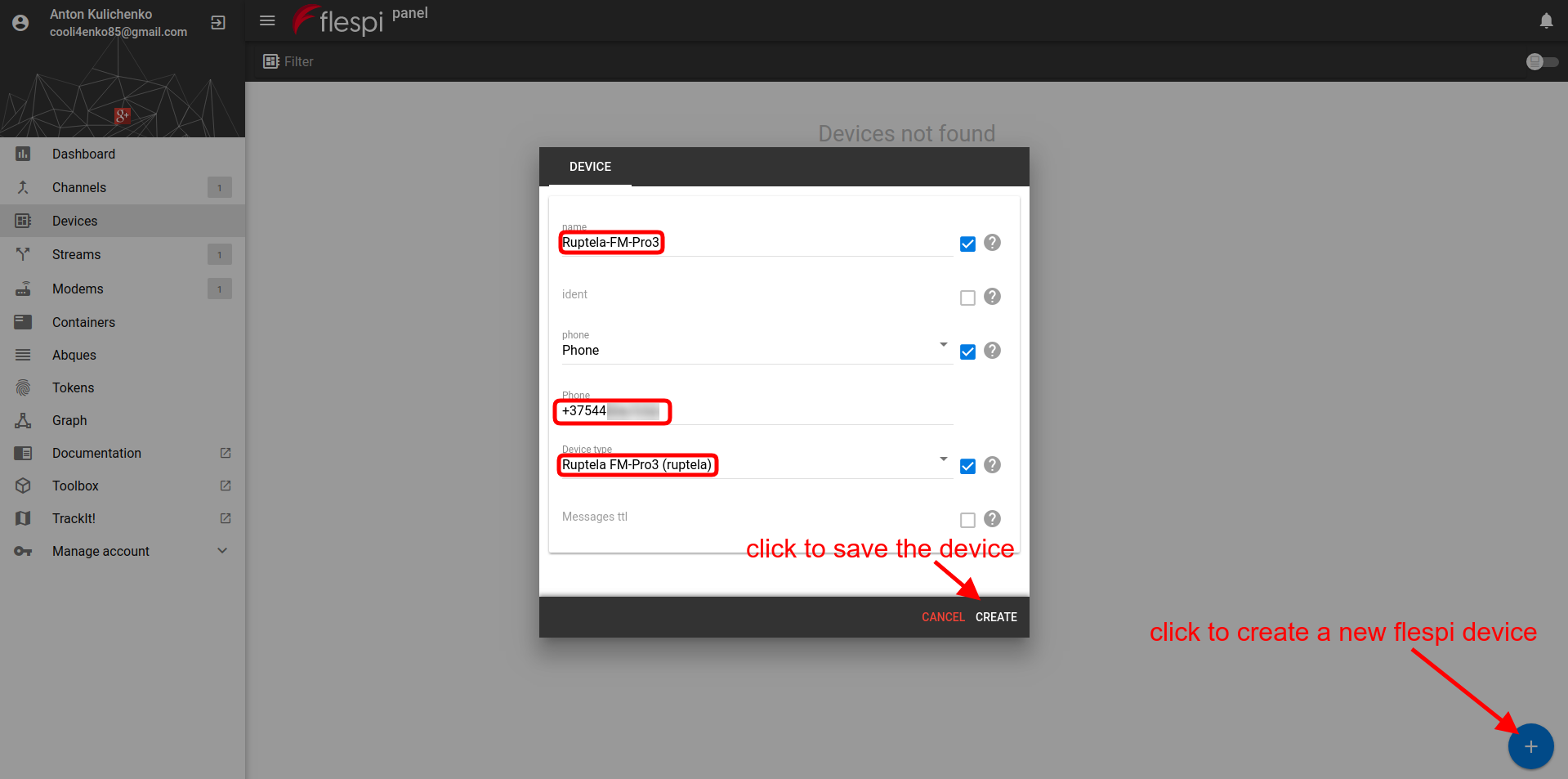
What is a Device Type?
The concept of device type adds precision to the communication with devices. Most manufacturers have a single protocol for all their devices. However, not all models can use all the protocol’s capabilities. Introduction of the device type allows knowing exactly what settings a tracker has, the format of configuration SMS it expects, and supported connectivity options. Usually, a device type corresponds to a tracker model, e.g. Ruptela trackers work over ruptela protocol, but the FM-Eco4 model has the Ruptela FM-Eco4 device type, and the FM-Pro4 model has the Ruptela FM-Pro4 device type.
Enable SMS setup in configurator
On the Connectivity tab paste the channel IP and Port into the IP Address and Port fields below:
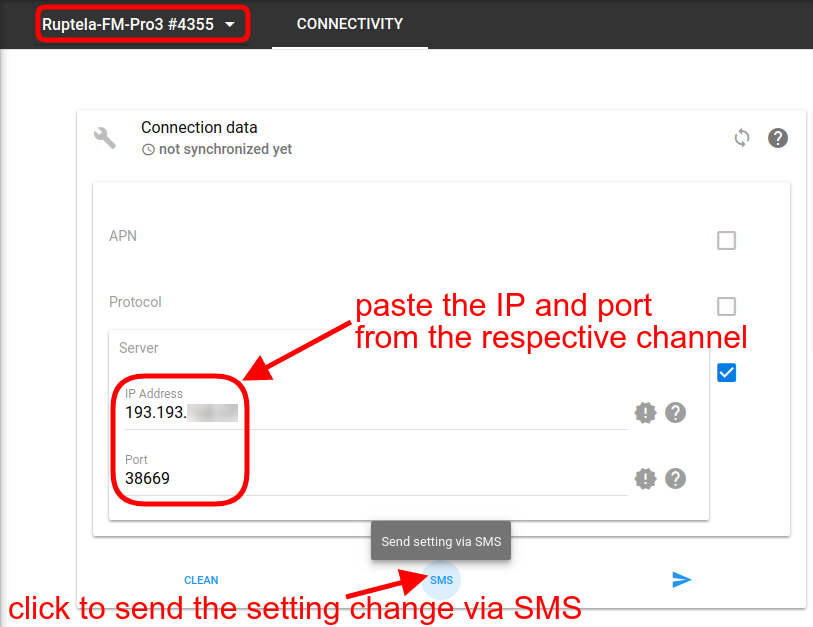
Click the SMS button. The button will say PENDING until the command is sent. It may take a little while for the device to receive the SMS and update its setting.
Check that SMS worked
In a few seconds, you may check if the SMS went through all stages successfully or quickly narrow down where the problem occurred.
Open the Modems page and click the cube icon on the modem card to check the modem log:
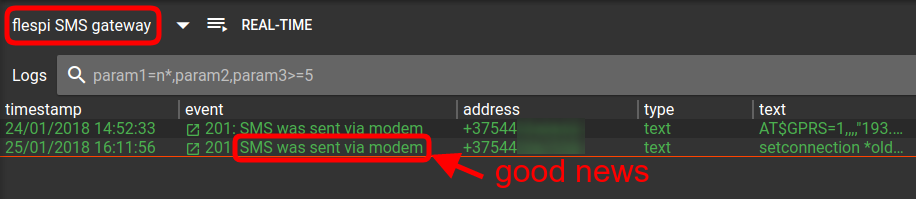
Open the Channels page and click the cube icon on the channel card to check the channel log:

Open the Devices page and click the cube icon on the channel card to check the device log:
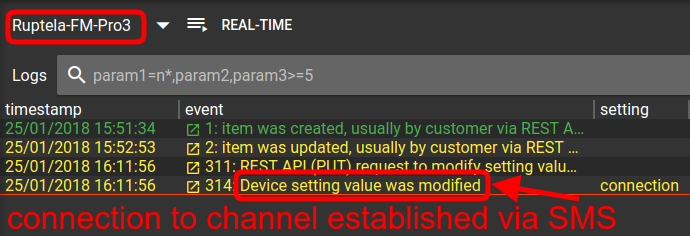
Change other available settings via SMS
Now that the configuration via SMS is enabled, we can make changes to other settings that support SMS setup (not all of them do). For this part, we picked the ATrack AK1 tracker.
Let’s quickly go through the stage of establishing the SMS connectivity and see that the interface will look different for this type of tracker:
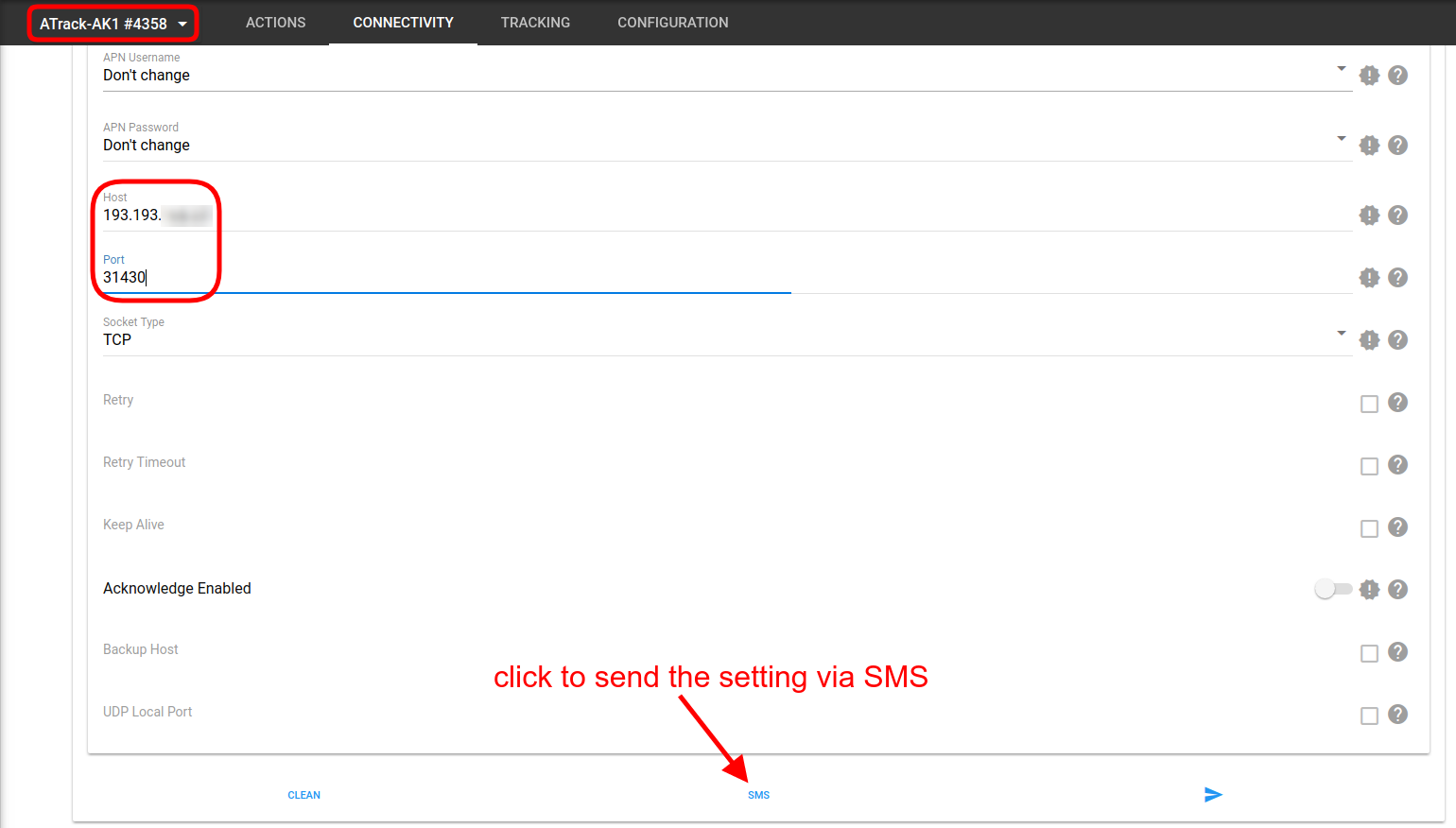
When you see the “Channel connection was identified” line in the channel log, it will also contain an ident value for your device. Copy it and paste into the ident field in the flespi device settings:
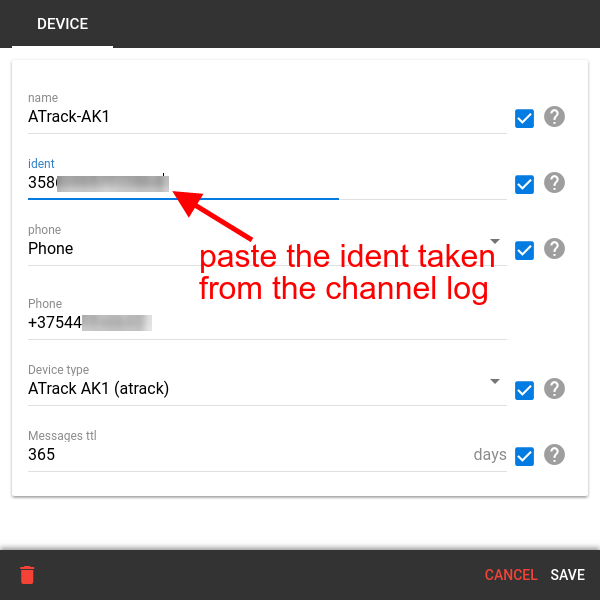
Now the tracker is ready for further setup. Let’s change some of its Tracking settings:
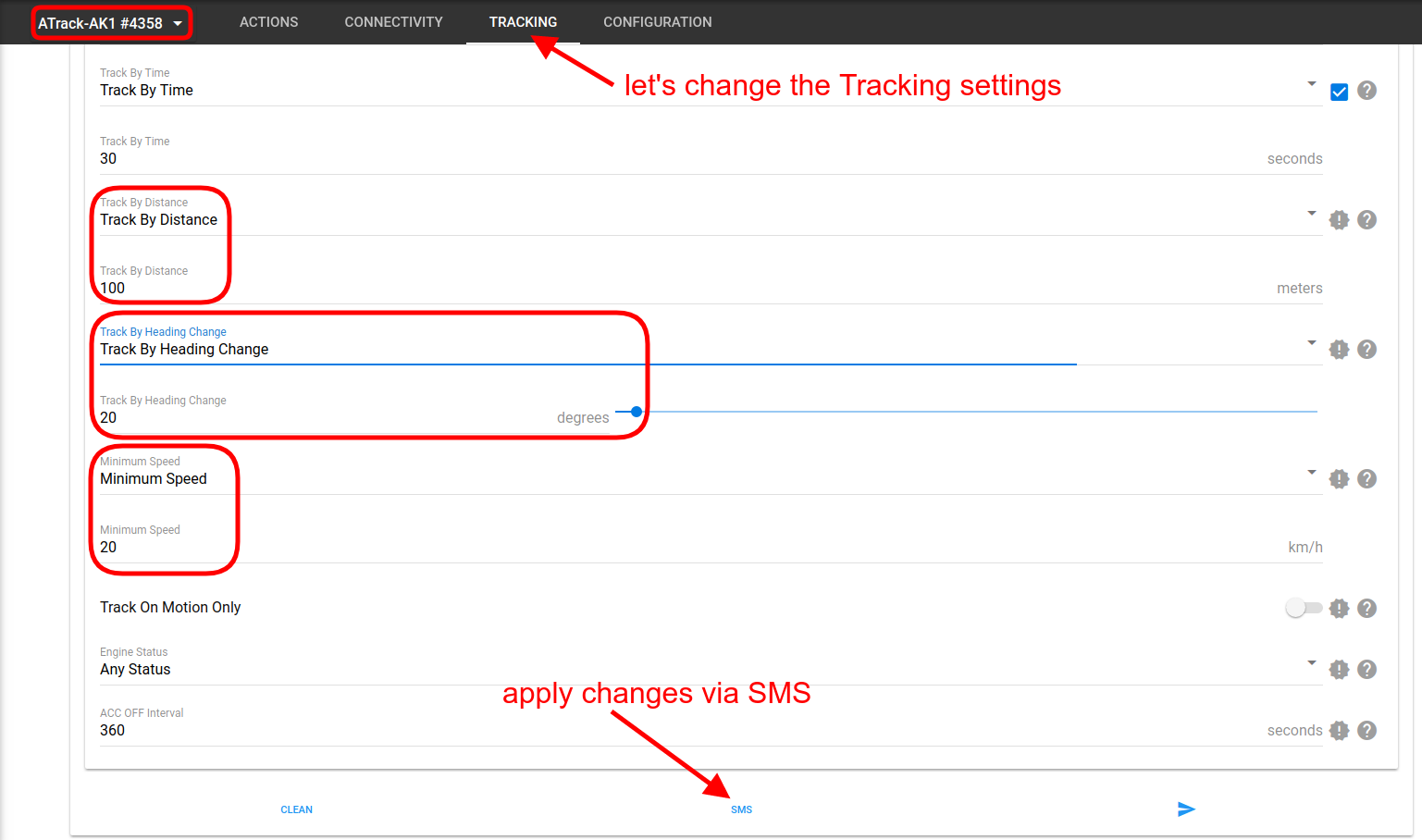
The device log confirms that the setting changed successfully. You can see the detailed information by clicking on the log record:
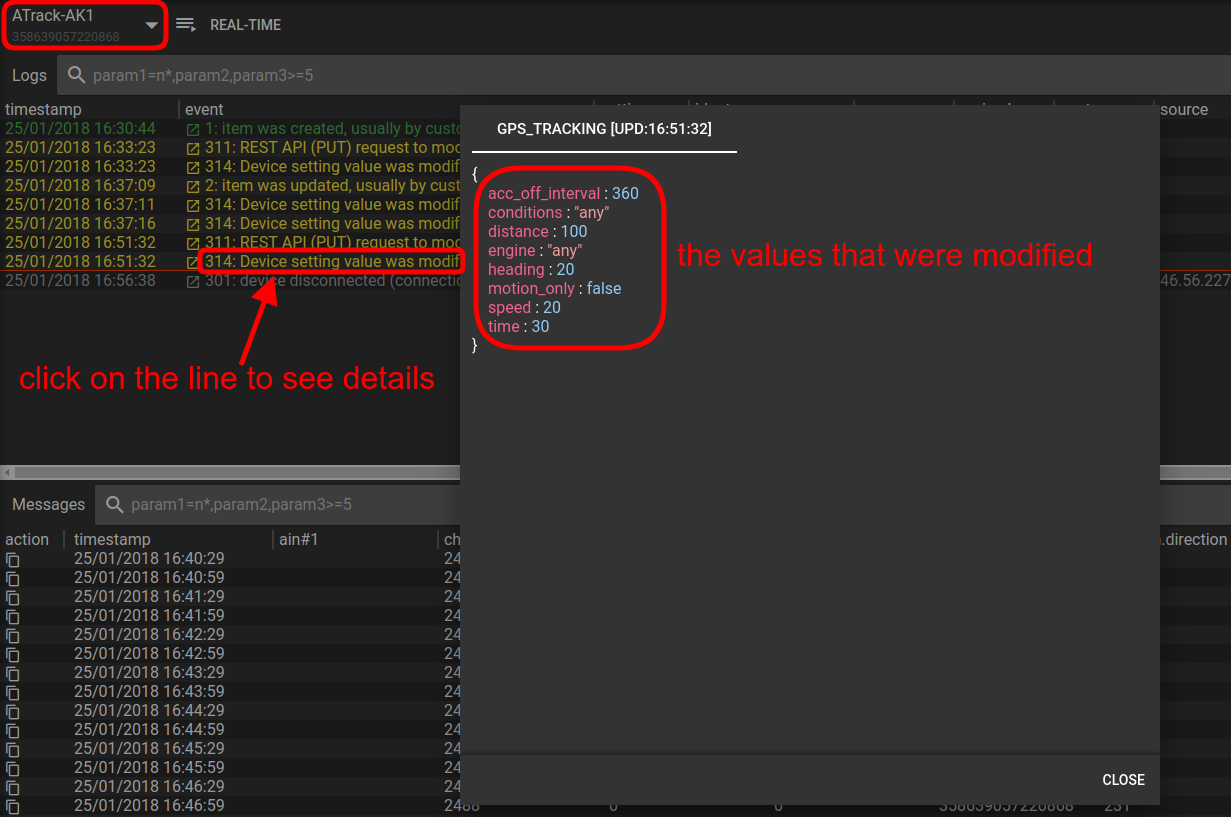
Friendly note: You can always check how many SMS you have left. The Modems card on the dashboard gives the details:
***
When we were adding the SMS support into flespi, we tried to make it drastically better than what others offer and what you expect. We set up the modem for you. We give you 10 free SMS each month so you can start configuring straight away — no upfront payments needed. We made the interface friendly and easy to use for all types of trackers. We provided the tools for quick troubleshooting. And we do not stop there — we are going to implement the one-click configuration option soon!