Tacho Bridge Application is an open-source application for Windows, Mac OS, or Linux designed to provide remote authentication of a tracker and tachograph via the company card.
Application is installed on the computer (tacho card hotels supported which have the ability to use the driver for correct operation with the PC/SC interface) and provides an interface between cards inserted into the smart card reader and flespi. Whenever the tracker needs to authenticate the tachograph using a company card the application will provide such functionality.
Repository link: Tacho Bridge App. At the moment, the application is available for Windows (x64), Linux (x64) and Mac OS (Arm) operating systems. Using Linux may require installing additional dependencies, our recommendations.
This article covers only Tacho Bridge Application usage specifics. Consider reading the Tacho Setup guide to enable tacho functionality in your flespi account.
Setting up the Tacho Bridge Application
- Download and install the application on your device. Currently, versions are available for Windows, Linux and MacOS.
- After starting the application, you need to configure the company cards for further work. The application supports simultaneous work with several cards. There are no software restrictions on the number of cards that can be used simultaneously.
In order to configure the card, you must first connect it to the computer and the application screen will display information about the connected card: 'reader name + ICCID'. ICCID is a (Integrated Circuit Card Identification) that is used to exchange data with the tachograph. This means that everything is identified correctly. To configure the card, you need to click on the (🔗) click the ADD CARD button and enter the company card number written on the card in the window that opens and saves. Or select an existing one from the list to complete the link.
To configure the card, you need to click on the (🔗) click the ADD CARD button and enter the company card number written on the card in the window that opens and saves. Or select an existing one from the list to complete the link.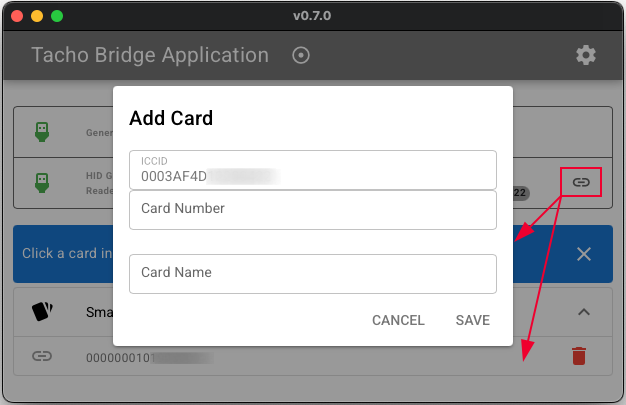 After this, the ICCID will disappear and only the company card number will remain visible.
After this, the ICCID will disappear and only the company card number will remain visible.
- Next, you need to enter the server settings so that the application can connect to the server. The channel where you connect the app should be configured with the tacho-bridge protocol and you should register in flespi the device of type Tacho Bridge App with the same ident in order to see the application connection status in your flespi account remotely. In server configuration, you configure the "App ident" and "Server address" fields with the appropriate values. You may pick any convenient value for the ident, just ensure that it is unique within your account and that you used the same value in the flespi device and installed the Tacho Bridge App instance.

- Next, you need to create devices with the Tacho Bridge Card type for each company card. The company card number used when configuring the card in the application must be used as the device identifier.
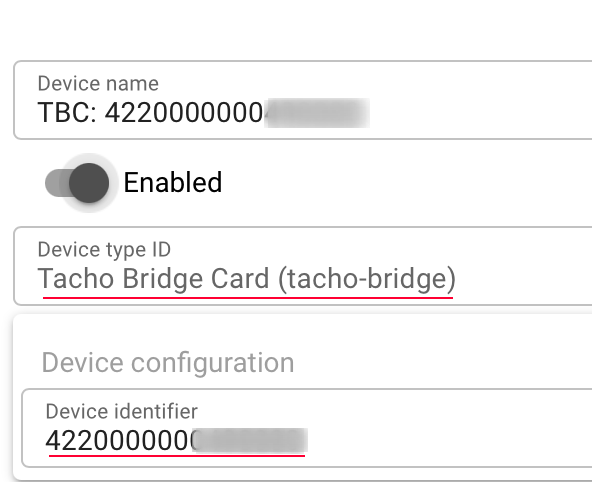
- In order for the tracker to know which company card to contact, the same company card number must be entered into the actual device. For example, as it is done in Ruptela FM-Tco4 HCV.
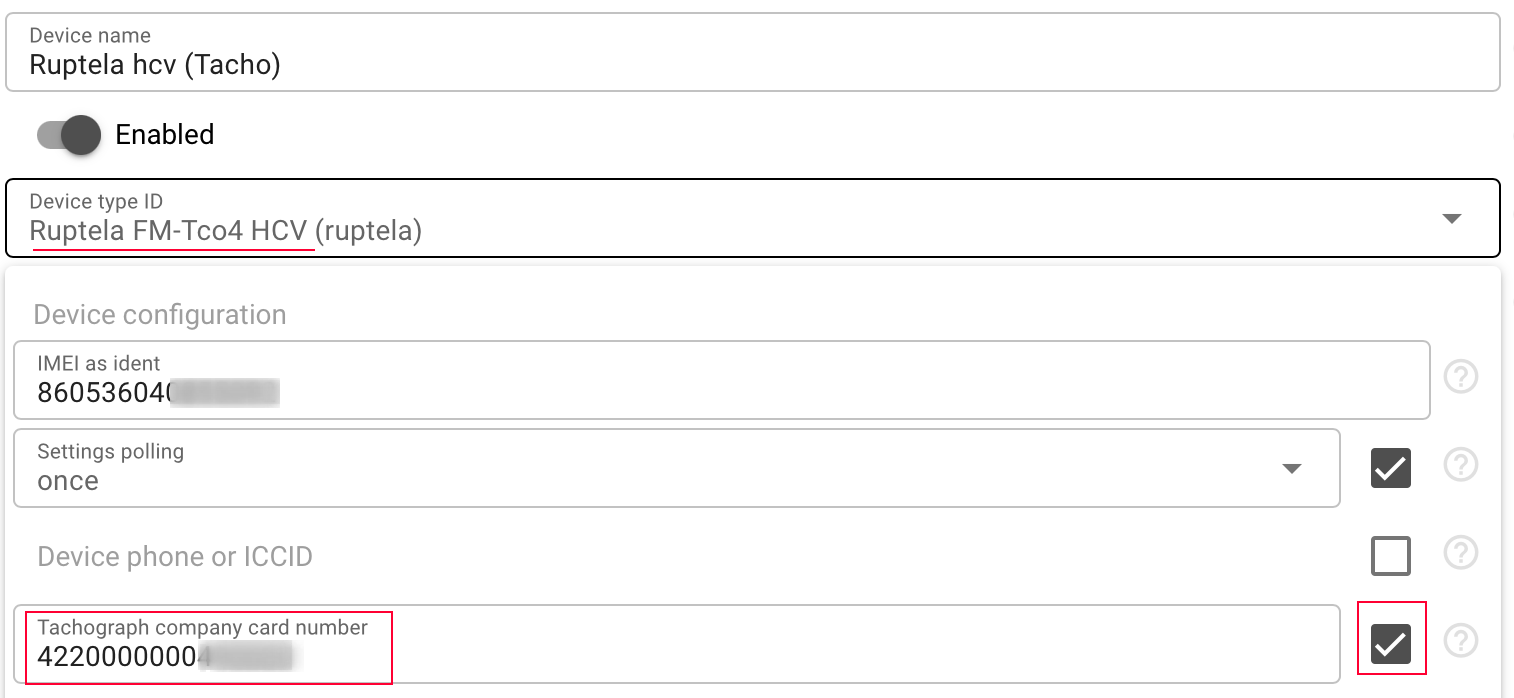
Configuration file and logs
The application stores data in the user directory Documents/tba. This folder contains the configuration file config.yaml and application logs. The configuration file stores all application settings, including added cards. The application writes a detailed log of its work to the log.txt file. If errors occur in the application, the logs will help to understand the cause of the error.
Troubleshooting
In the Tacho Bridge App device in your flespi account, you may track the status of the application via logs and messages. Each connection and disconnection will be logged as well as each added or removed card will also be logged into the logs to simplify the remote application administration.
If a company card is correctly configured in the application but appears with a gray icon and shows the card number, it means the card setup on the client side is valid, but there is an issue on the server side. This could happen if the Tacho Bridge Card device object is disabled, not created, or has an incorrect identifier. If the icon is green, it indicates that everything is properly configured both on the client and server sides. If the card is removed from the reader, the card icon will be crossed out and will be gray, this means that the card is not connected to the reader and cannot be used.
If the card is removed from the reader, the card icon will be crossed out and will be gray, this means that the card is not connected to the reader and cannot be used.

The reader is connected but not detected. What to do?
Sometimes, even if a smart card reader is physically connected, the operating system may not detect it properly. This issue can be caused either by missing or incorrect drivers, or by the absence of a system-level service responsible for smart card communication. First, ensure that the appropriate driver for your smart card reader is installed. Drivers are typically included with the device or can be downloaded from the manufacturer’s website. Even if the reader appears as a USB device, without a proper driver it will not function as a smart card interface.
If the driver is correctly installed but the reader still does not work, the problem may lie in the system’s smart card service. On Windows, this is handled by the built-in Smart Card service (service name: SCardSvr). You can enable it by opening services.msc, finding “Smart Card” in the list, and ensuring it is set to start automatically or manually and that its status is Running.
On Linux, smart card support requires the pcscd daemon. Make sure it is installed and running libraries: pcscd libpcsclite1. After installation, it is recommended to restart the service.
It is important to understand that the application does not affect the reader detection in any way. The operating system is responsible for this. That is, if the reader is not detected, then something is configured incorrectly, there can be no other options. If the application does not see the running service, then in the log ~/Documents/tba/log.txt you can see an error similar to "The Smart card resource manager is not running".