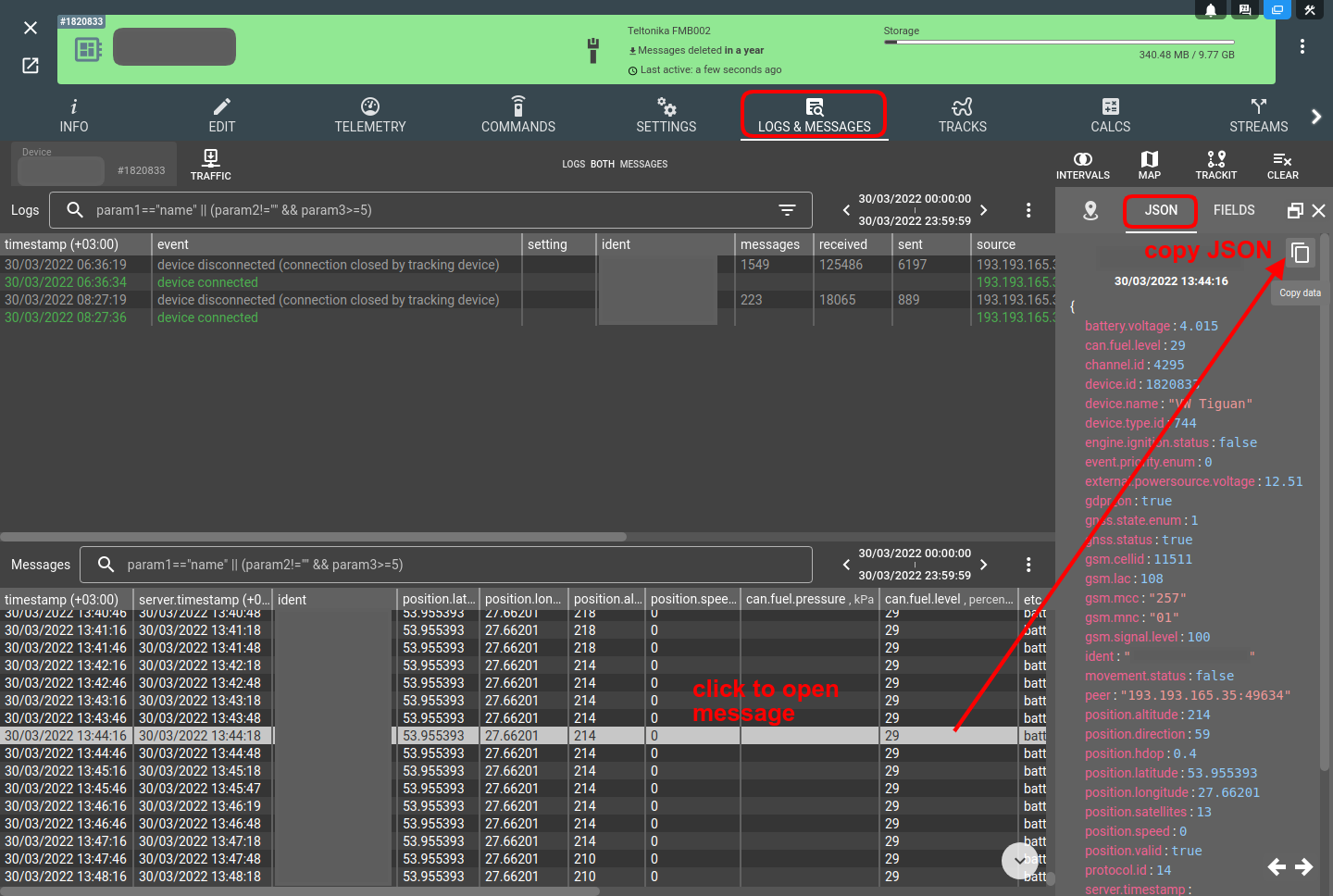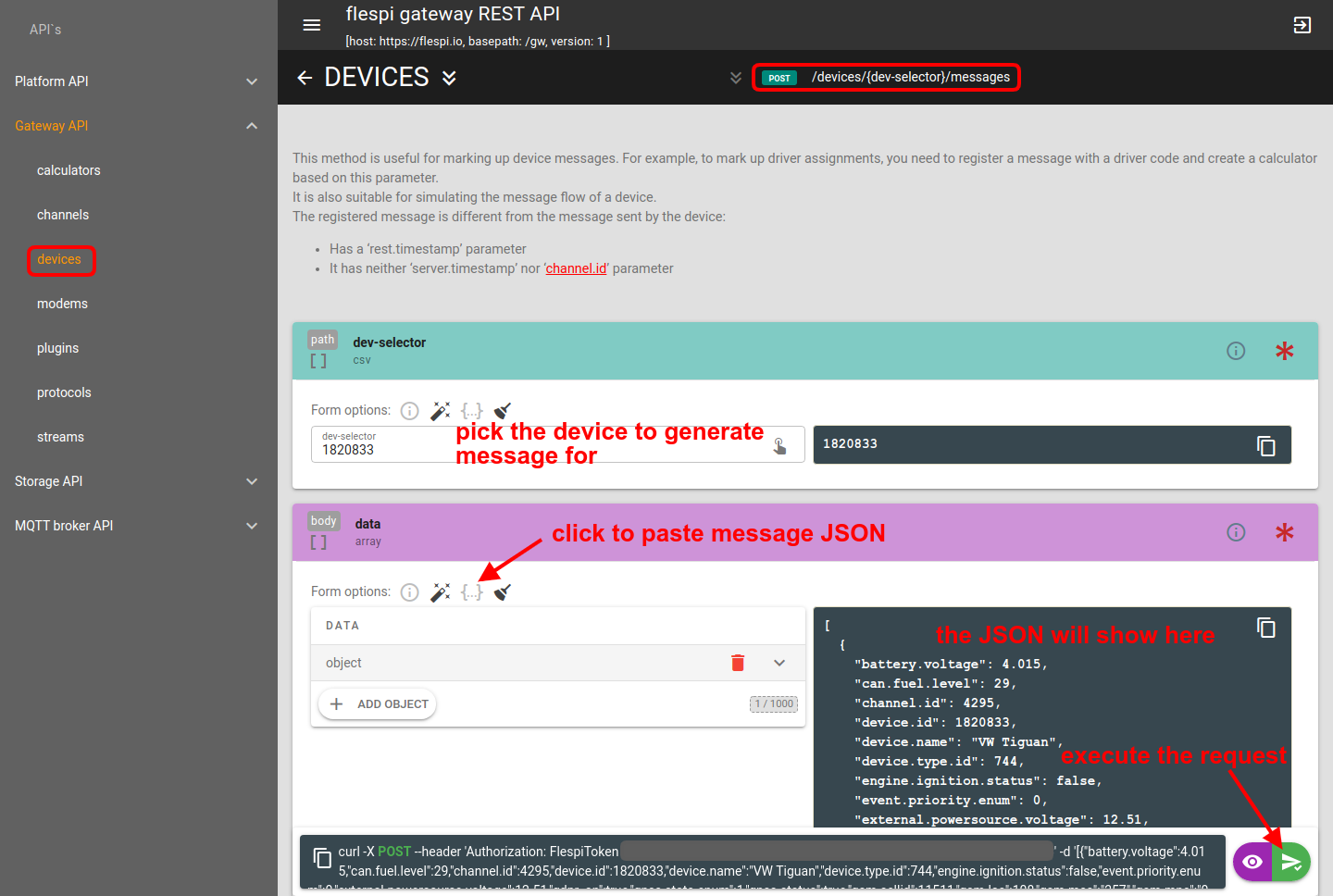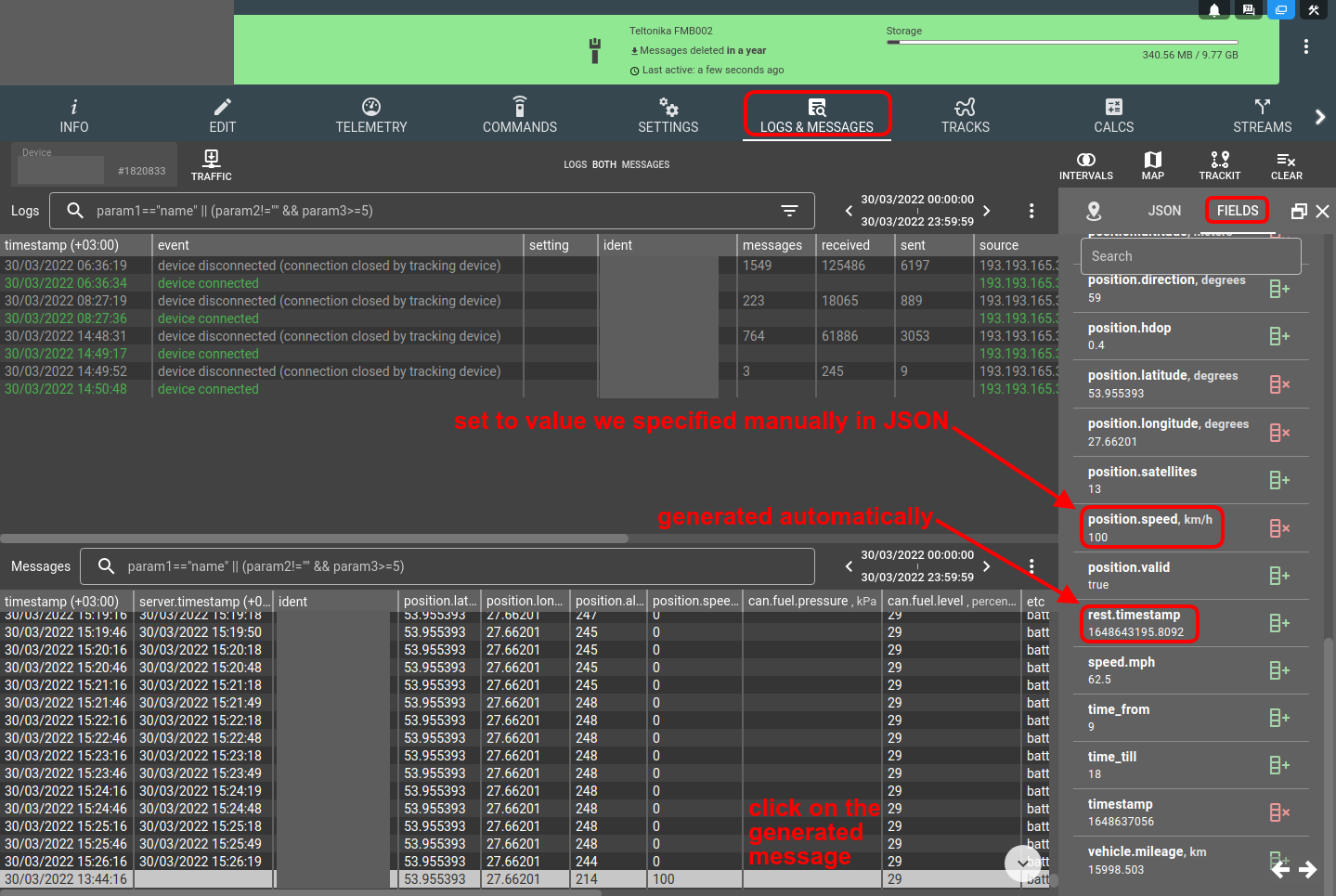If you need to initiate activity for your device but can’t force it to send messages, you can generate a message manually in flespi. Below is a simple step-by-step guide on how to do that.
1. Copy a message
To make sure you post a message in the right format, open Logs & Messages tab for your device, click on any previously sent message and copy it in JSON format.
2. Post a message
Use the https://flespi.io/docs/#/gw/devices/post_devices_dev_selector_messages request (the link will open in the APIbox tool) and paste the copied message JSON into the DATA section. Make any edits to the JSON if needed (we changed the position.speed parameter value to 100 for testing) and execute the request:
Note: you can automate the request execution by writing a basic script that will perform this request with the specified frequency and with edits to specific message parameters (if necessary).
3. Check message receipt
Now go back to the Logs & Messages tab for your device and check if the new message has arrived.
Everything looks correct.
By generating messages when you need them you can test dependent or related items such as plugins, streams, or calculators.
Specifics
The simulated message is different from the real message sent by the device in the following aspects:
It has a ‘rest.timestamp’ parameter (generated automatically upon request execution).
It doesn’t have ‘server.timestamp’ and ‘channel.id’ parameters.