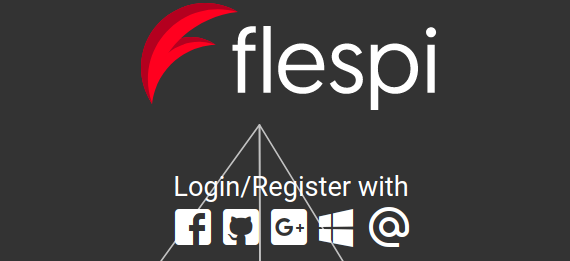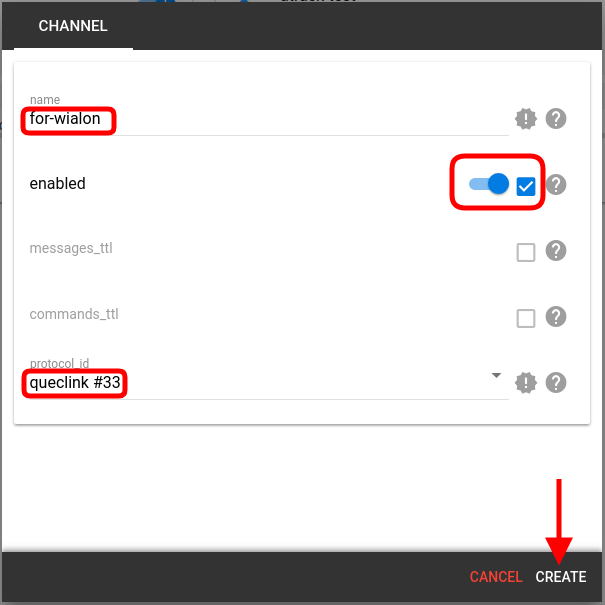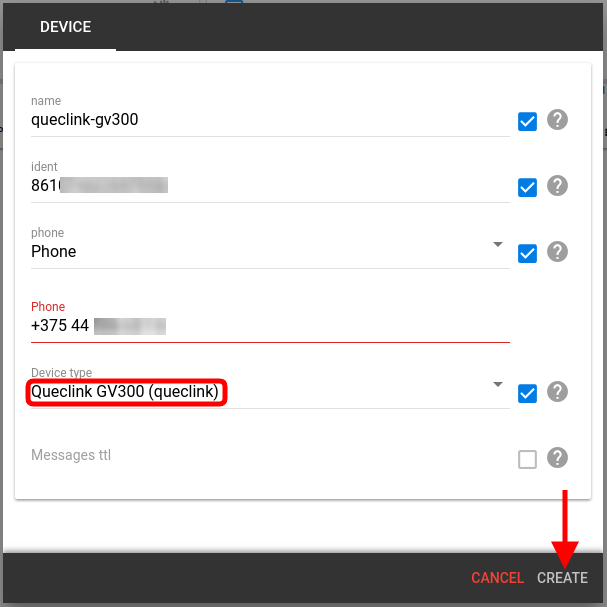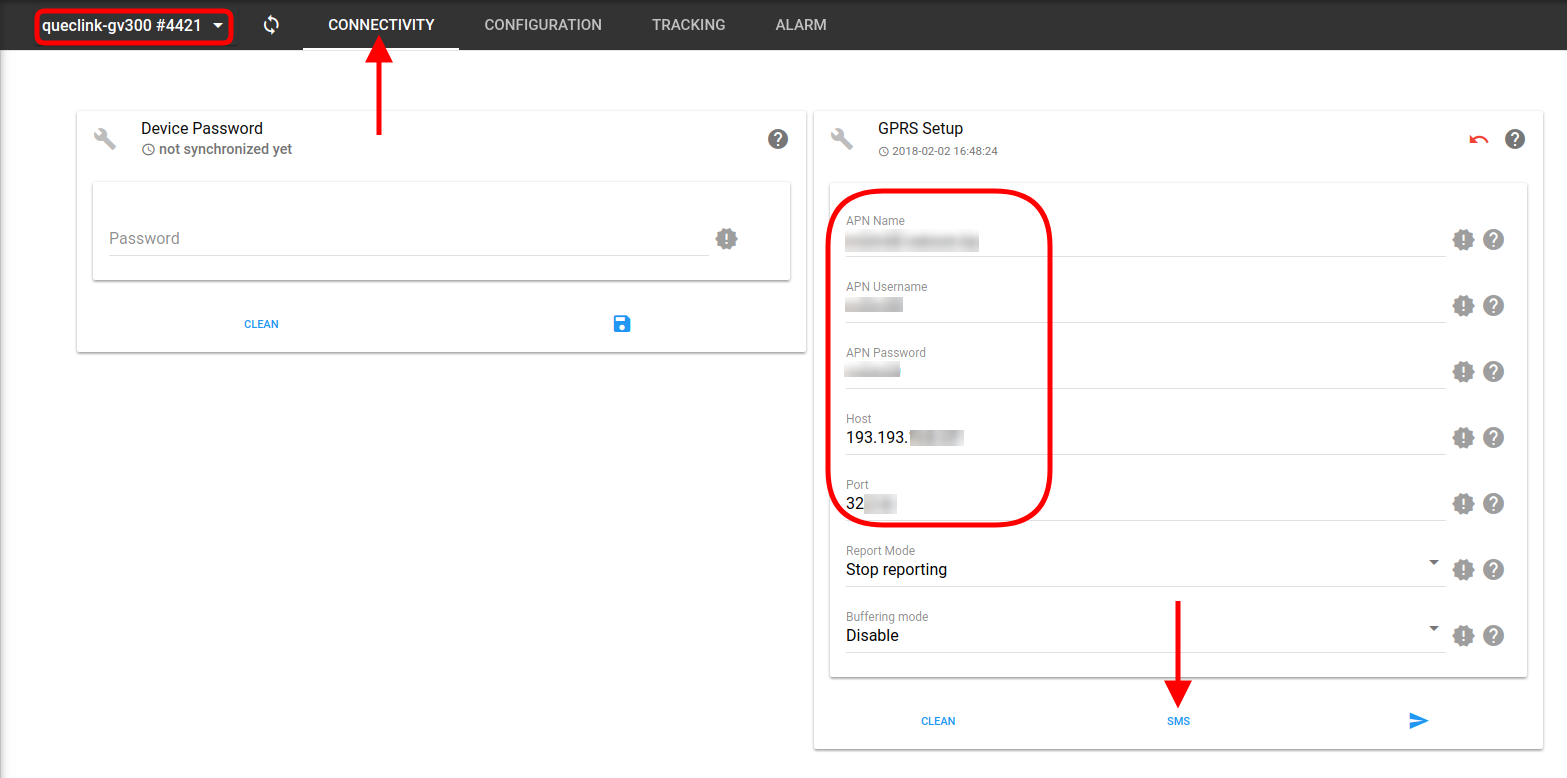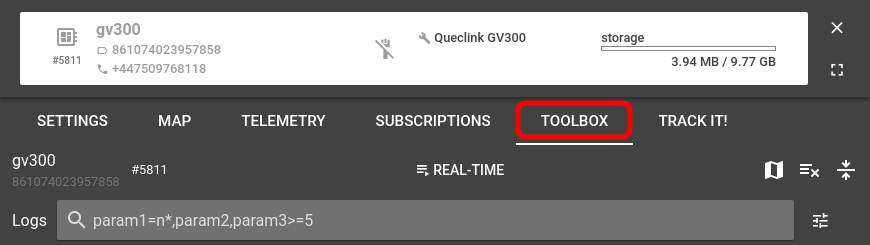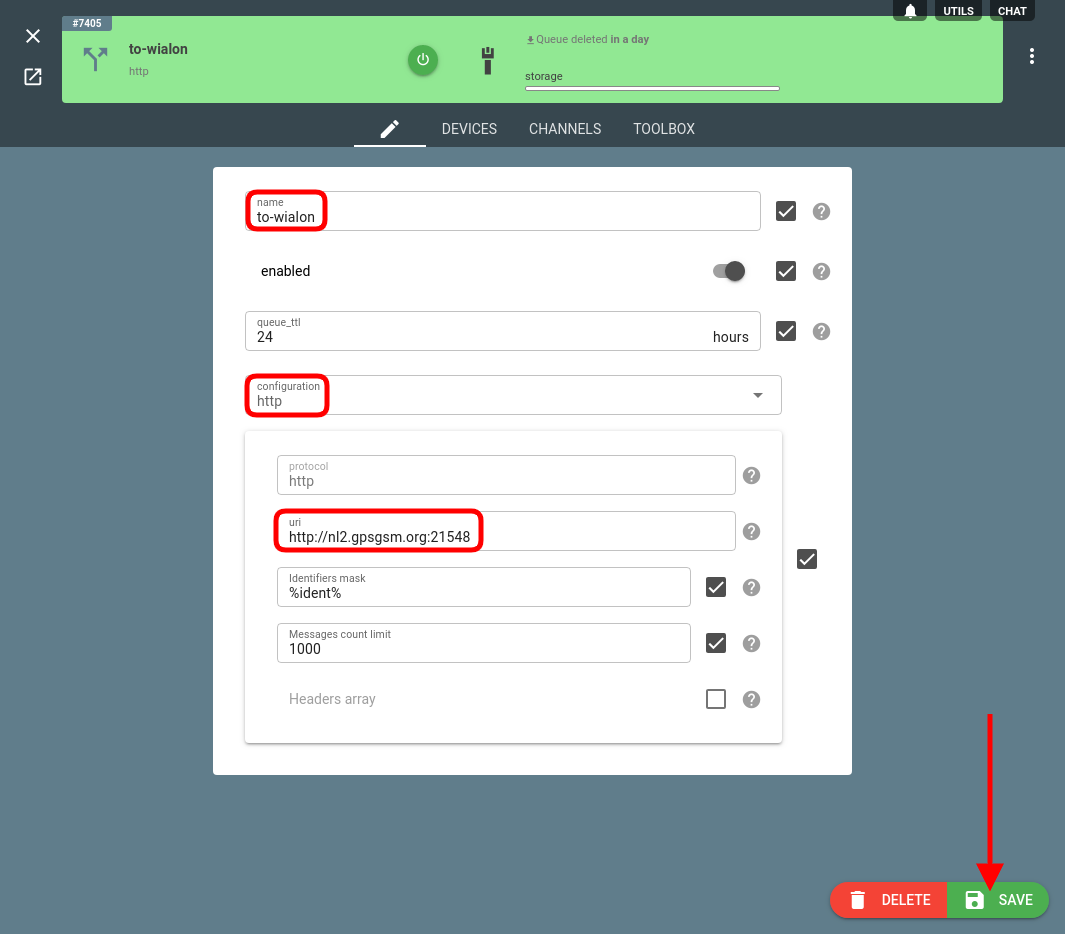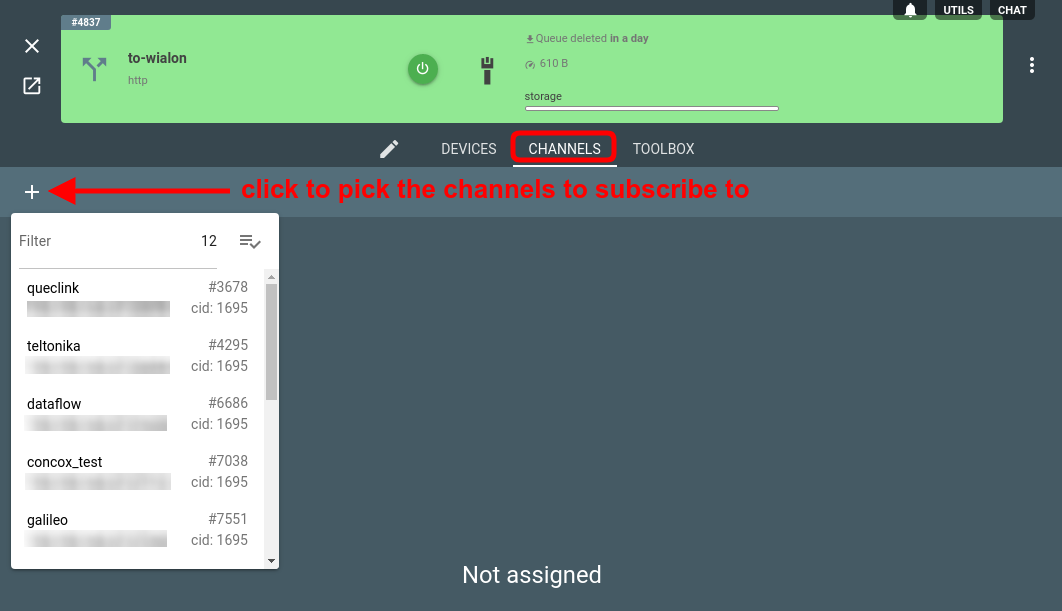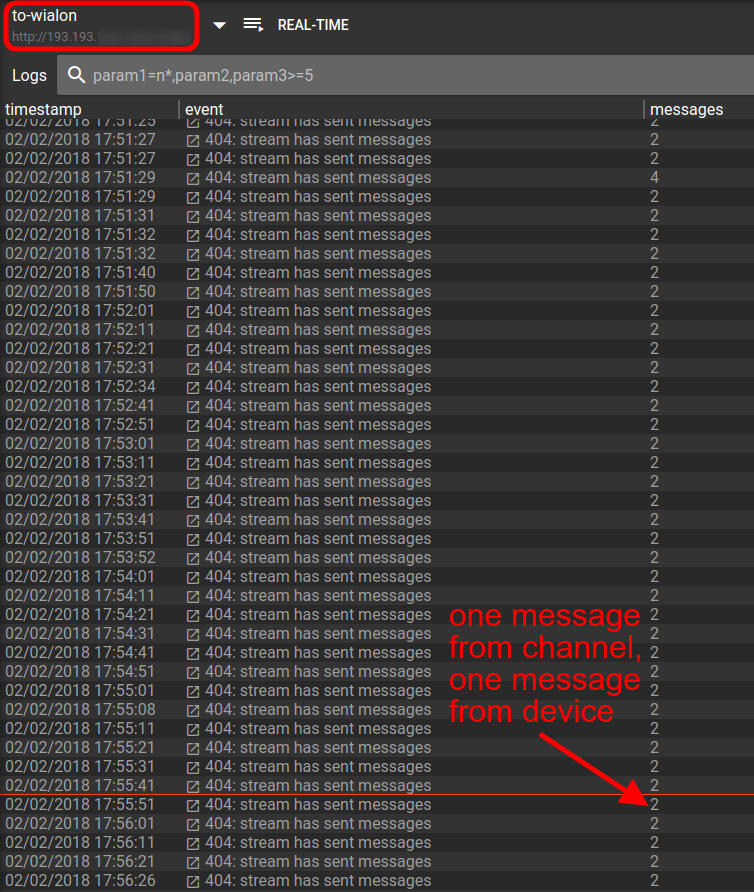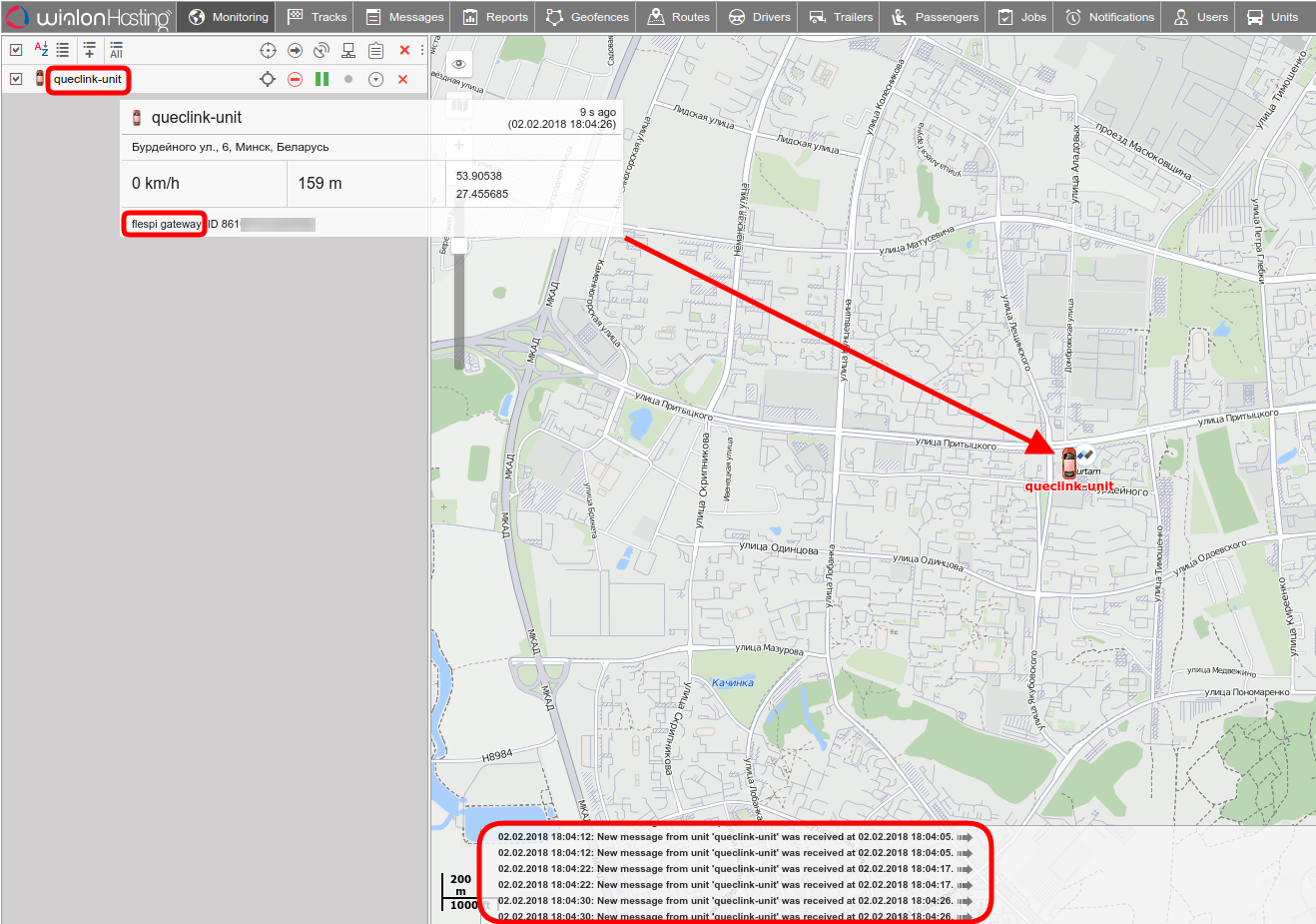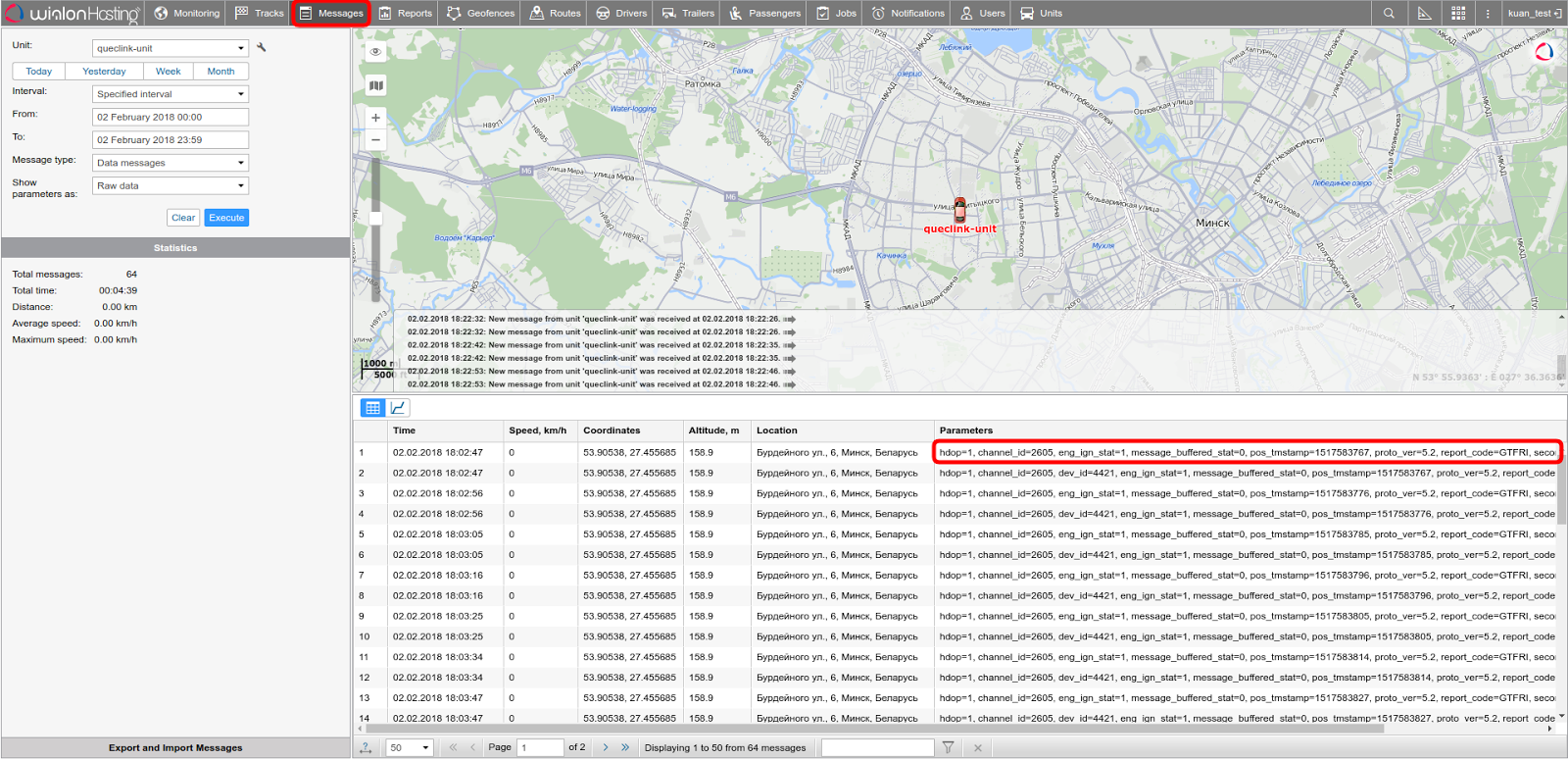A lot of you have been using the Wialon fleet management system for a while. And you enjoy it. But what if you can get more control of your infrastructure at the minimum overhead? Let us show you how.
Why include flespi in the loop?
More parameters — flespi focuses on parsing all parameters covered in the protocol specification so you can do maximum analytics and reporting.
Easy device configuration — flespi universal device configurator allows setting up all trackers connected to the flespi platform from a single visual interface. Plus, you get 10 free SMS each month to configure your devices over the air.
Rich diagnostics — flespi Toolbox conveniently shows the logs for all platform components, detailed messages information and more.
How to stream to Wialon via flespi?
1. Login to flespi
Use any of your social media accounts to start using the flespi platform:
2. Create a channel
Click the “+” button on the Channels page to create a new channel. Give it a name and select a protocol from the drop-down list. The protocol should comply with the devices that you expect to send messages to Wialon. If you are going to work with devices by multiple manufacturers, you should create multiple channels.
[Optional] Add flespi devices
If you want to benefit from the flespi universal device configurator and be able to change device settings over the air, create flespi devices for your physical trackers. You will get 10 free SMS each month for device configuration.
We picked a popular Queclink GV300 tracker for testing. Go to Devices page in the flespi panel and click the "+" button. Give a name, add the phone number and the ident, and pick the device type from the drop-down:
Click on the device card and navigate to the Settings tab to access the configurator:
Note: use our integrated Toolbox service for diagnostics and debugging of devices and channels connectivity and configuration. To open the Toolbox for the channel or device, click on the respective card and navigate to the Toolbox tab:
3. Create a stream
A stream will do the forwarding of all incoming data from the channel or flespi devices to Wialon Hosting.
Click the “+” button on the Streams page to create a new stream. Give it a name, select the HTTP type, and type in the domain name or URI for Wialon Hosting: usually something like http://nl2.gpsgsm.org:21548/ or http://185.213.1.24:21548/ (or your server IP address for Wialon Local).
Note: %ident% is the ident mask meaning that the messages from flespi will be sent via the stream with their original ident (IMEI). Usually, there's no need to change this parameter unless you want to distinguish the subset of devices coming from flespi. Then you can add a prefix like this "flespi-%ident%".
Subscribe the stream to the channels and/or devices which data you want in Wialon. Click on the stream card and go to the Devices or Channels tab respectively.
Note that only newly received messages will get forwarded; no historical data will be available.
Now that the stream is listening to the channel and the device let’s verify stream message delivery with the Toolbox. As we can see from the log, the stream already sends messages. Note, that two messages get sent at any point in time — one from the channel and one from the flespi device. This is because we subscribed the stream to both — the channel and the device — which is usually excessive and was done for illustration purposes only.
Now let’s visualize our test unit in Wialon.
4. Create associated units in Wialon
Our ultimate goal is to make Wialon accept the data from flespi and visualize them.
First, log in to Wialon Hosting and add the units for your trackers. If you only want to receive data, select the flespi gateway type of device and the correct unique ID (see above). If you also want to send "flespi-style" commands to the trackers from the Wialon interface, pick the device type corresponding to your device model, like "<desired_device_type> (flespi)". And there we have it — our test Queclink unit is already showing on the map:
If we expand the messages view, you will see all the parameters that came from flespi which is all the parameters as per the manufacturer’s specification:
***
We tried to keep it short — it takes just a few steps to squeeze flespi between your equipment and Wialon. flespi relies on a fast specialized telematics database, so we guarantee no delays. We recommend testing flespi for free with a subset of your trackers and see the advantages firsthand.
And please bother us with your questions and ideas should you have any!