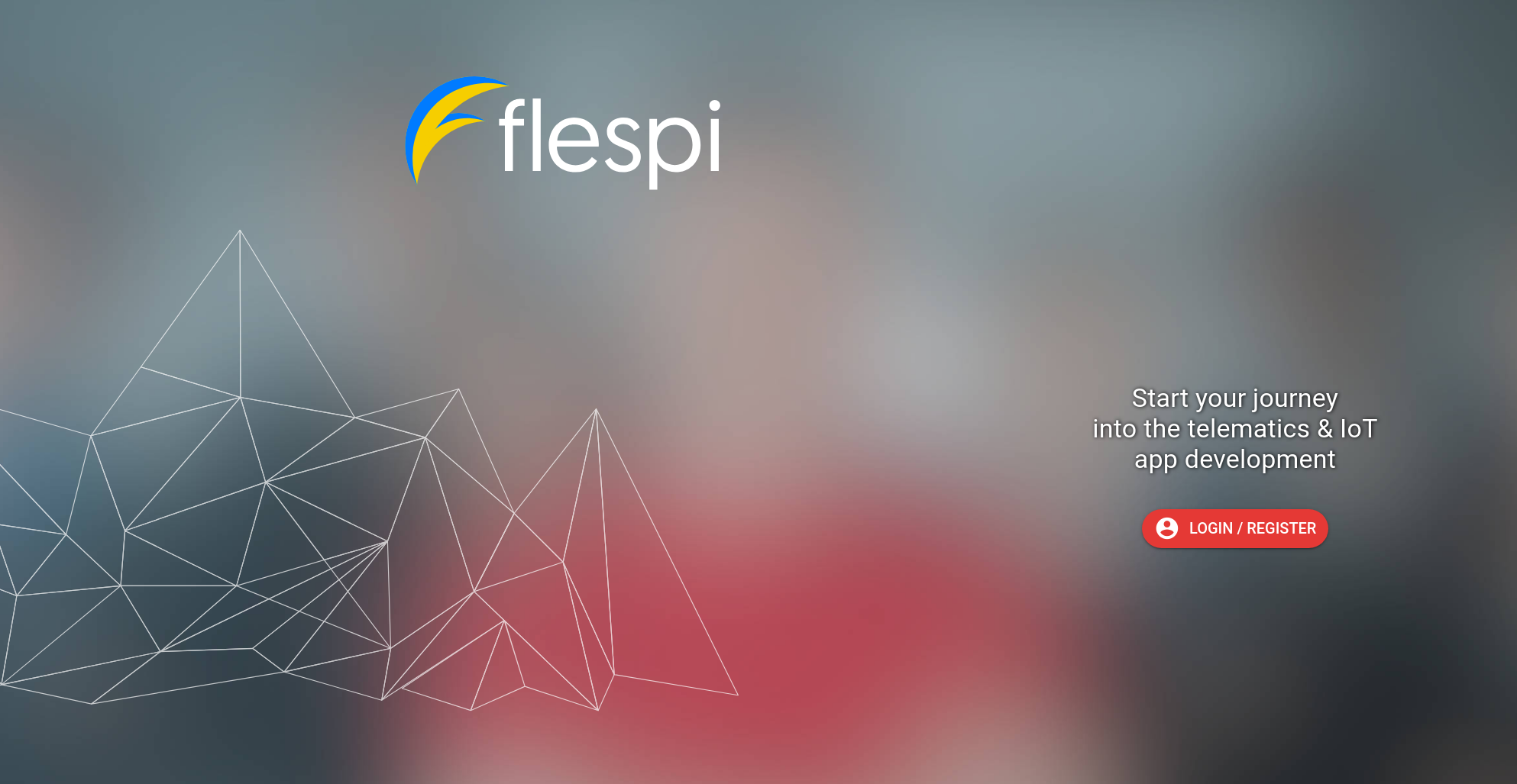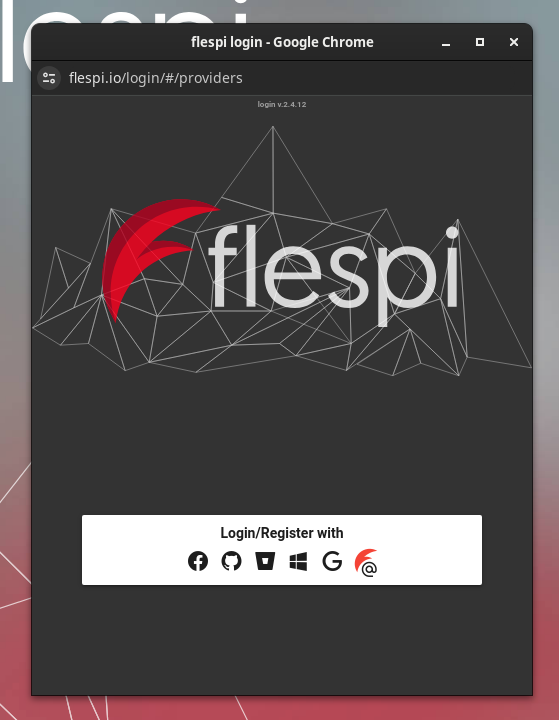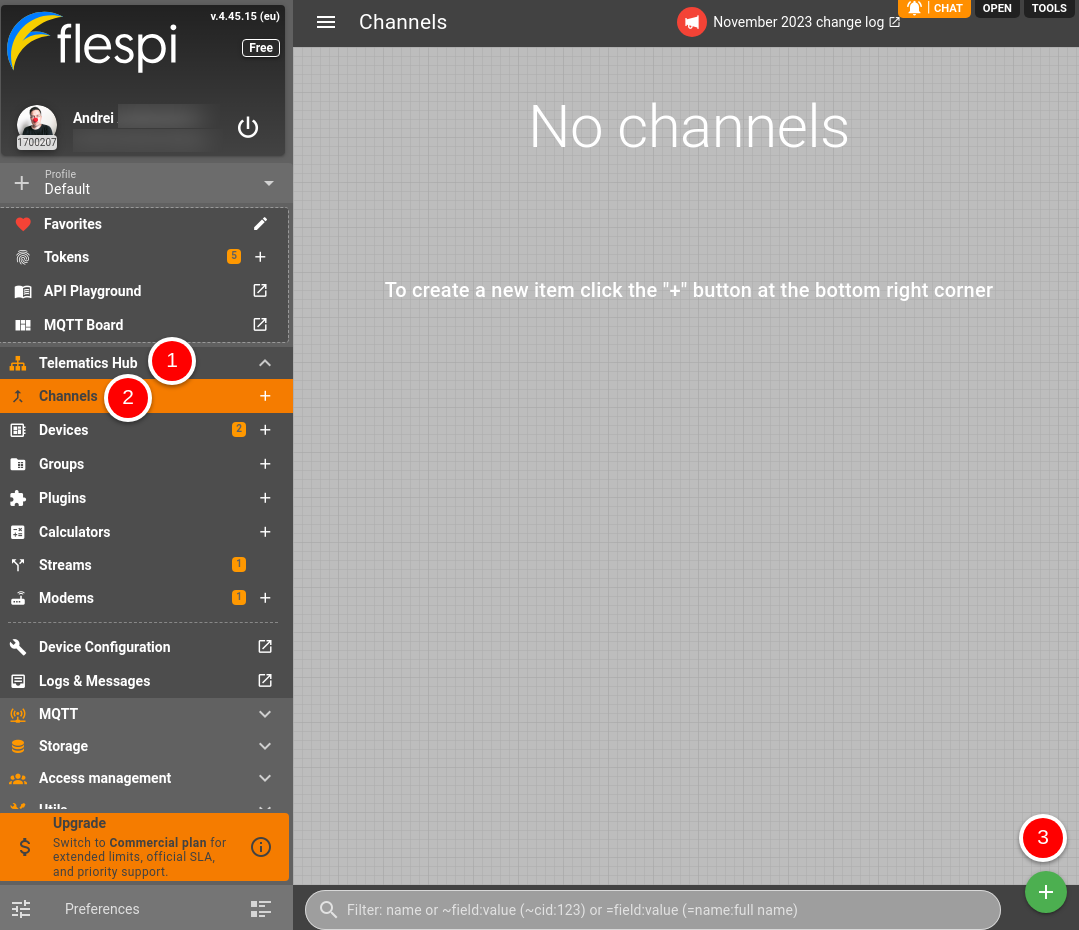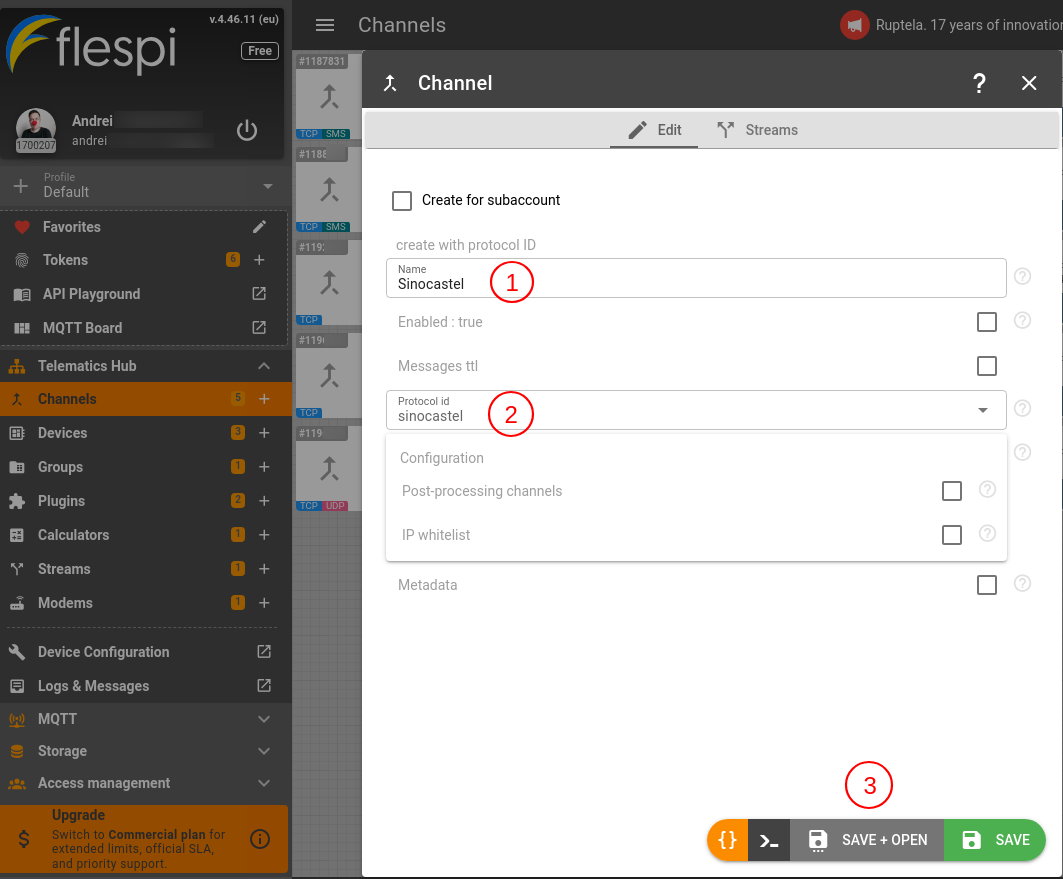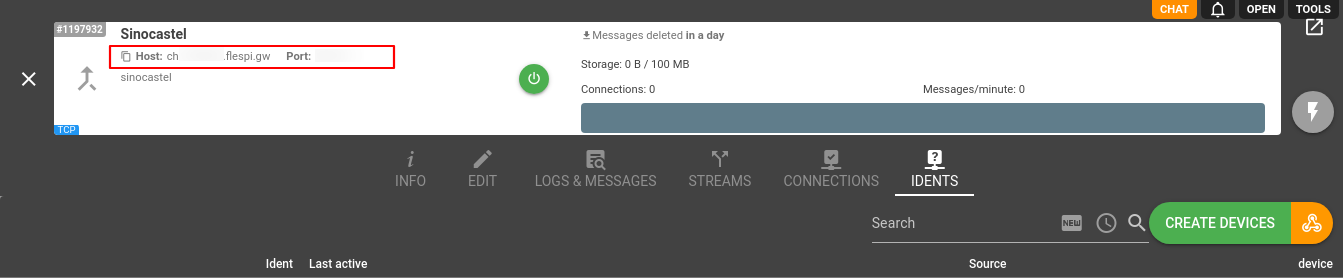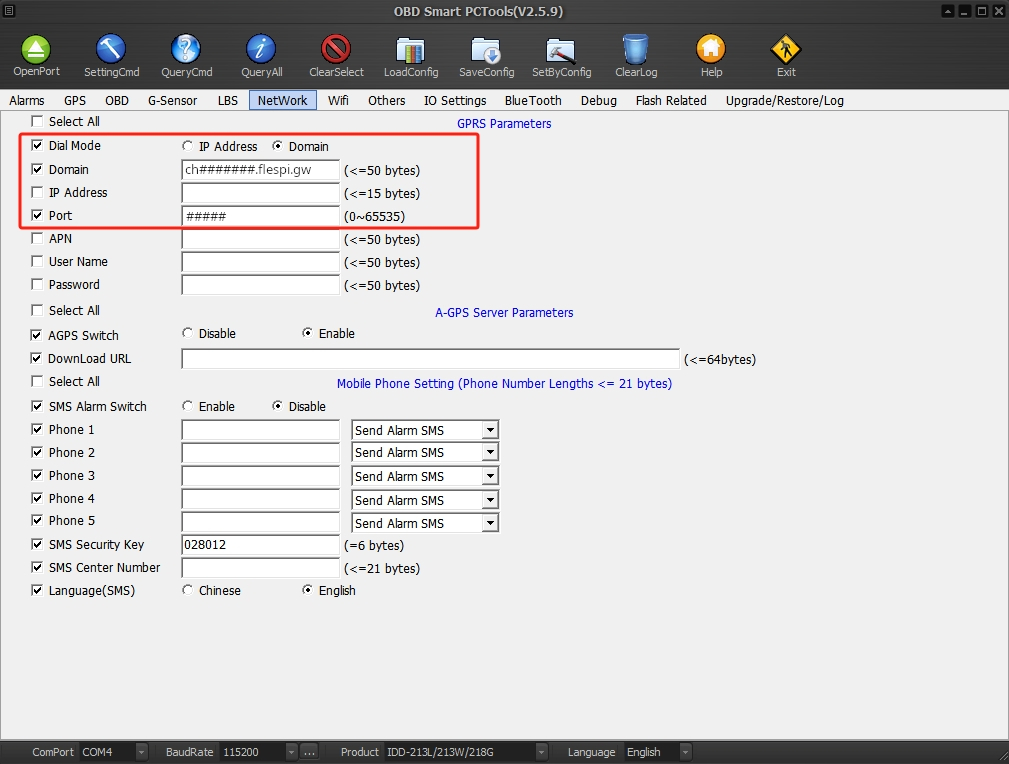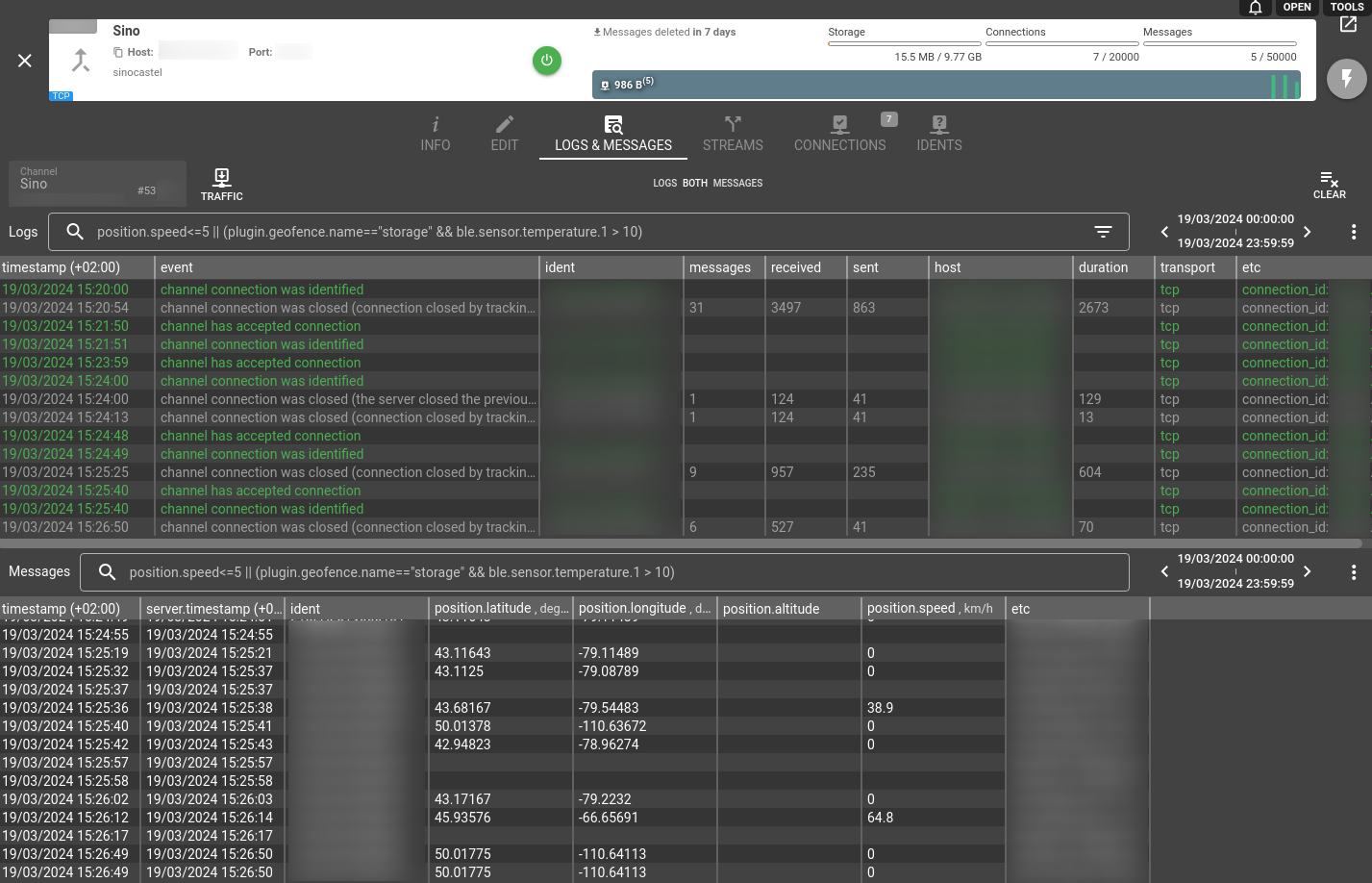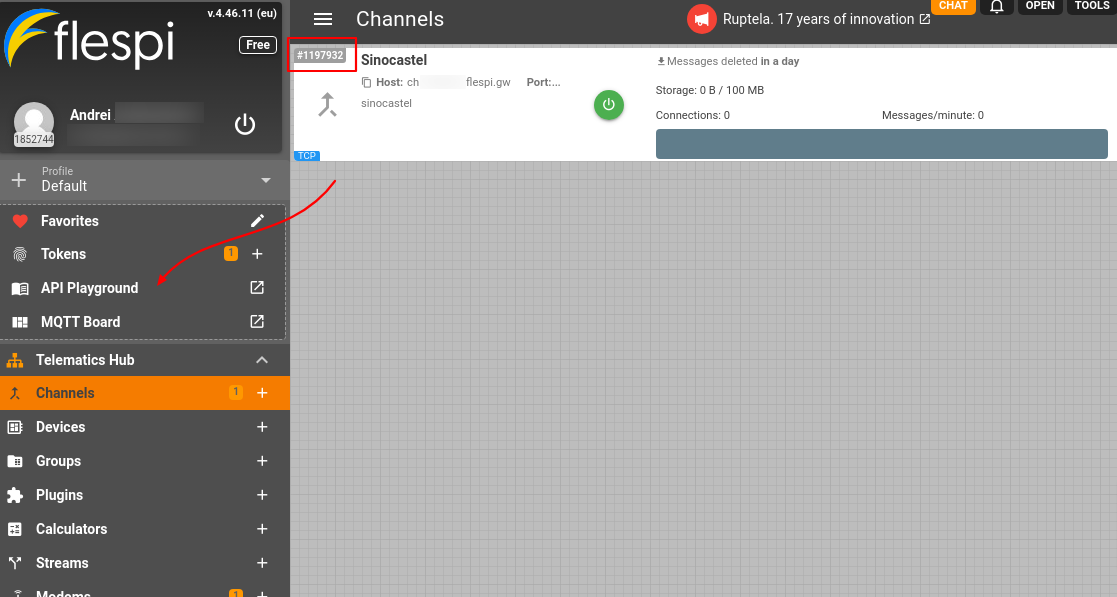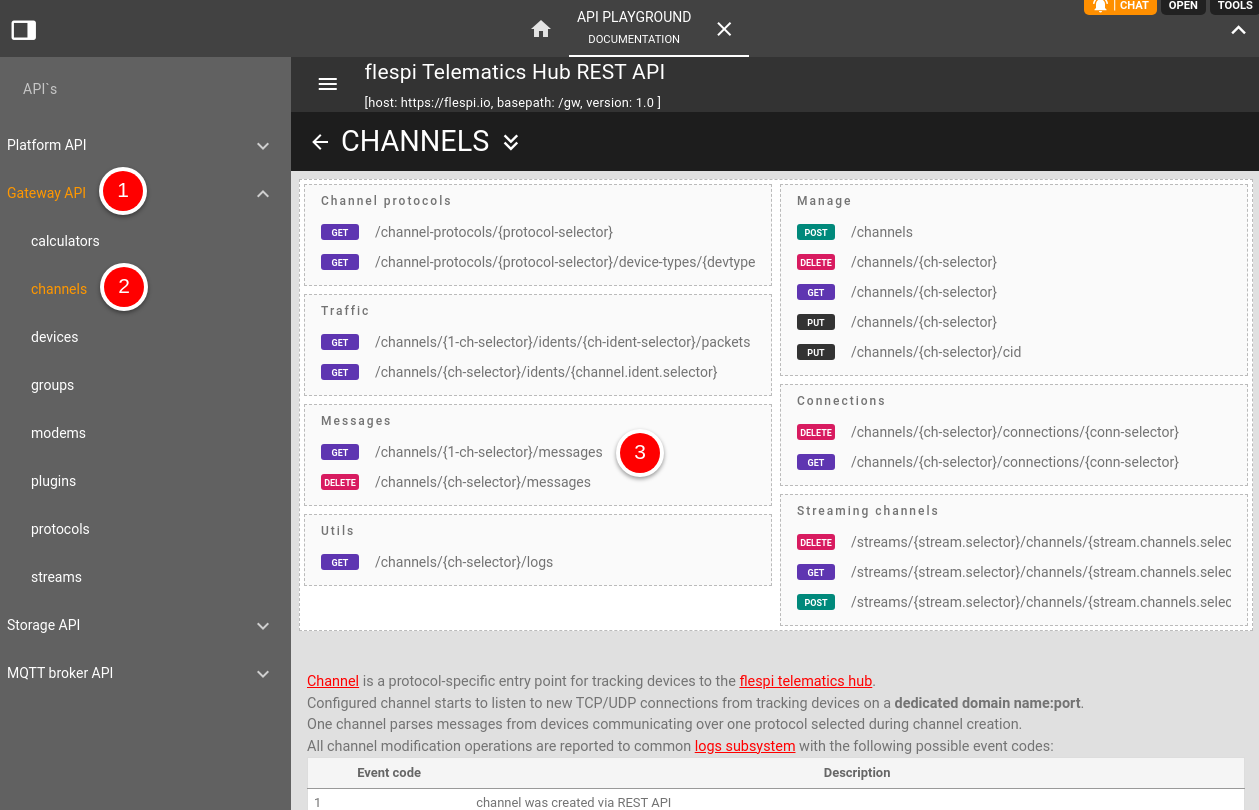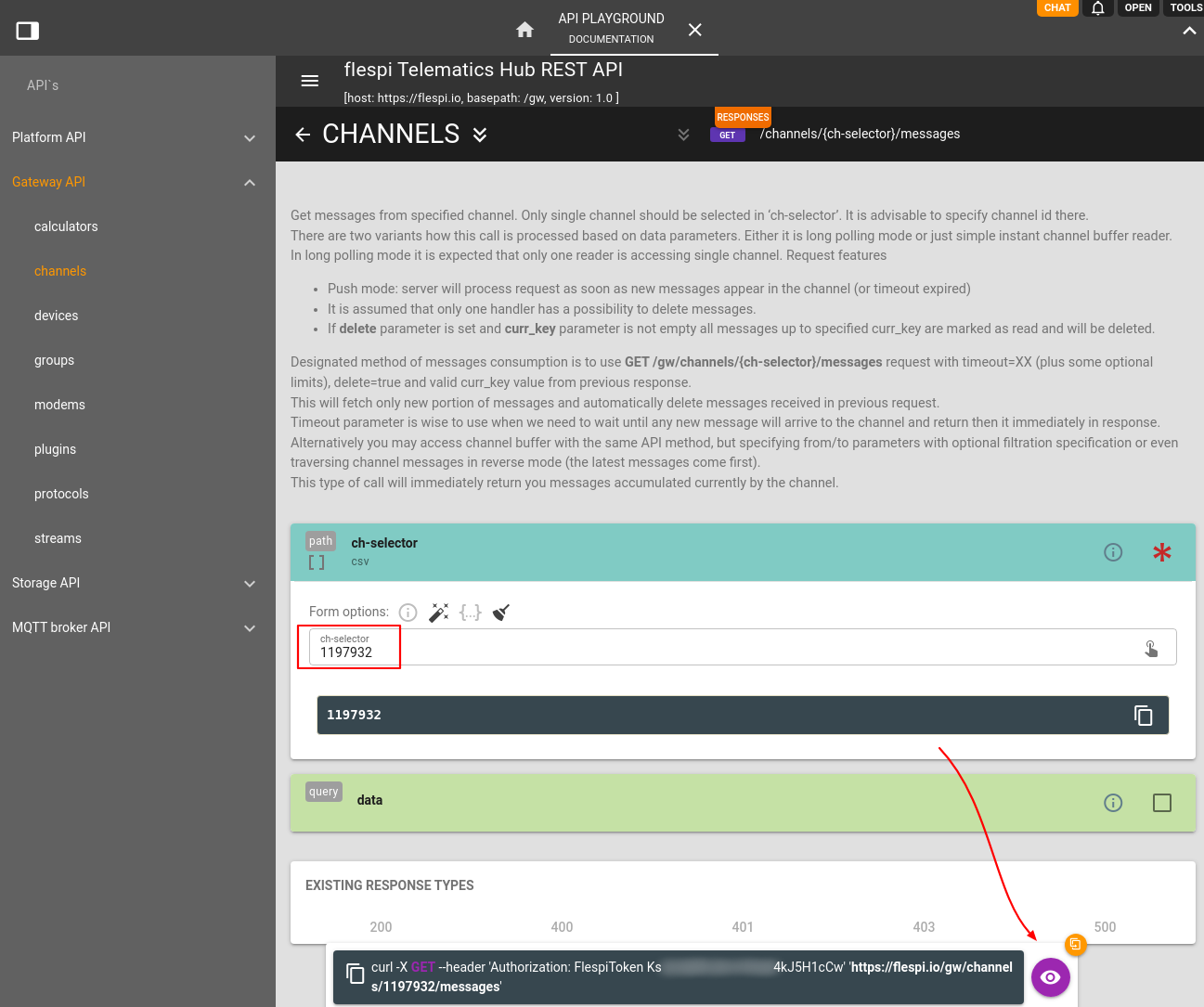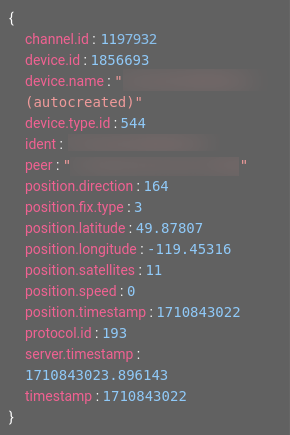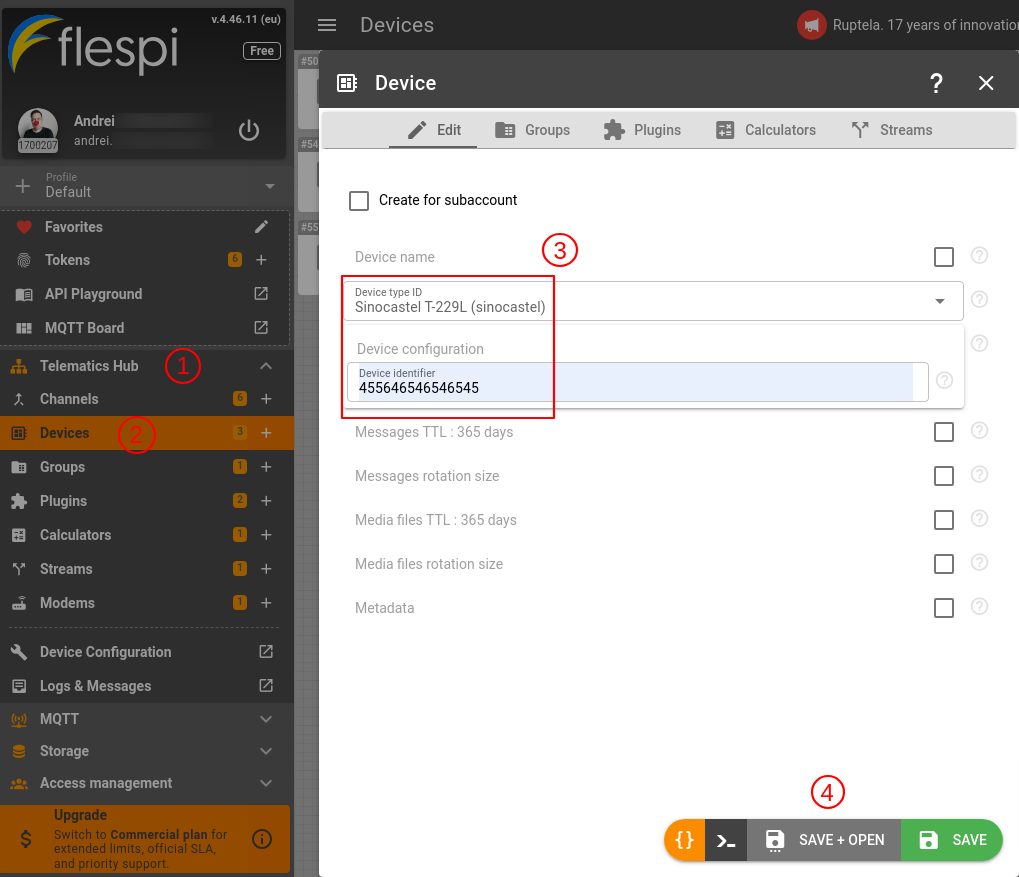You can obtain telematics data from any Sinocastel device in 6 easy steps:
Create a free account on flespi.io.
Set up the Sinocastel channel in your flespi.io interface.
Point a Sinocastel device to your flespi account using the device configurator from Sinocastel or by sending an SMS command to the device.
Confirm that the device data is being received and parsed.
Access Sinocastel device data via API.
Create a flespi device to access telemetry, apply plugins and analytics, and use long-term message storage.
1. Create a free flespi account
Go to www.flespi.io and click on 'LOGIN / REGISTER':
You can choose from a number of third-party service accounts to log in under or the right-most option @ to register with your name and email address.
2. Set up the Sinocastel channel in flespi.io
Click on Telematics Hub, then on Channels, then on the '+' button in the lower right corner of the screen.
The Channel dialogue box will show up. Enter the name for the channel (any text will suffice), select “sinocastel” in the protocol_id drop-down menu, click 'SAVE + OPEN'.
You're forwarded to the Channel details box. Make a note of the domain name and port that you should point your device to, it will look like Host: ch#######.flespi.gw and Port:#####.
3. Point your Sinocastel device to your flespi channel
You can use the Sinocastel configurator tool - OBD Smart PC Tools. The Network tab will look like the following:
Alternatively, you can configure the device by sending an SMS command.
4. Confirm that the device data is being received and parsed
While in the Channel dialogue box, click on the Logs & Messages tab. Inspect log records to confirm that your device has successfully connected to flespi. The presence of messages in the lower half of the screen will confirm that the incoming data is parsed. Please keep in mind that as the Logs section runs in realtime it will reflect any connection attempt. Hint: you can right-click on a message or log to show corresponding raw
5. Access Sinocastel device data via API
Make a note of what your Channel ID and click on the API Playground menu item:
In the menu on the left under Gateway API click on channels. Scroll down until you see GET /channels/{1-ch-selector}/messages request. Click on it to reveal additional fields.
Fill in your channel ID in the 1-ch-selector field. Scroll a little lower until you see the 'eye' button and click on it.
And here you have it - device messages in an easy-to-read JSON format.
6. Create a flespi device
This step takes interaction with your device on a qualitatively new level — get access to device telemetry, easily send configuration commands, configure post-processing using plugins, aggregate messages into intervals, benefit from extended message storage.
Click on Telematics Hub, then on Devices, then '+' button in the lower right corner. You need to choose the proper device type ID and specify the device configuration. Hit Save when you're ready.
Now you can use the device API to access device data, send commands, and a lot more, or explore the numerous tabs on the device card.
Got questions? We're just one click away to assist you in the chat. :)
What's next?
- Take a look at our API basics.
- Explore a variety of data access options.
- Manage device settings and control outputs remotely via a universal web-based configuration tool or directly via API.
- Push the data to Amazon AWS IoT, Google IoT Cloud, Microsoft Azure IoT, or your own server.
- Calculate trips and stops, mileage, tracks, motor hours, and sensor values based on messages data.
- Get a better understanding of the flespi potential with a wide range of real-life use cases.